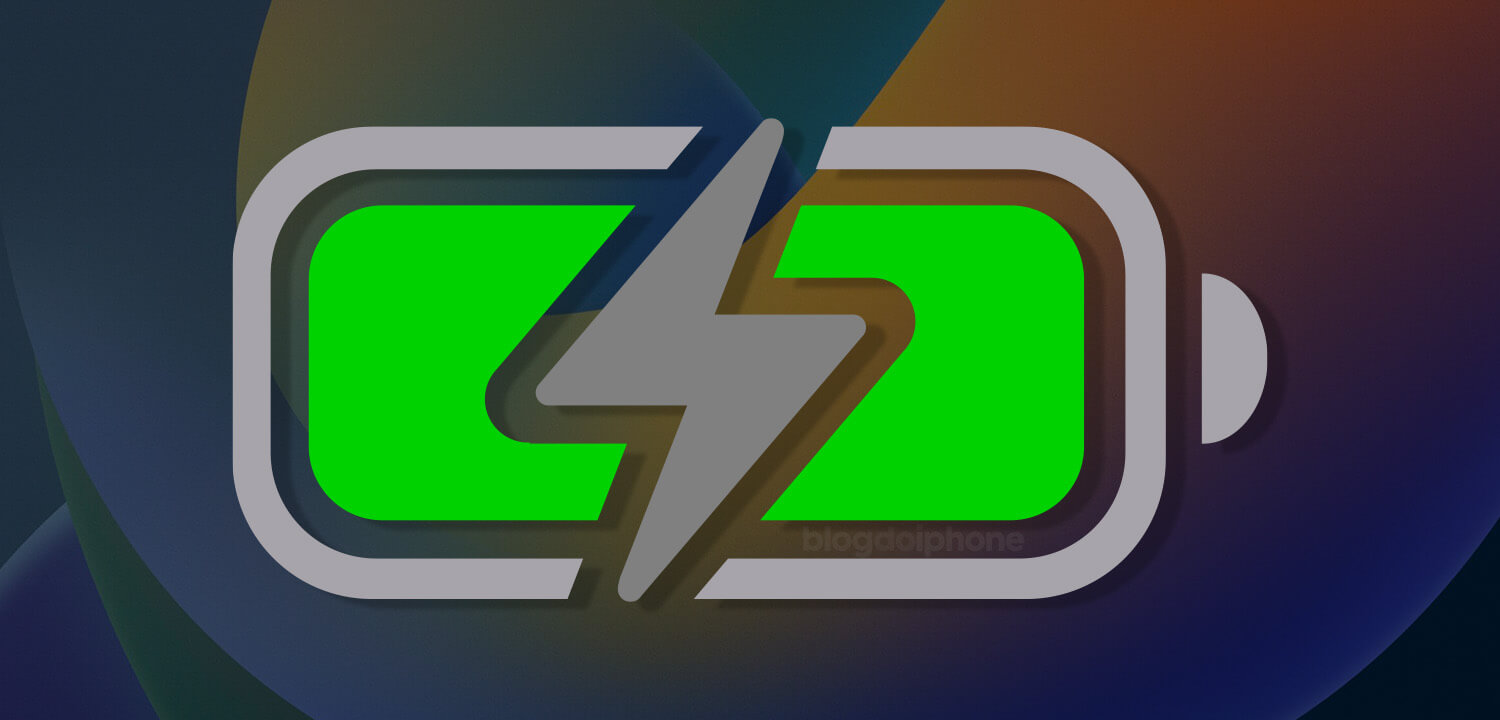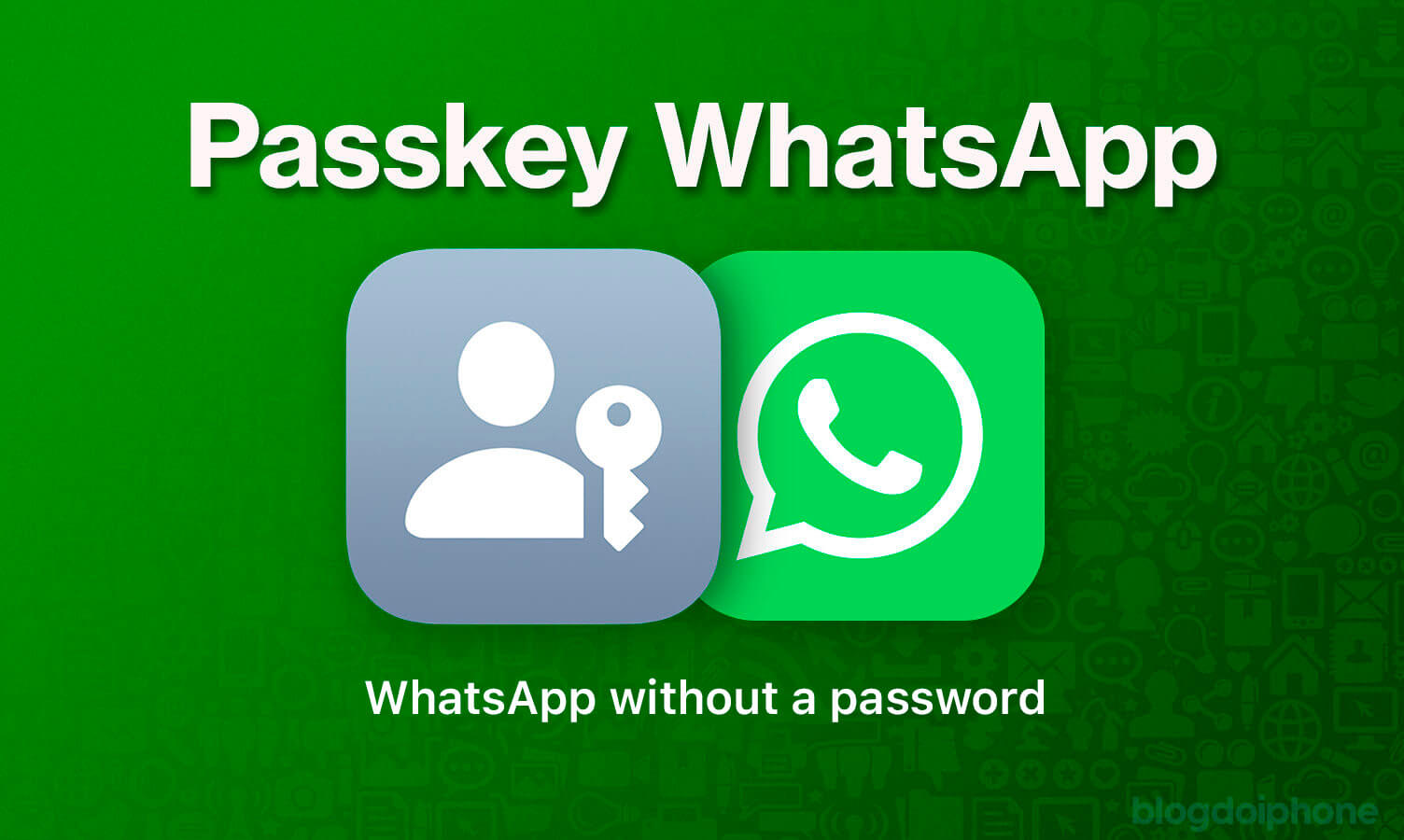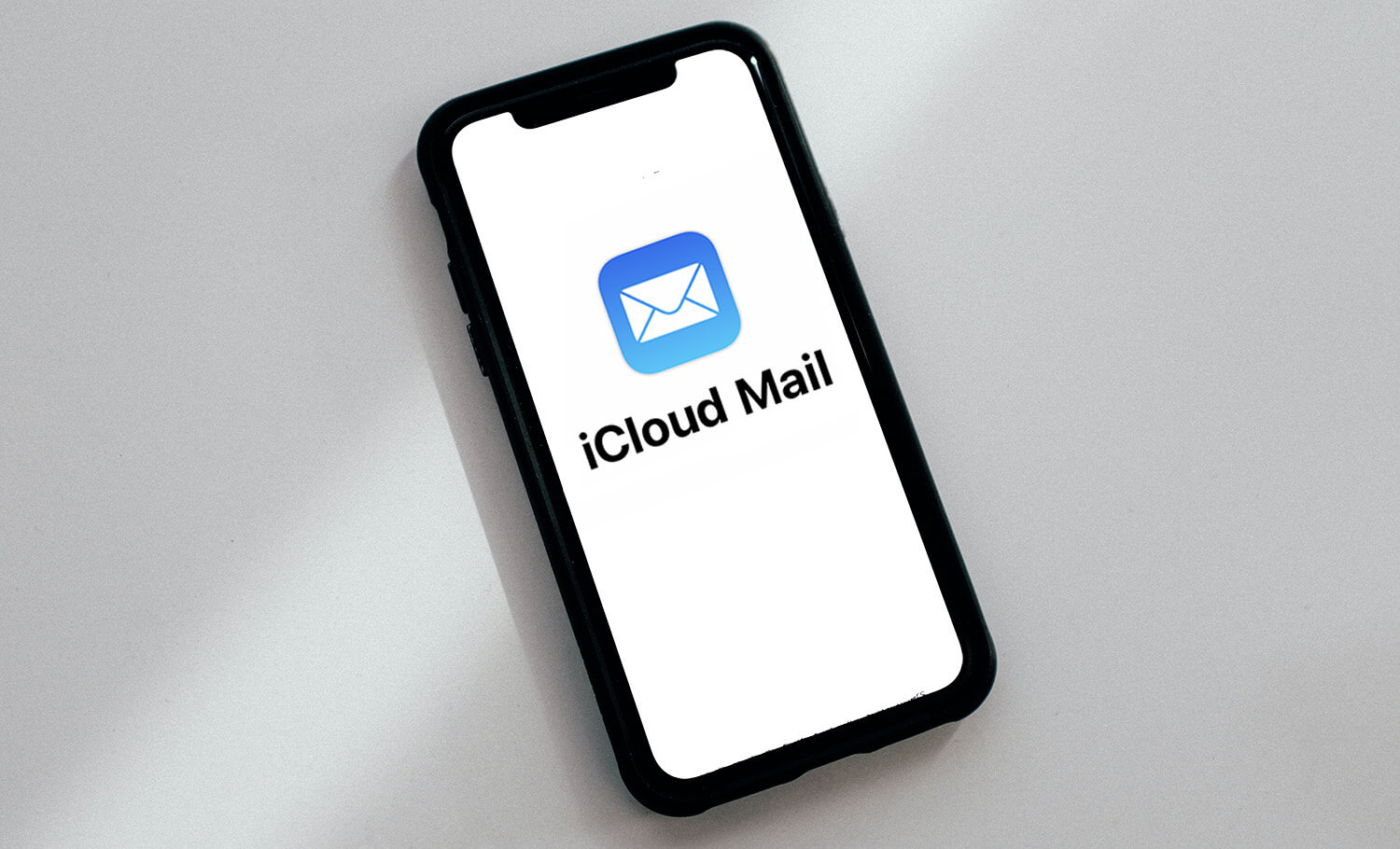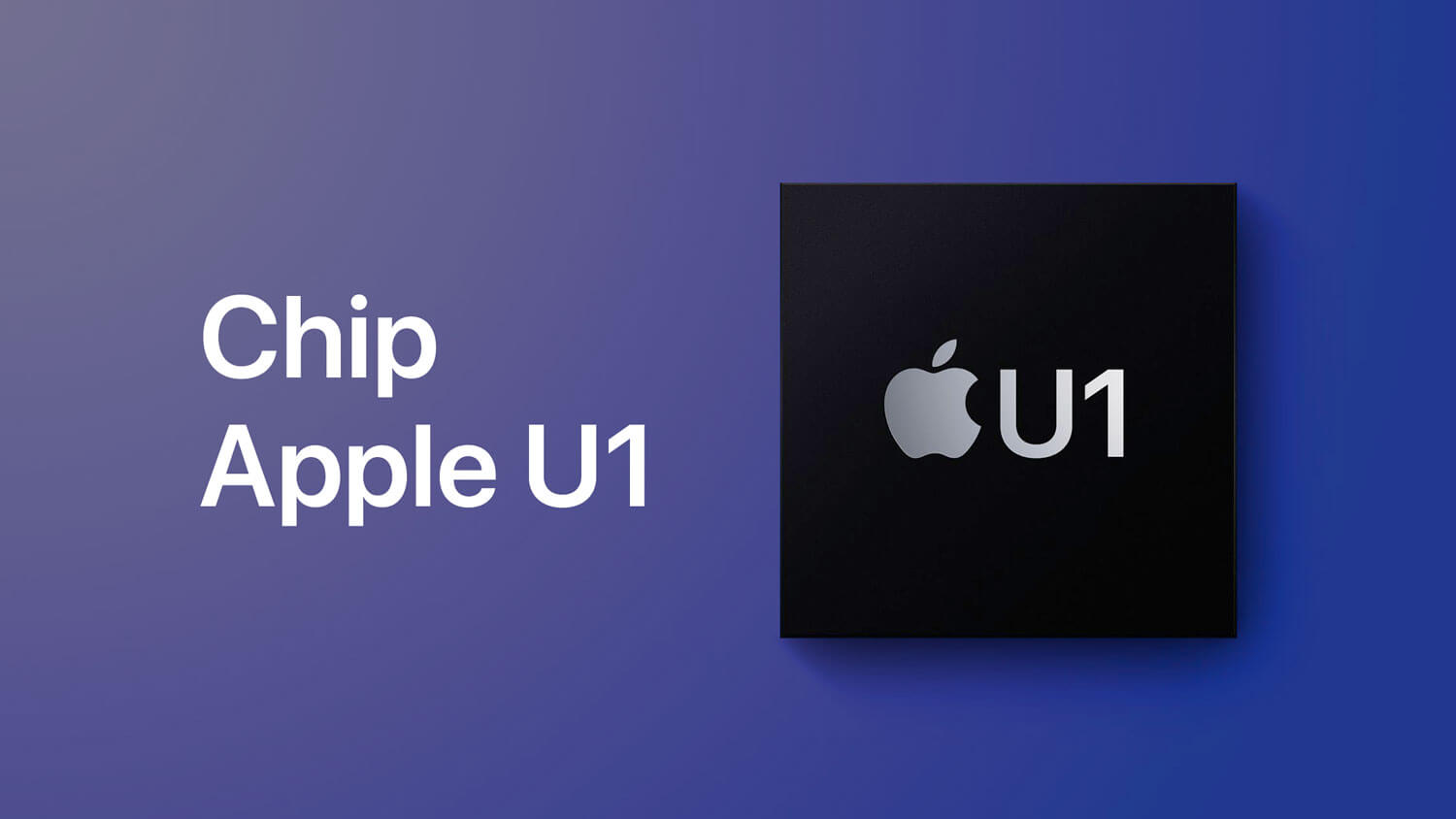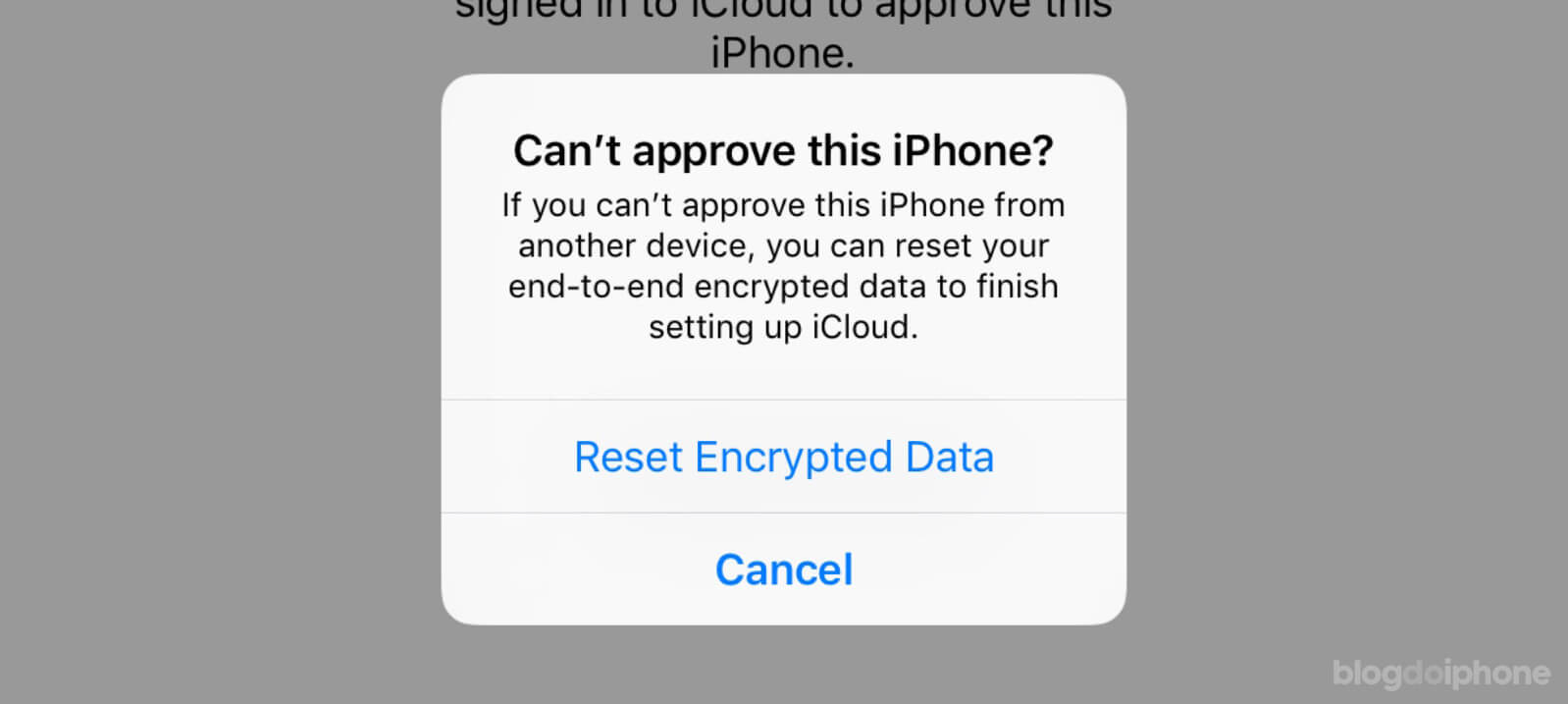The battery is one of the most common concerns among iPhone users, as it ensures that we can make the most of all the features the device offers. After all, few things are worse than being without a phone in the middle of the day because it suddenly died.
Unlike Android, iOS has a native feature that shows the physical Battery Health status of the device, allowing the user to understand when the problem is with the hardware and not the software.
Batteries in any cell phone wear out over time, and this will not change until another energy storage technology is discovered. In other words, regardless of your smartphone, its battery after a year of use will not be able to hold the same amount of energy as when it was first taken out of the box, as it chemically ages.
Therefore, it is important to know how to check the battery health on an iPhone, whether you are looking to buy a used device or want to monitor your own battery’s performance.
In this article, I will explain how to check this and provide useful tips to preserve battery life, covering both the latest and older models.
iPhone Battery Health
To check the battery health on an iPhone, follow these steps:
- Open the Settings app
- Scroll down and tap on Battery
- Tap on “Battery Health“
Here you will see the maximum battery capacity, which is how much it can hold compared to its capacity when it was new.
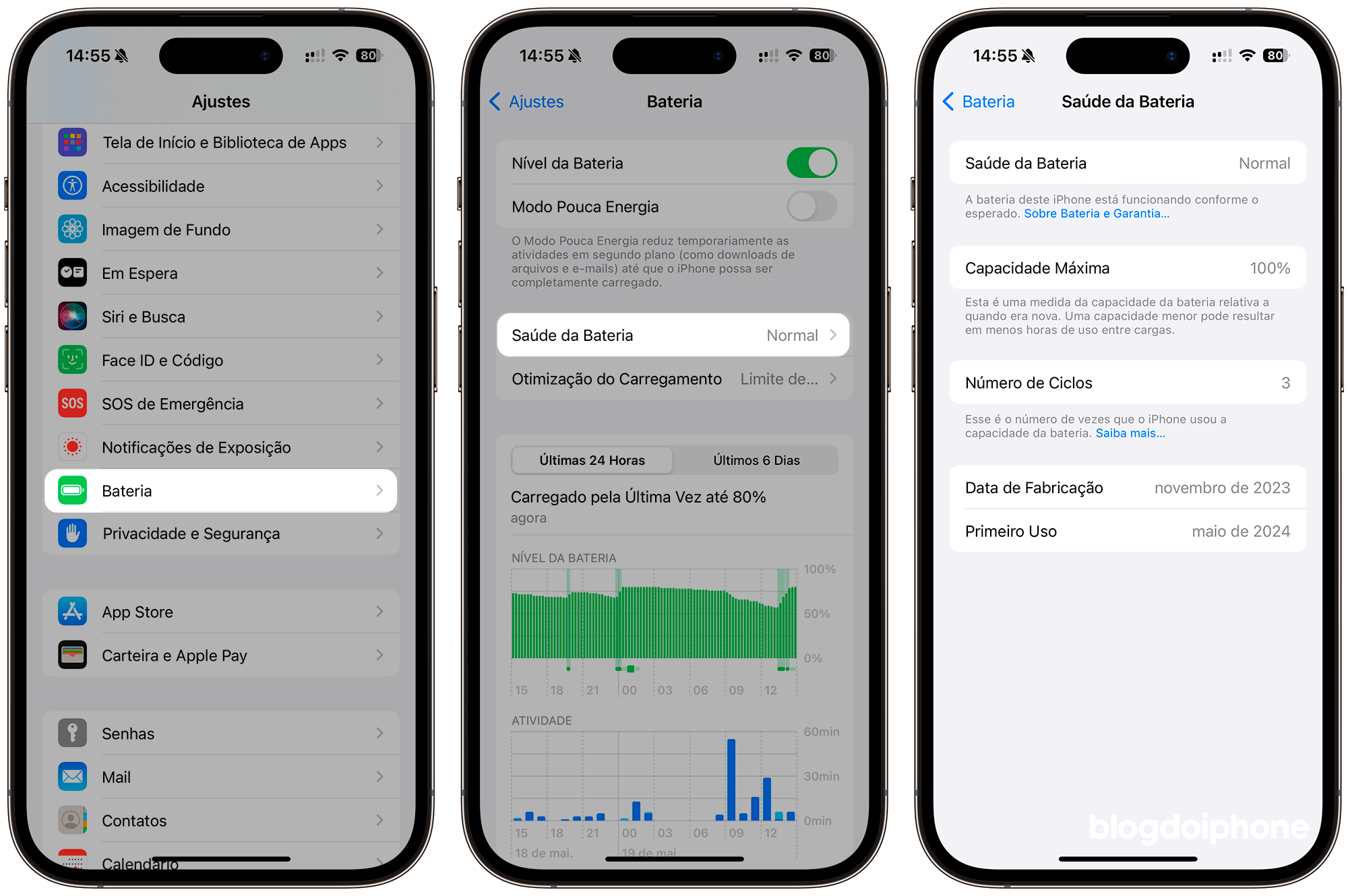
In other words, if the battery supported 3,000mAh when new, when its health indicates 80%, it means it currently holds 2,400mAh due to aging.
The more you discharge and charge the battery, the more it degrades. This is called a cycle, which is counted based on a full charge.
On newer iPhones (starting from the 15), the battery cycle count is shown on the Settings screen. On older models, you need to resort to other methods to find out the number of cycles.
Optimized Charging
To try to preserve Battery Health for longer, Apple has included a feature in its system called Optimized Charging. It usually works at night, when we leave the phone charging and limits the charge to 80%, completing it slowly to 100% before you use the device.
We have already talked about this feature here on BDI:
On newer iPhones (starting from the 15), besides this feature, users can also choose to activate the charging limiter up to 80%. In this case, it works all day, preventing the device from charging more than this percentage.
iPhone with less than 80% battery health
When the iPhone’s Battery Health is below 80%, the user can still use the device normally, but unexpected issues may arise from this point.
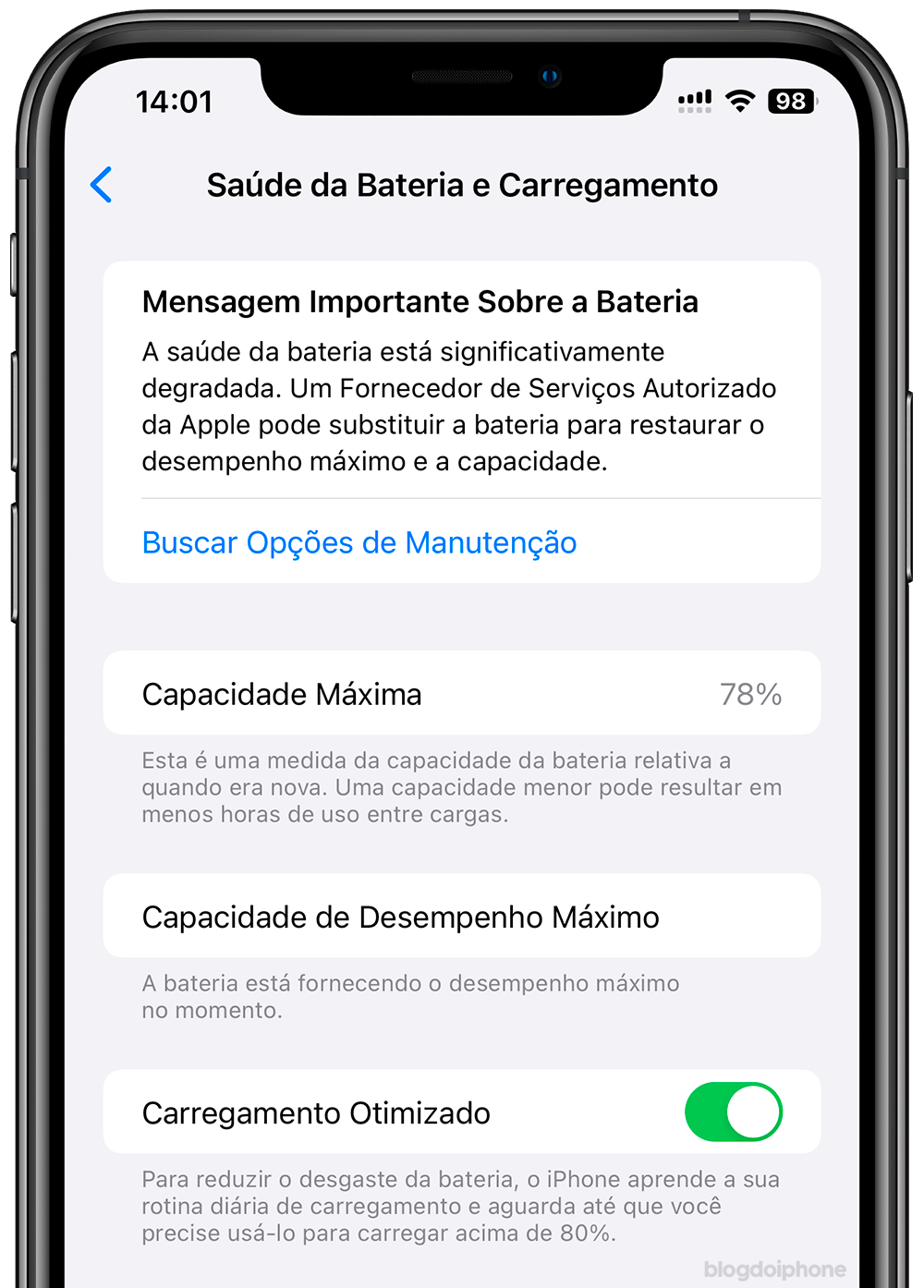
If the battery starts to become unstable and shuts down before reaching 0%, iOS itself activates what is called Performance Management, which reduces the system’s performance to avoid putting too much strain on the battery.
In other words, your device will be slower in everything.
Fortunately, it is possible in this case to disable this management, so that the performance returns to normal. However, other shutdowns may occur in this case.
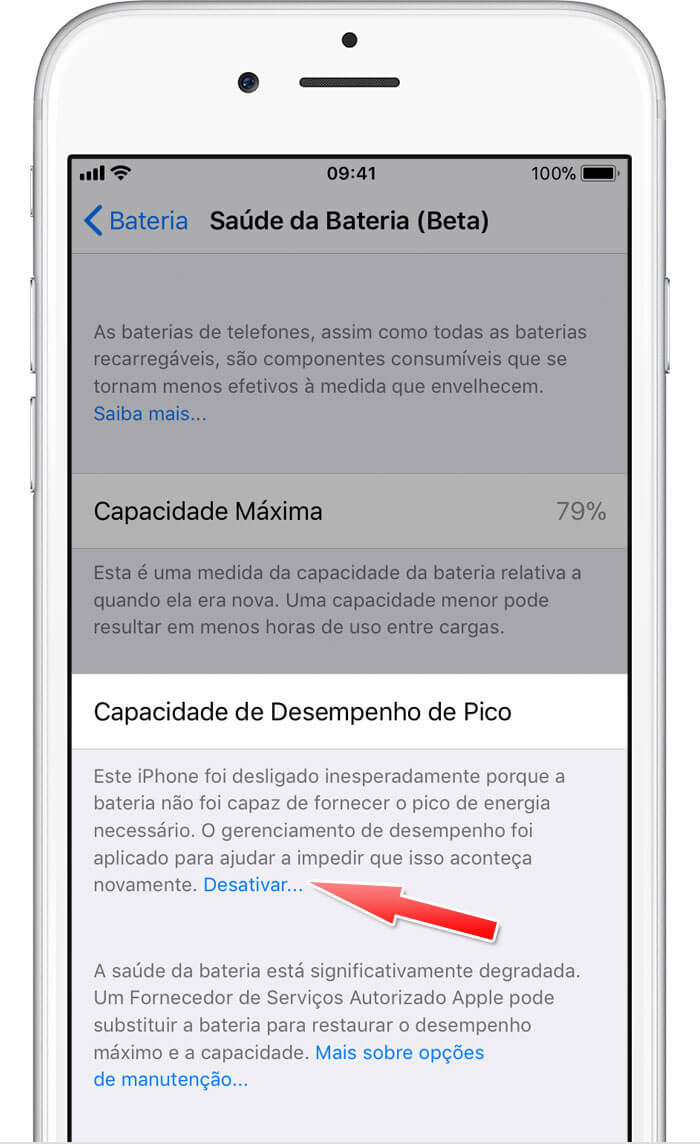
It is important to highlight some points:
- Performance management is initially disabled by default; it will be enabled only if the device experiences an unexpected shutdown.
- If you manually disable performance management and the device unexpectedly shuts down again, the feature is reactivated automatically until you disable it manually.
Tips to Maintain Battery Health
Regardless of your iPhone model, following some practices can help prolong the battery life:
- Avoid high temperatures: Lithium-ion batteries are sensitive to heat. Avoid exposing your iPhone to extreme temperatures, especially above 35°C.
- Don’t let the battery reach 0% frequently: Try to charge your iPhone before the battery reaches extremely low levels. Ideally, keep the charge between 20% and 80%.
- Update to the latest iOS version: iOS updates often include improvements in power management. Keep your iPhone updated.
- Disable unnecessary features: Features like background app refresh and push notifications can consume a lot of battery. Disable them if they are not essential.
If you want to follow a complete list of battery tips that can greatly improve your battery’s lifespan, check out our special article with everything you need to do to make your iPhone last for many years: