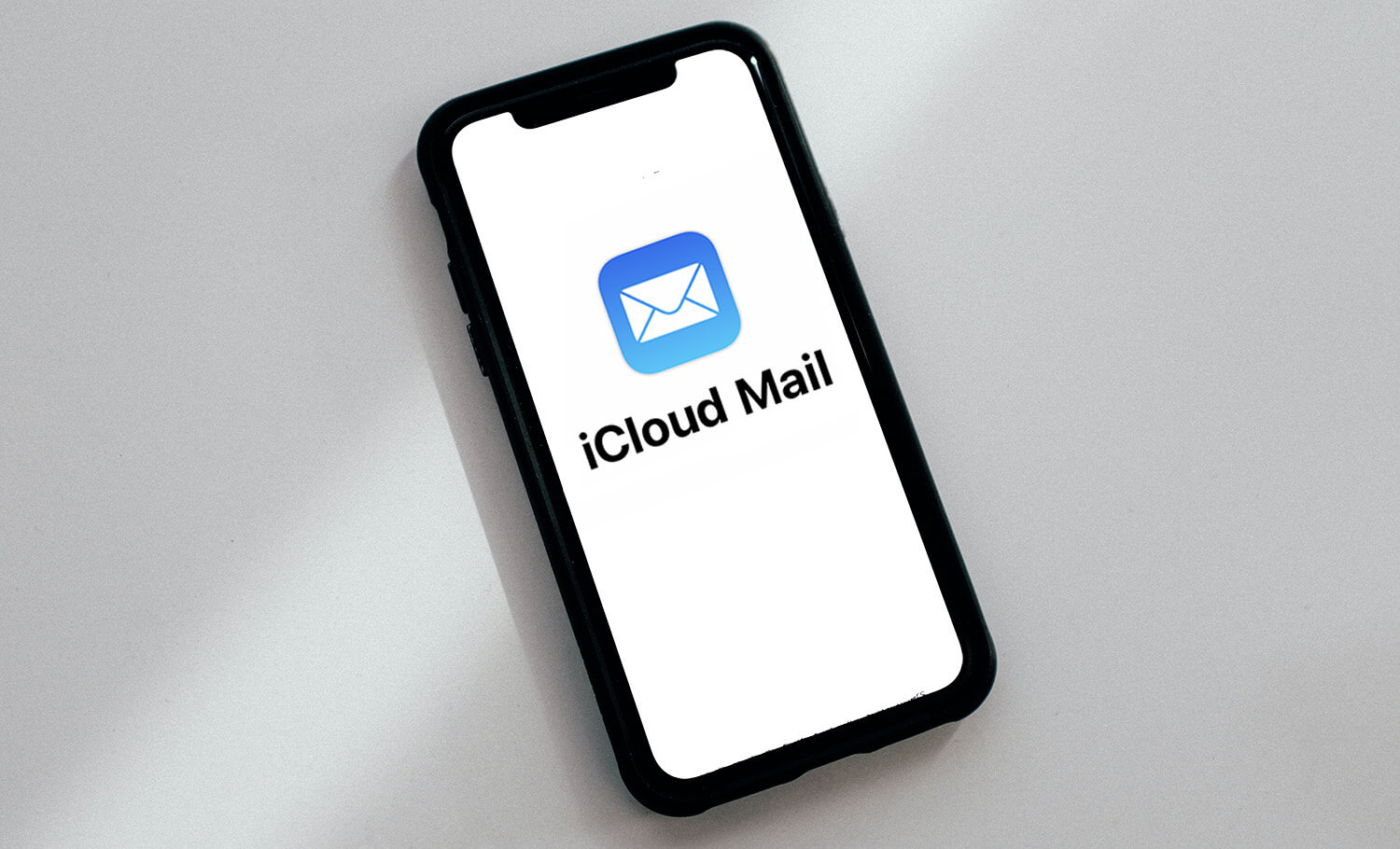
iCloud is a cloud service provided by Apple that offers various features, including the ability to create a free @icloud.com email address. This tutorial will guide you on how to create and utilize this email address on your new iPhone.
This tutorial will discuss the benefits of having an iCloud email account, the step-by-step instructions for creating a new address, helpful tips for setting up your account, and answers to frequently asked questions.
This tutorial is highly comprehensive and it is recommended to read it from start to finish in order to not overlook any important details.
Are you ready?
What are the benefits of using an iCloud email??
Having a free iCloud account provides certain benefits compared to other free email services like Gmail and Hotmail.
Some of them are:
-
- Exclusivity: iCloud accounts can only be created on Apple devices, indicating that the user is an Apple user. This is similar to Apple stickers on cars.
- Integration with other Apple services: With an iCloud account, you can easily access other Apple services, such as iCloud Drive, Calendar, Contacts, and Notes, all synchronized across your devices.
- Security: Apple has a strict privacy and security policy, ensuring the protection of personal information and emails.
- Hide My Email: iCloud+ offers a service called “Hide My Email” that generates random addresses for users to use when registering on websites and services, keeping their personal address hidden.
- No Ads: Apple’s email service does not display ads between messages.
- Custom Domain: Users have the option to customize their iCloud email account with a custom domain for a competitive price with the iCloud+ plan (USD 0.99/month).
How to create a new iCloud email address
Users have the option to create an iCloud email address on their iPhone, iPad, or Mac, but it is not supported on other platforms like Android and Windows.
Creating an account on an iPhone or iPad is a simple process:
-
- Open the iOS Settings app
- Tap on your name
- Tap on iCloud
- Tap on iCloud Mail
- Activate the option “Use on this iPhone” (or iPad)
- Activate iCloud Drive to keep Mail settings updated on all your devices
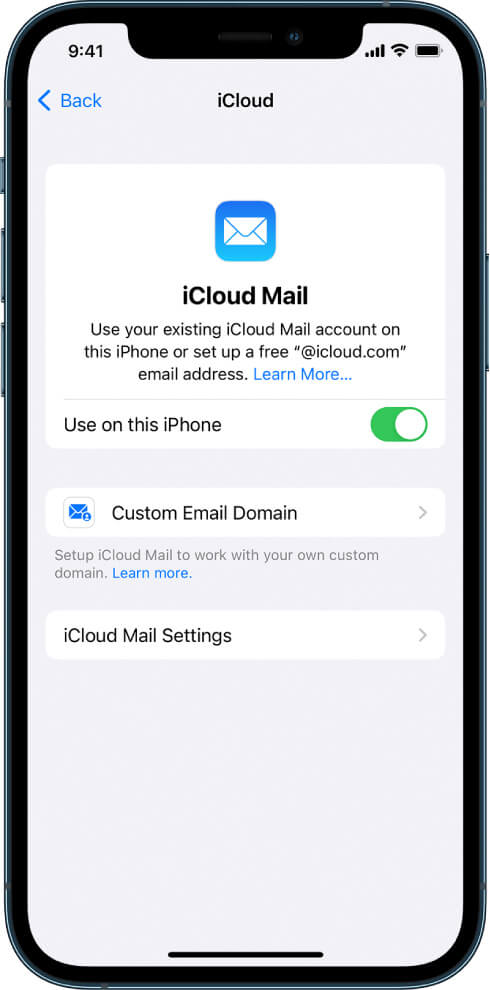
Your iCloud email has been successfully configured. Simply open the Mail app in order for you view or send messages using your new account.
When iCloud Drive is activated, the Mail settings made on an iPhone will be synchronized with all other devices. This includes:
-
- The order of your mailboxes
- Email address suggestions
- VIP addresses
Tips and tricks for your iCloud account
When setting up an email account in iCloud, it is important for users take necessary precautions and follow suggested tips for security.
☑ Tips for selecting a secure username and password
- Choose a good username: When creating an address, choose a name carefully that represents you well. Avoid writing anything and think it through because it cannot be changed after creation. Take the time to reflect on it.
- Choose a secure password: To ensure security, create a strong password for your iCloud account. Avoid using the same password for other sites or services. Stay away from obvious passwords like “123456” or “password”. Also, refrain from using personal information like your name or birthdate in your password. For added security, consider using a trusted password manager to securely store your passwords.
- Do not forget the security questions: Please ensure that you record all the necessary security information provided by Apple during the account creation process, including security questions and recovery codes. It is important to keep this information safe, as it may be required in the future to access your account in case of password forgetfulness or potential hacking attempts.
☑ How to access iCloud email on different devices
After creating the account, iCloud email can be accessed from multiple devices by activating it in the Mail app on your iPhone, iPad, and Mac, allowing synchronization across all devices.
You can access your messages through an internet browser on other platforms. To do this, go to the website, log in, and click on the Mail menu. The layout is the same as on the Mac. Visit icloud.com.
Frequently asked questions
Some frequently asked questions about creating an iCloud email account will be addressed here.
→ Is it possible to change your iCloud email??
After creating an @icloud.com email, it cannot be changed.
→ Is it possible to delete your iCloud account and create a new one?
To permanently delete your iCloud account, go to your Apple ID settings in the Data & Privacy section. Keep in mind that there is a maximum number of accounts you can create on each device. Additionally, deleting an Apple ID will result in the removal of all data stored in iCloud.
→ What is the maximum number of iCloud accounts allowed?
Apple has a policy that limits the creation of iCloud accounts to 3 per device per year. However, it is worth noting that this restriction can be bypassed after the specified time period.
This tutorial provides all the necessary information to easily create your iCloud email for free.
However, the Apple ID serves a variety of purposes beyond just email and offers numerous additional features. For more comprehensive information on the topic, please refer to our other article that explores all the details.