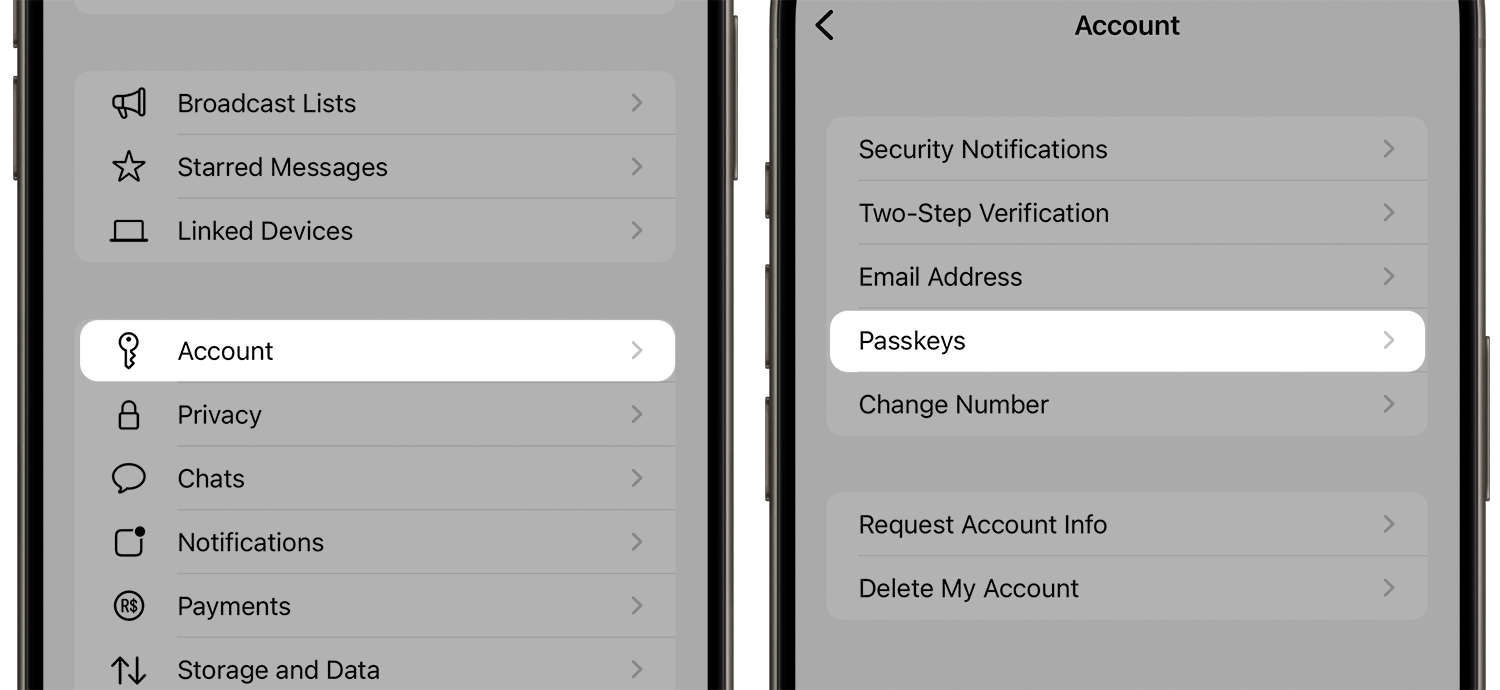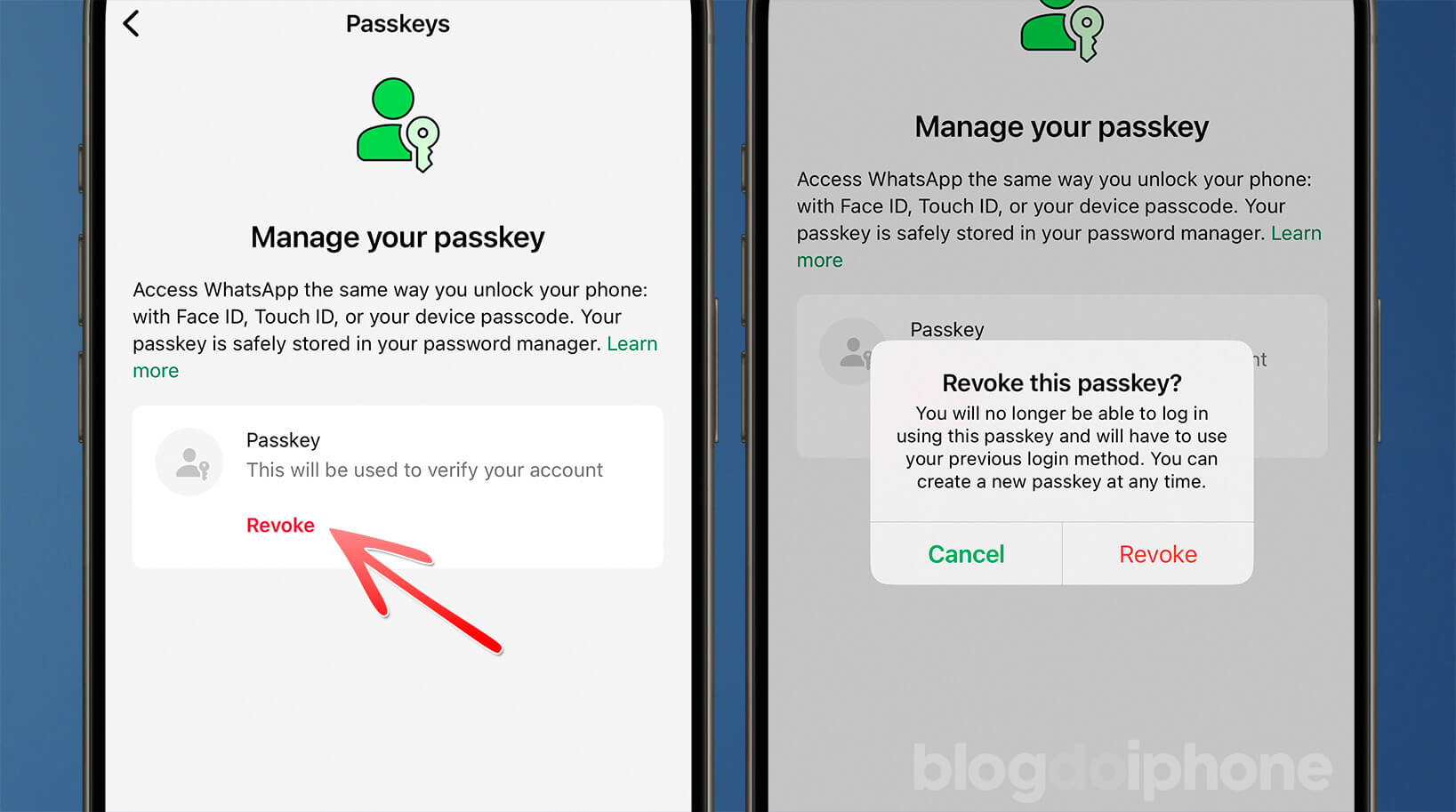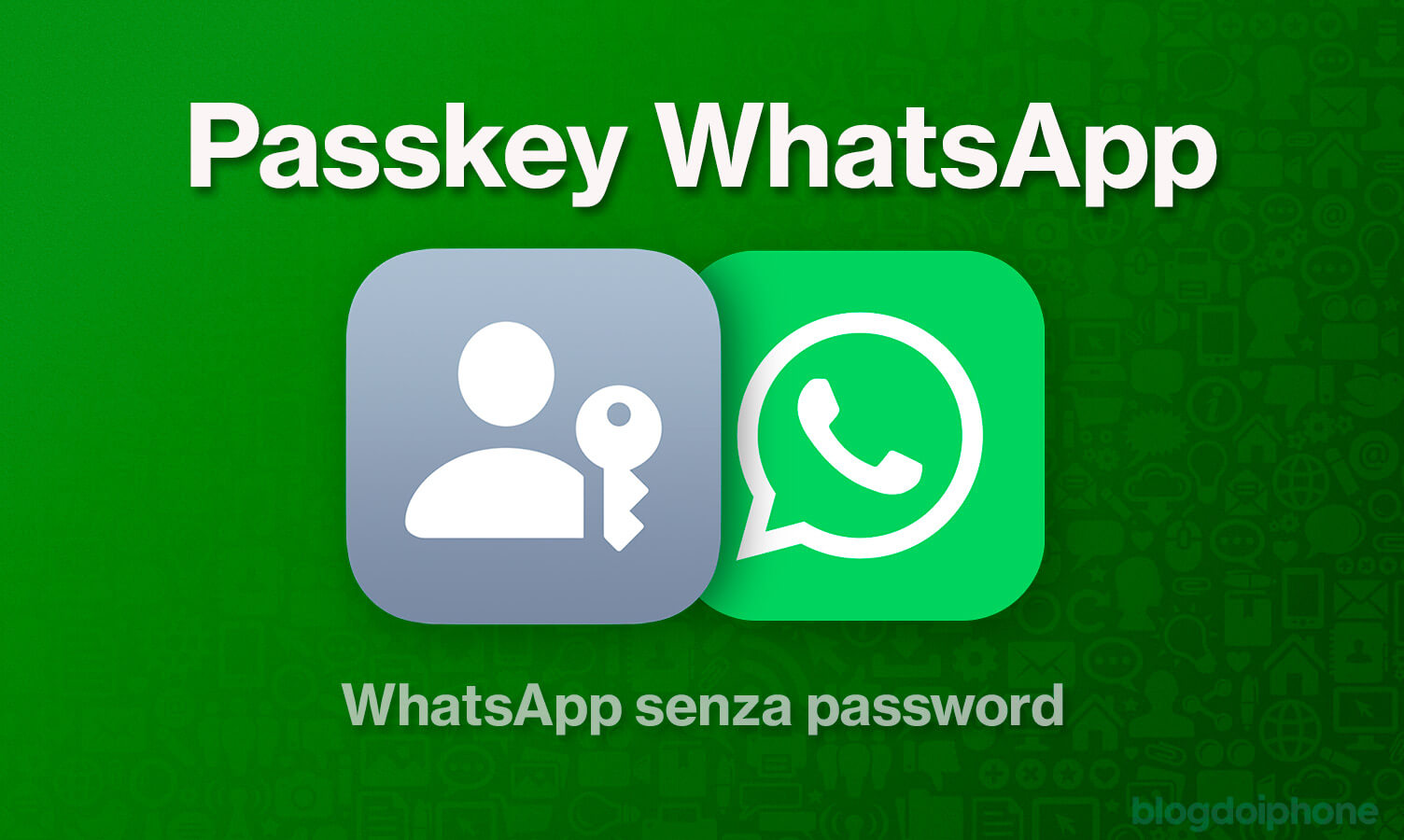
Remember the promise that in the future we wouldn’t need passwords to access the services we use?
That’s what PassKey, or Access Key (or the awkward translation Apple gave, Password-Key), is for, which allows us to access something using just our fingerprint or face.
So, let’s learn how to activate an Access Key in your WhatsApp, making your access not only more secure, but also much more convenient.
What is an Access Key?
The Access Key, or in English Passkey, is an authentication technology developed in partnership by Apple and companies like Google, Samsung, and others, created to replace traditional passwords, offering a more secure and efficient alternative.
That is, you don’t need any password, just your face or fingerprint to access a service.
Instead of requesting a sequence of characters that needs to be remembered and typed by the user, the Passkey uses biometric authentication methods, such as fingerprints or facial recognition, or physical devices, such as physical security keys.
The Passkey technology was first introduced by Apple in 2022, with iOS 16, and soon after was adopted by various systems from Google and Microsoft. Therefore, it is a cross-platform standard.
Although it is cross-platform, at the time this tutorial was written, each passkey created is tied to the system where it was generated. That is, if you create an Access Key with your iCloud account, you will always have to use it on devices you are connected to. Same thing if generated in a password manager (like 1Password) or on Android.
But although initially this may seem limiting, if you ever switch systems (or password managers), you just need to generate and swap the access key in each application.
How to Activate an Access Key on WhatsApp
This tutorial works for both iOS and Android.
1. Make sure your system is updated
It’s always worth reminding that, to activate Access Keys on WhatsApp you need to be running a compatible system on your device.
On the iPhone, you need at least iOS 16, as Access Keys (Passkey) are only supported from this version. On Android, version 14 or later of the system is required. Windows 11 is compatible, as well as macOS 13 Ventura onwards.
2. Open WhatsApp
With the system updated, open the WhatsApp app. Remember that your app must also be on the latest available version. Update it through the App Store if necessary.
This is a feature that has just been released and is being rolled out gradually, so if the option does not yet appear on your device, you will have to wait for WhatsApp to release it for you.
3. Tap on the Settings tab
In WhatsApp, tap on ‘Settings’, located in the bottom right corner of the screen.
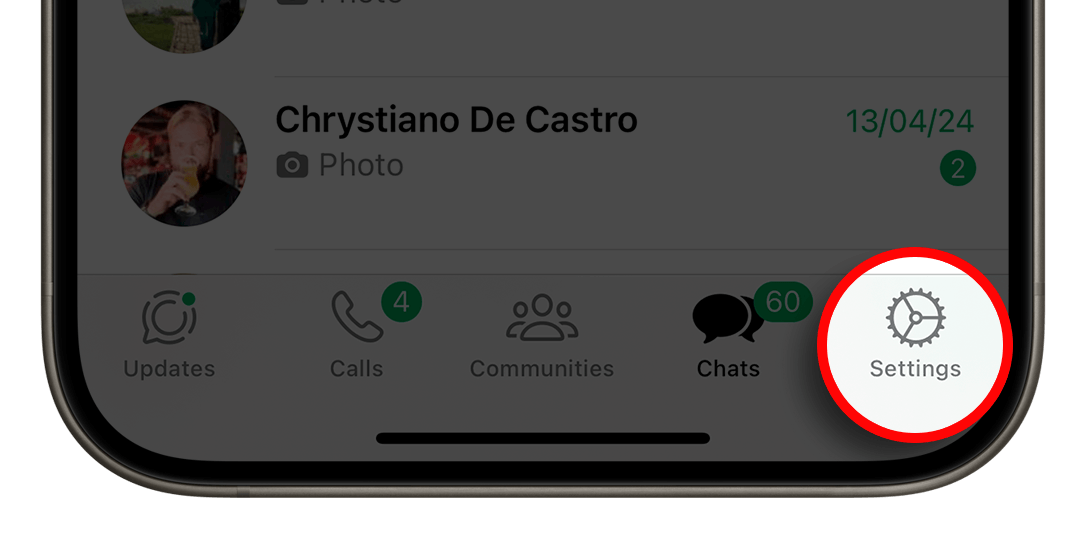
4. Tap on the Account menu
In the ‘Account’ menu, you will find several options related to security and management of your account. One of them will be the “Access Keys” option.
5. Create an Access Code
At this point, just create your access key by clicking on the green button.

You will then have to validate your biometrics, and this data will be stored in your iCloud. Thus, if your iPhone is stolen, breaks down, or you lose it, you can activate it on another device where you are connected with your iCloud account.
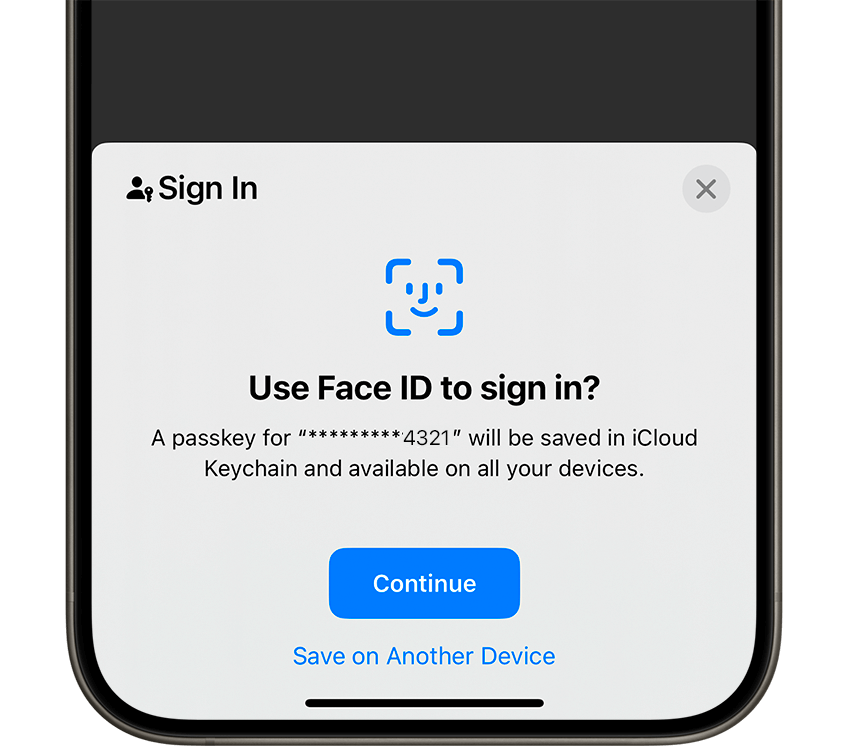
With that, you will no longer need the security password to activate your WhatsApp when you have to install it. Moreover, with the Access Key activated, no one will be able to activate your number on another phone, to carry out scams on your acquaintances.
How to DELETE / Revoke a WhatsApp Passkey
Okay, let’s say you no longer want to use the passkey, or you want to switch it to use on another platform. What do you do?
Very easy.
You follow the same steps explained above, but at the end of the path you will see your passkey. To delete it, simply tap on “Revoke”.
From this moment, you revert to the old process of using a password or SMS message. You can re-add the access key whenever you want.
This is useful if you do not feel comfortable using this method, or if you are switching from iOS to Android, or vice versa.
And that’s it! With these steps, you have activated the Access Key on your WhatsApp, enjoying a more secure and practical way to access your messaging app.
Enjoy the convenience and enhanced security that this technology offers.