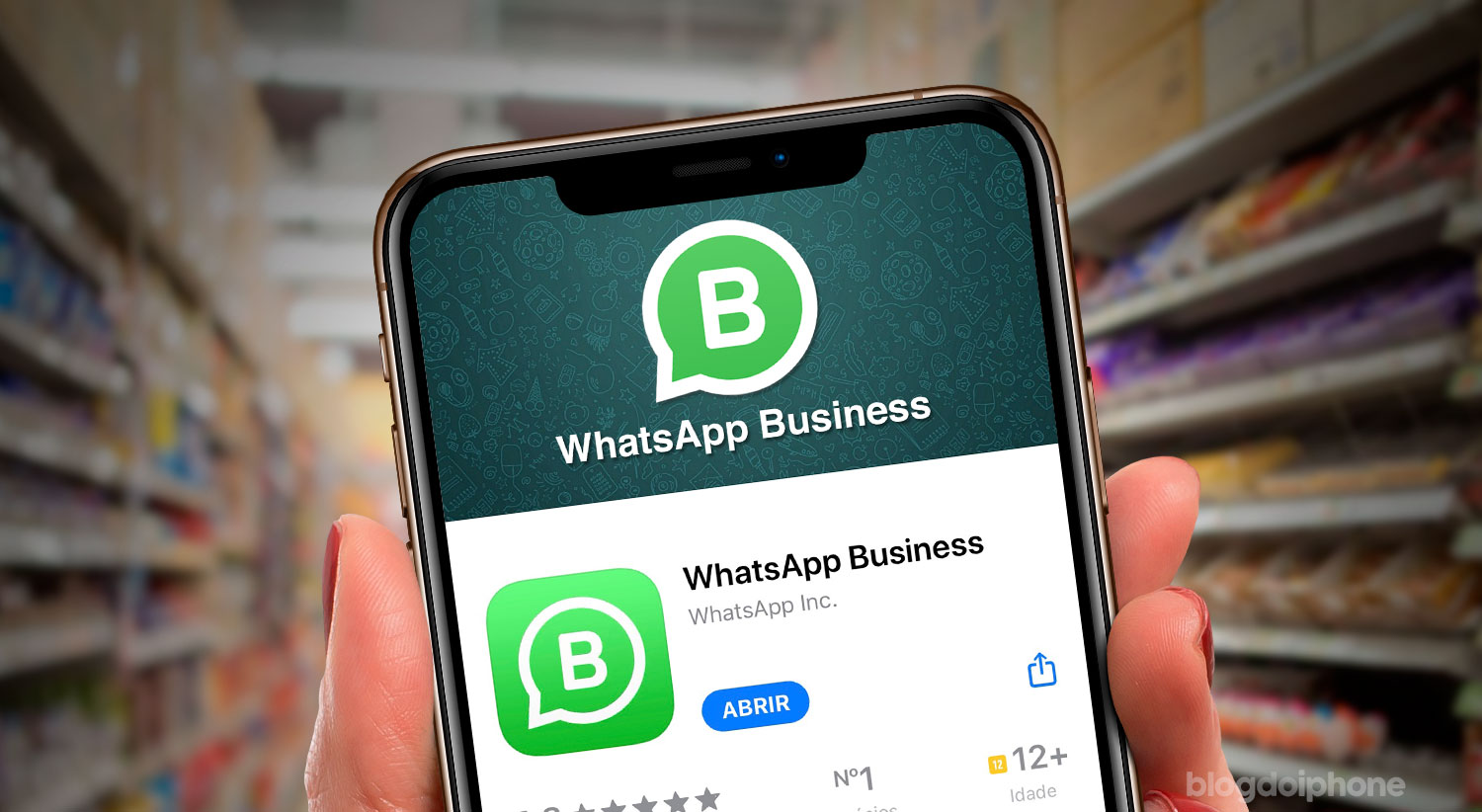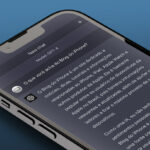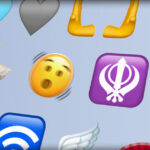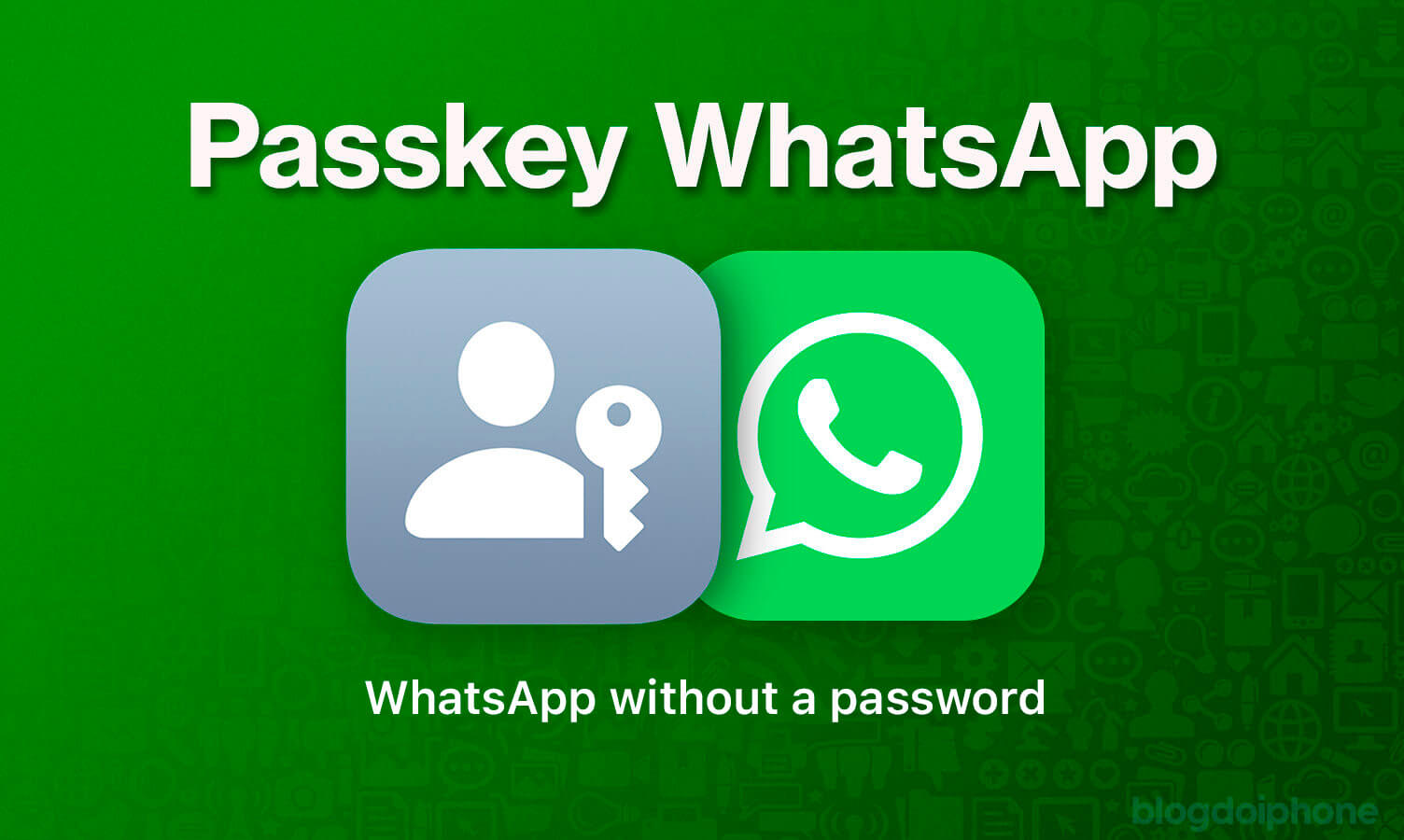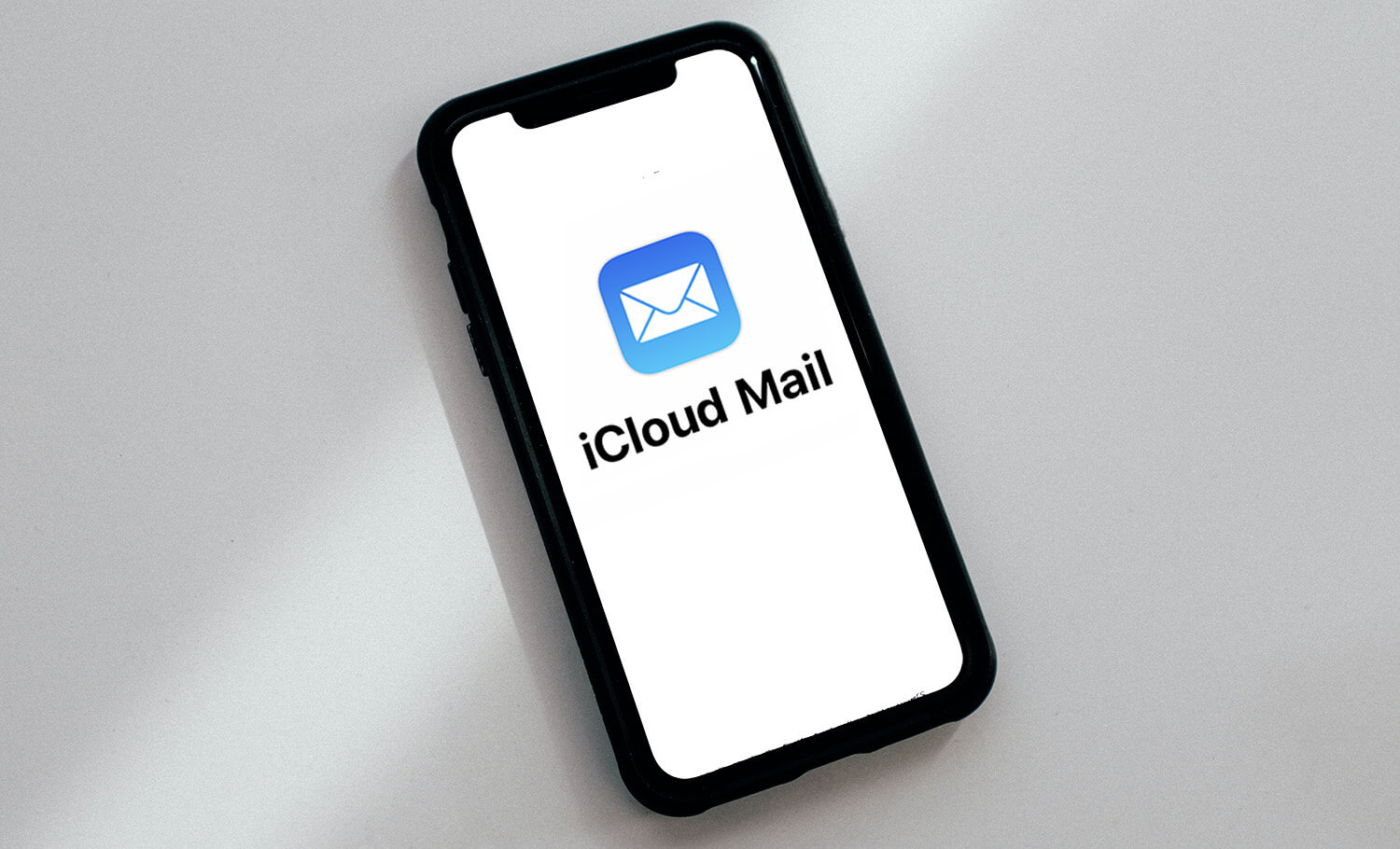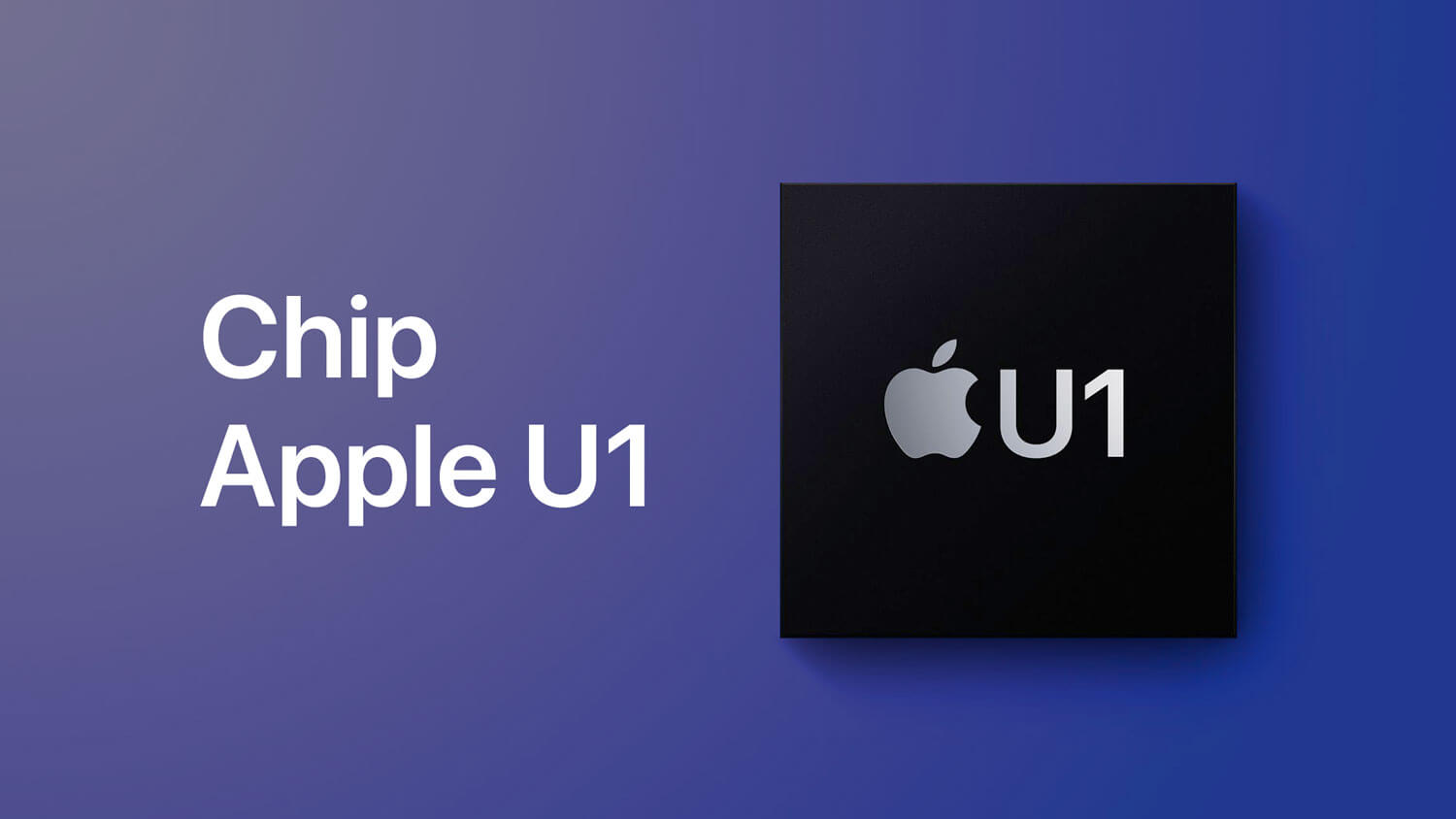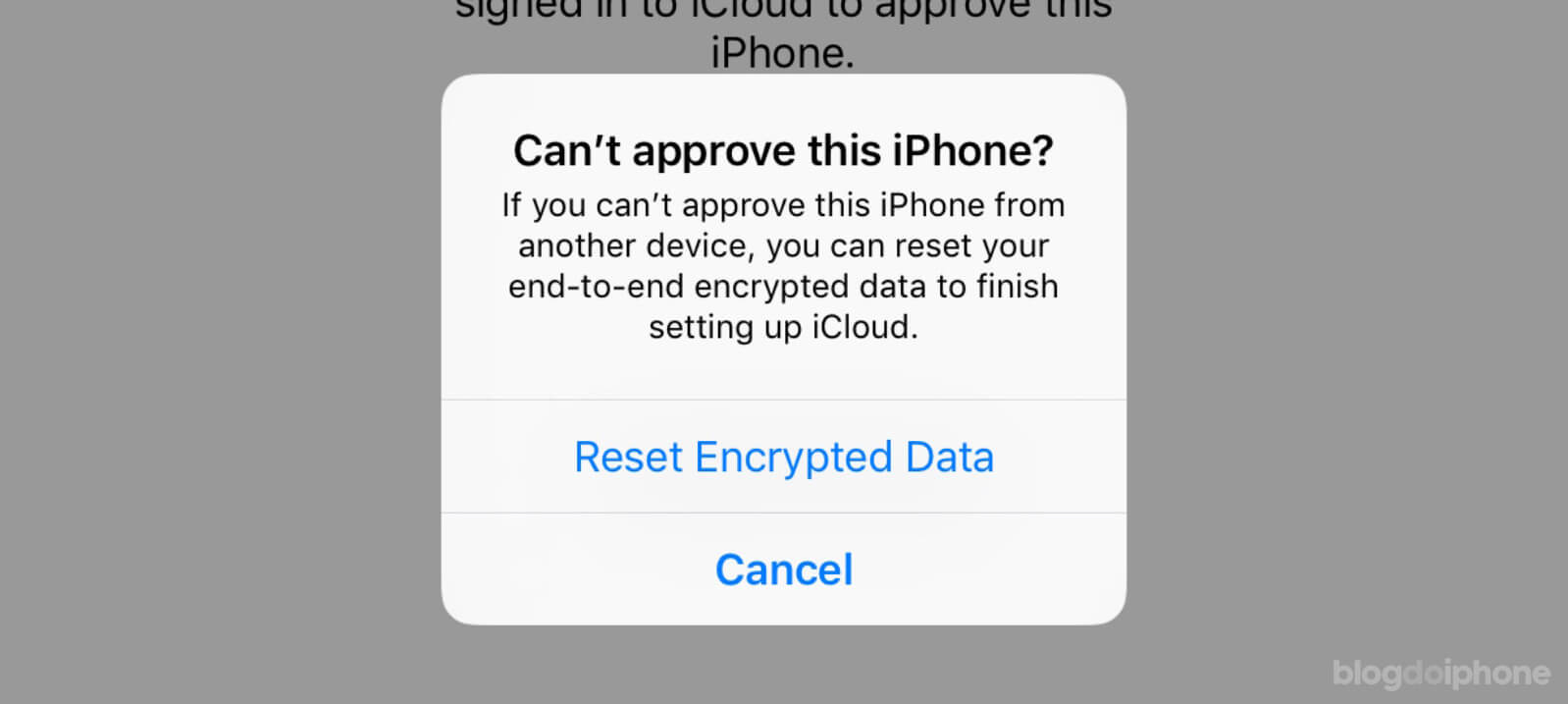In an increasingly digital world, effective communication with customers is essential for the success of any business. In this sense, Whatsapp Business is an essential tool for businesses that want to communicate efficiently and increase sales.
With exclusive features for businesses, Whatsapp Business is a platform that can help improve the customer experience and interaction with your business.
In this article, we will explore everything you need to know to start using Whatsapp Business in your company.
From what it is, to how to configure and use it on iPhone or on the web, this complete guide will help you make the most of this powerful communication tool.
What is Whatsapp Business?
Whatsapp Business is a special version of Whatsapp for businesses who wish to communicate with their clients more effectively.
It has many exclusive features that allow businesses to interact with their clients quickly and efficiently, without having to share their personal phone numbers.
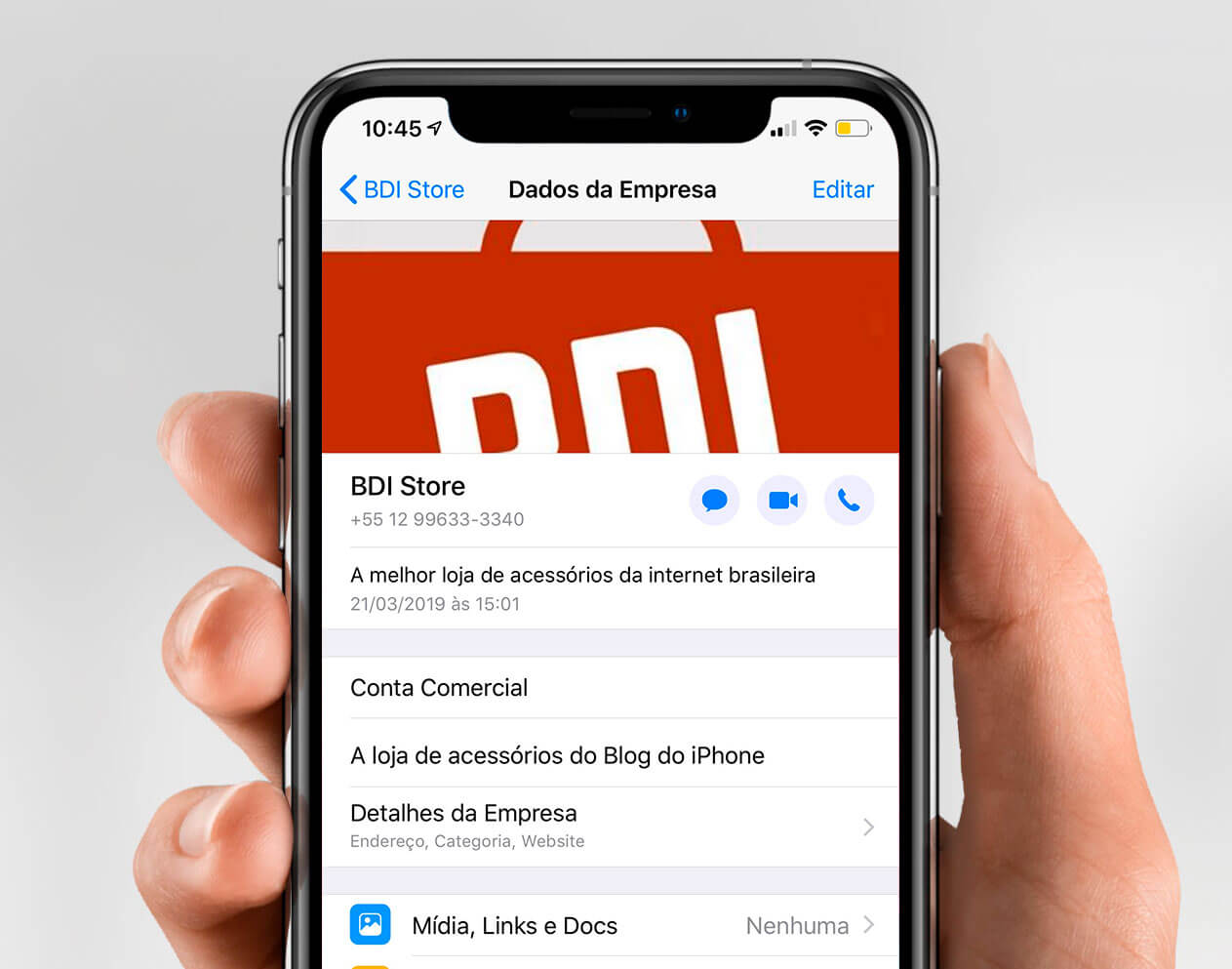
Differences between Whatsapp Business and regular Whatsapp
The main difference between regular Whatsapp and Whatsapp Business is that the latter is specifically designed for businesses.
It is the same messaging app, but with unique features that make communication between businesses and customers easier and more efficient.
For example, in Whatsapp Business, you can create a business profile with useful information such as address, description, and hours of operation.
Additionally, you can set up quick replies for frequently asked questions and absence messages for when you are not available.

While the regular version requires you to use your personal mobile number, in the Business version it is possible to register with a landline number if the business does not have a mobile number.
Thus, small businesses do not need to expose the owner’s personal number, making communication more professional.
Available features on Whatsapp Business
Whatsapp Business has many useful features for businesses, including:
- Business profile: create a business profile with useful information such as address, description, and hours of operation.
- Quick replies: create quick replies for frequently asked customer questions.
- Away messages: set up away messages for when you are not available.
- Business label: follow Whatsapp Business etiquette guidelines to communicate with customers efficiently and professionally.
- Automated messages: create automated messages for greetings and thank you messages.
In the next topic, you will learn how to set up Whatsapp Business so you can start using it for your business.
How to Set Up Whatsapp Business
Setting up Whatsapp Business is quite easy and can be done in a few minutes. Follow the steps below to get started:
Step 1: Download the App
The first step is to download the Whatsapp Business app. It is available for free on the App Store for iPhone users and on the Google Play Store for Android users.
Step 2: Create an Account
After downloading the app, create an account using a valid phone number for your business. This will be the number that your customers will use to communicate with you.
Step 3: Set Up Your Business Profile
Now, you’ll need to set up your business profile. Add useful information such as your address, description, and operating hours. You can also add your logo and a cover image to make your account more appealing.
Step 4: Customize Your Settings
After setting up your business profile, customize your settings.
Set up quick replies for frequently asked questions. Set up absence messages for when you’re not available. And set up the notification options you want to receive.
In the next topic, we’ll explore how to use Whatsapp Business on the web.
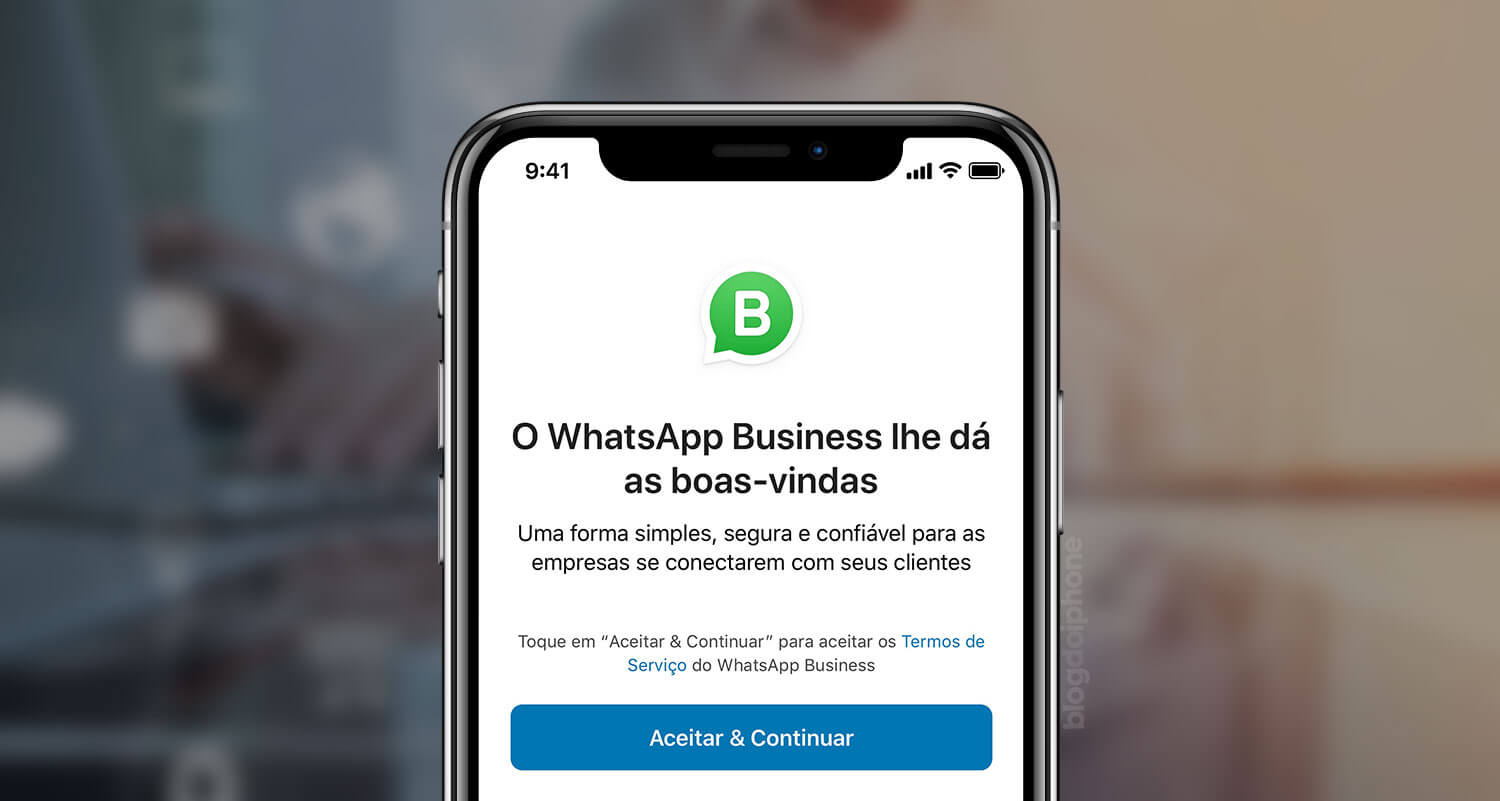
How to use Whatsapp Business on the Web
In addition to the smartphone application, Whatsapp Business can also be used on the web, allowing you to manage your account directly from your computer. Here’s how to do it:
Step 1: Access Whatsapp Business on the Web
To access Whatsapp Business on the web, open your computer’s browser and go to the website https://web.whatsapp.com/ .
Step 2: Scan the QR code
After accessing the site, you’ll see a QR code on the screen. Open the Whatsapp Business application on your smartphone and tap “Settings” and then “Whatsapp Web”. Scan the QR code with your smartphone’s camera.
Step 3: Start using Whatsapp Business on the Web
Now that you’ve set up Whatsapp Business on the web, you’re ready to start using it in your company.
You can send messages, photos, and videos to your customers directly from your computer, as well as use the broadcast list tool to send mass messages.
Step 4: Keep your account secure
It is important to keep your account secure when using WhatsApp Business on the web.
Make sure not to share your login information with others and log out of the computer when you finish using it.
Two WhatsApp numbers on the same phone
There are those who, even without having a business, use the Business version because it is the only way to install two WhatsApp numbers on the same iPhone.
Having WAB (WhatsApp Business) on the iPhone does not interfere with the personal WA, which manages contacts independently.
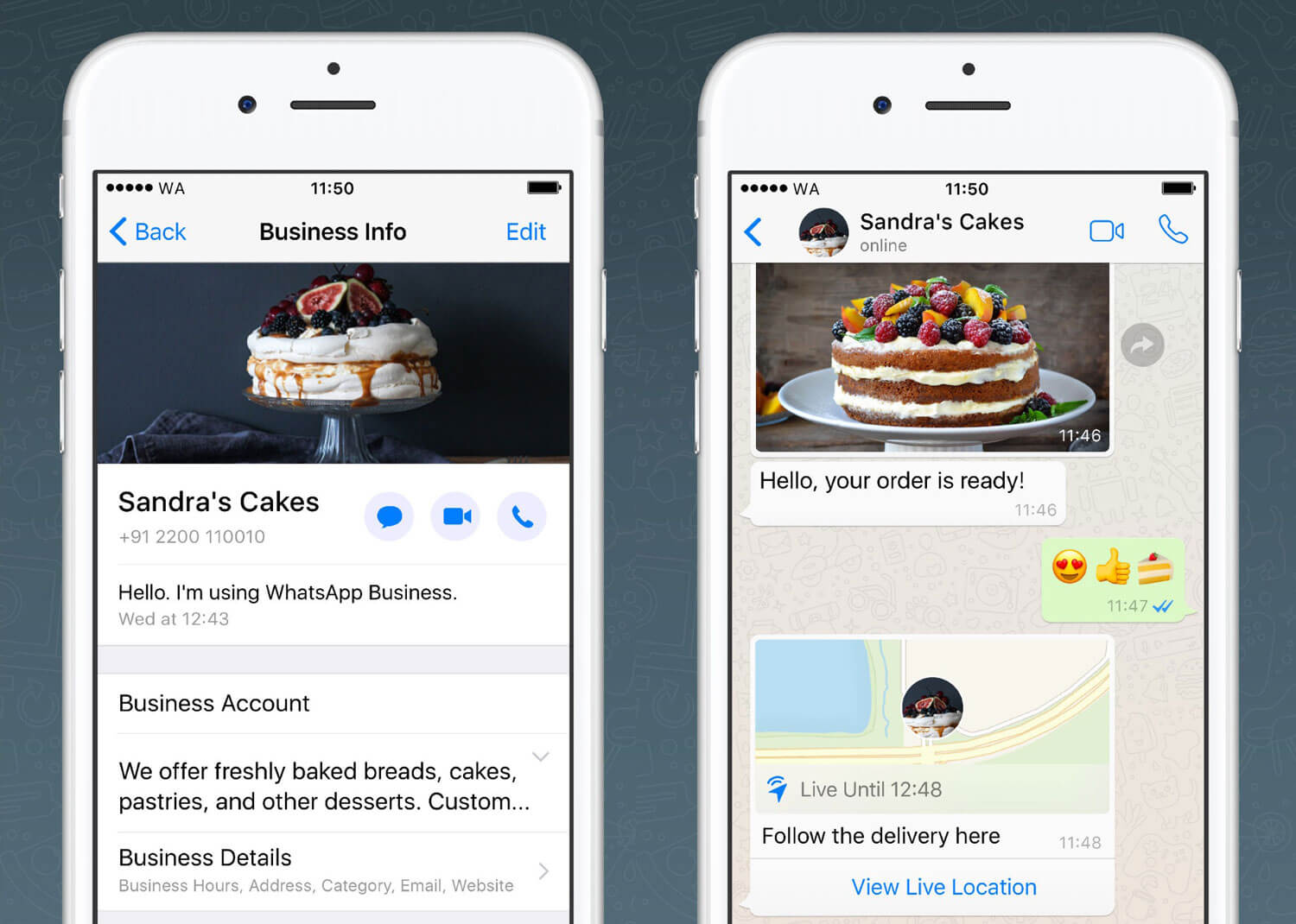
Conclusion
Whatsapp Business is a powerful tool to help improve communication between your company and your customers.
With its specific features for businesses, you can send mass messages, customize your profile, add useful information, and much more.
When using Whatsapp Business, make sure not to send unwanted messages to your customers and respect their communication preferences. Nobody likes excessive advertising outside business hours.
With Whatsapp Business, you can improve communication with your customers and offer more efficient and personalized service.
Try the app on your smartphone or computer and discover how it can help your business grow.
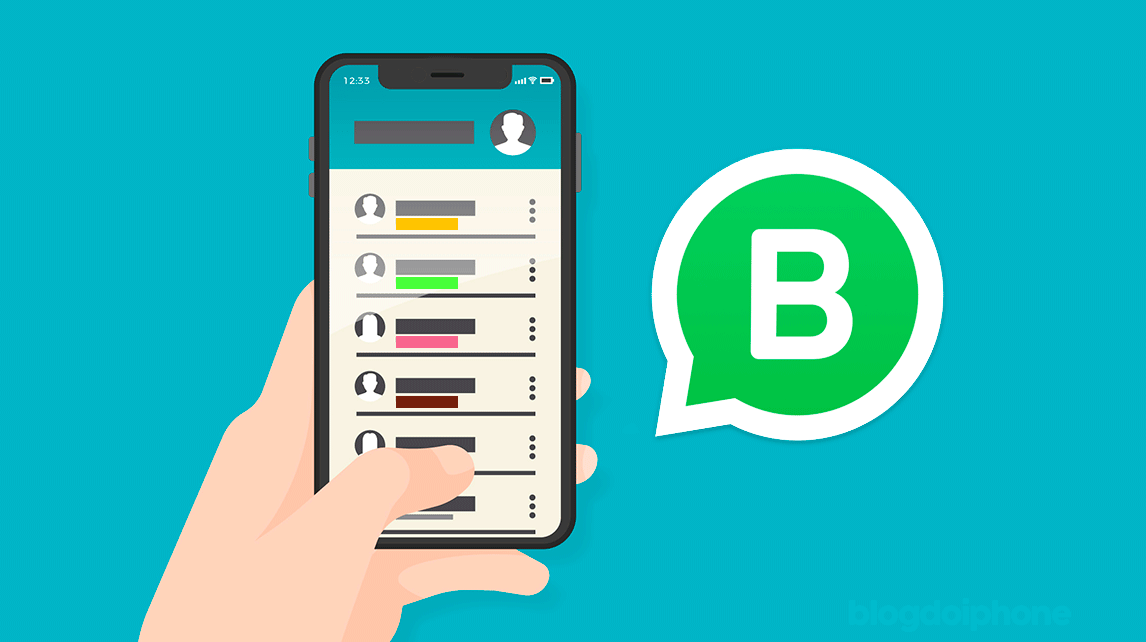
Frequently Asked Questions about WhatsApp Business
1. What is WhatsApp Business?
WhatsApp Business is a free app for Android and iPhone smartphones, specifically designed to help businesses communicate with their customers. It offers features such as business profiles, automatic messages, and the ability to send mass messages.
2. Is WhatsApp Business available for everyone?
Yes, anyone can download and use WhatsApp Business on their smartphone.
3. Can I use the same phone number for my personal WhatsApp and WhatsApp Business?
No, you need to have a different phone number for WhatsApp Business and personal WhatsApp.
4. Is it possible to have WhatsApp and WhatsApp Business on the same phone?
Yes. They are two independent apps and each can have a different number on the same device.
5. Is WhatsApp Business a paid service?
No, WhatsApp Business is a free app.
6. How can I set up my business profile on WhatsApp Business?
To set up your business profile on WhatsApp Business, simply open the app, go to “Settings” and then “Business Profile.” Add useful information such as your address, description, and operating hours, as well as a logo and cover image.
7. Can I send mass messages with WhatsApp Business?
Yes, you can send mass messages with WhatsApp Business, using the broadcast list feature.
8. Is WhatsApp Business secure for business use?
Yes, WhatsApp Business is secure for business use, as long as the app’s privacy policies are followed and login information is kept secure.