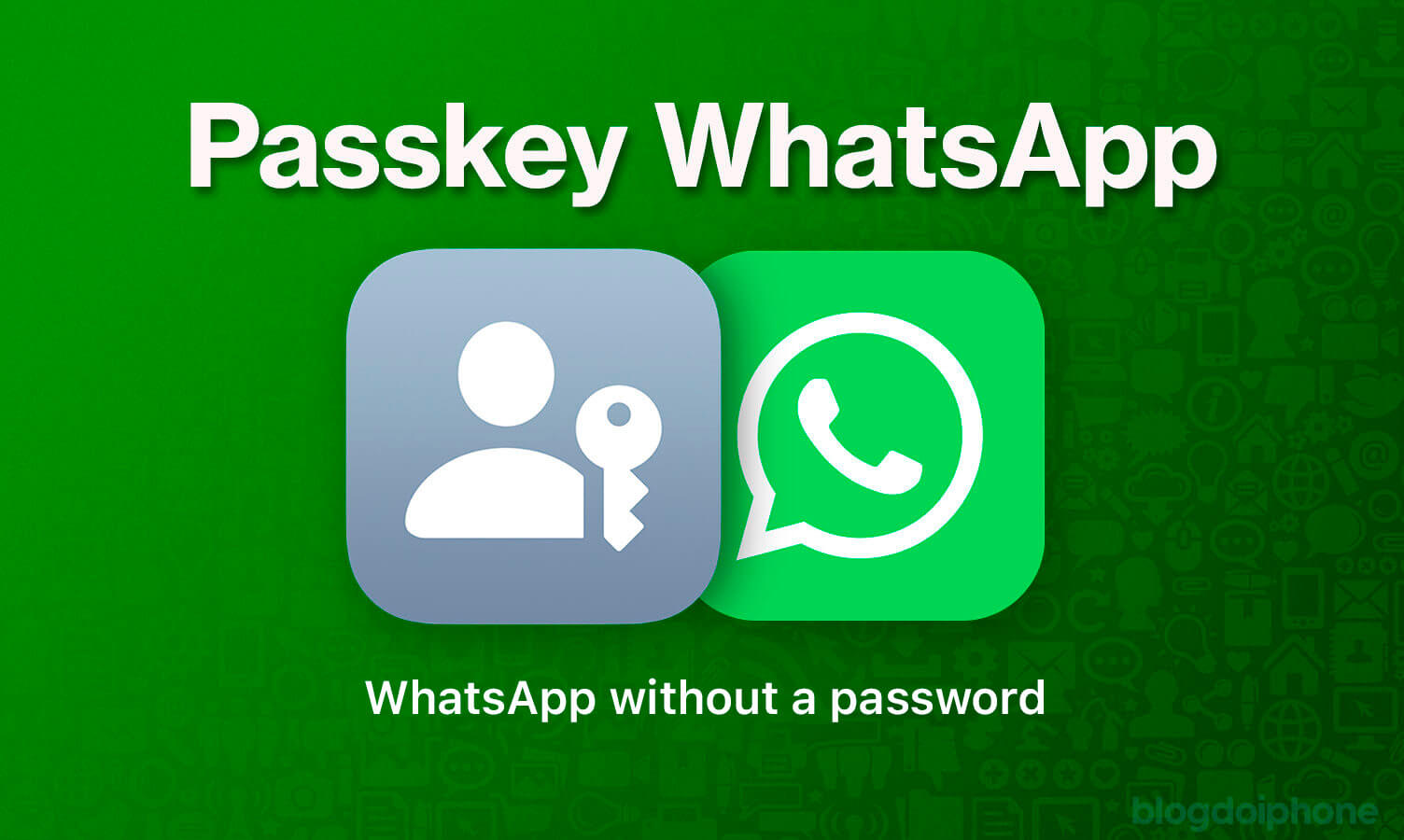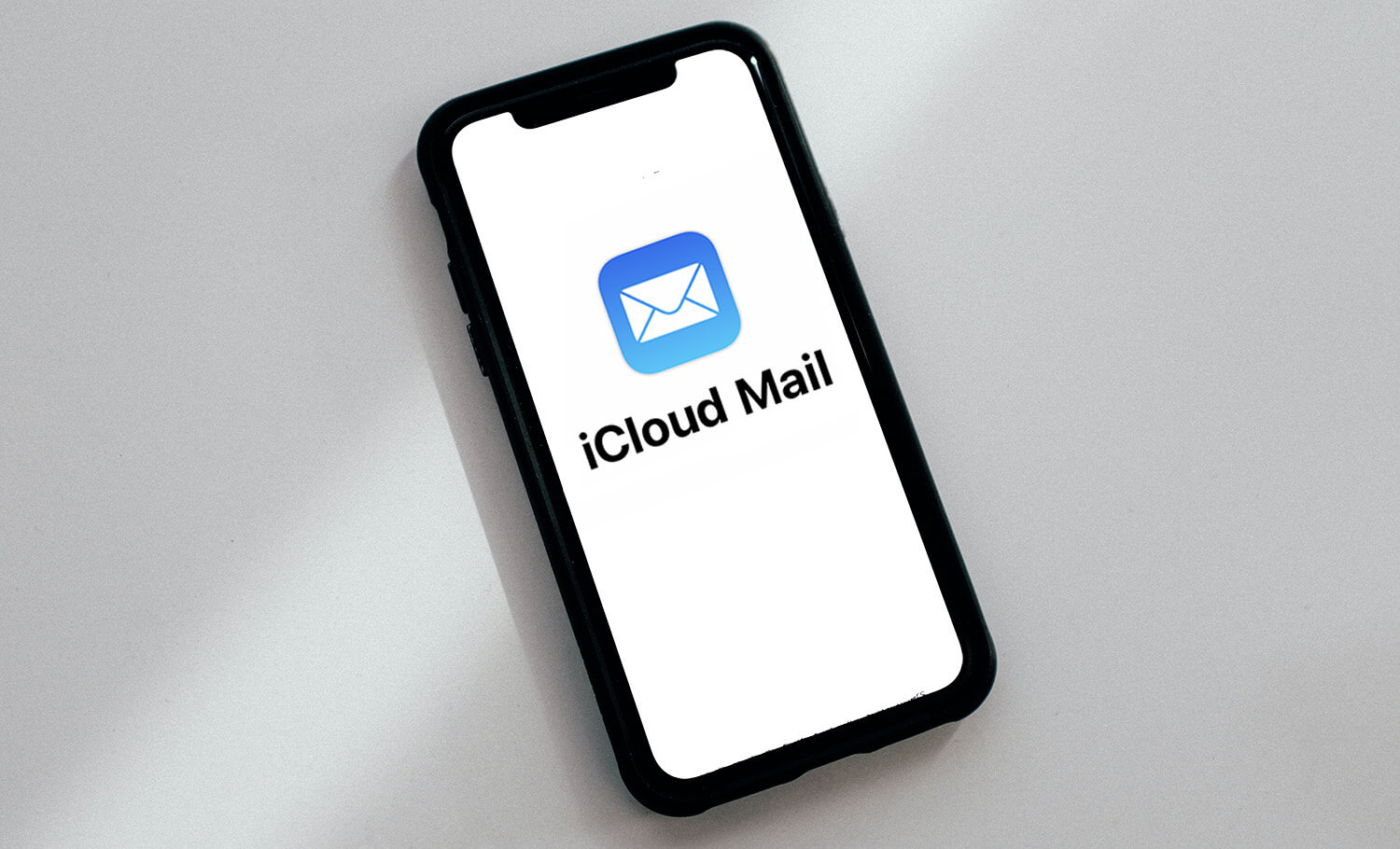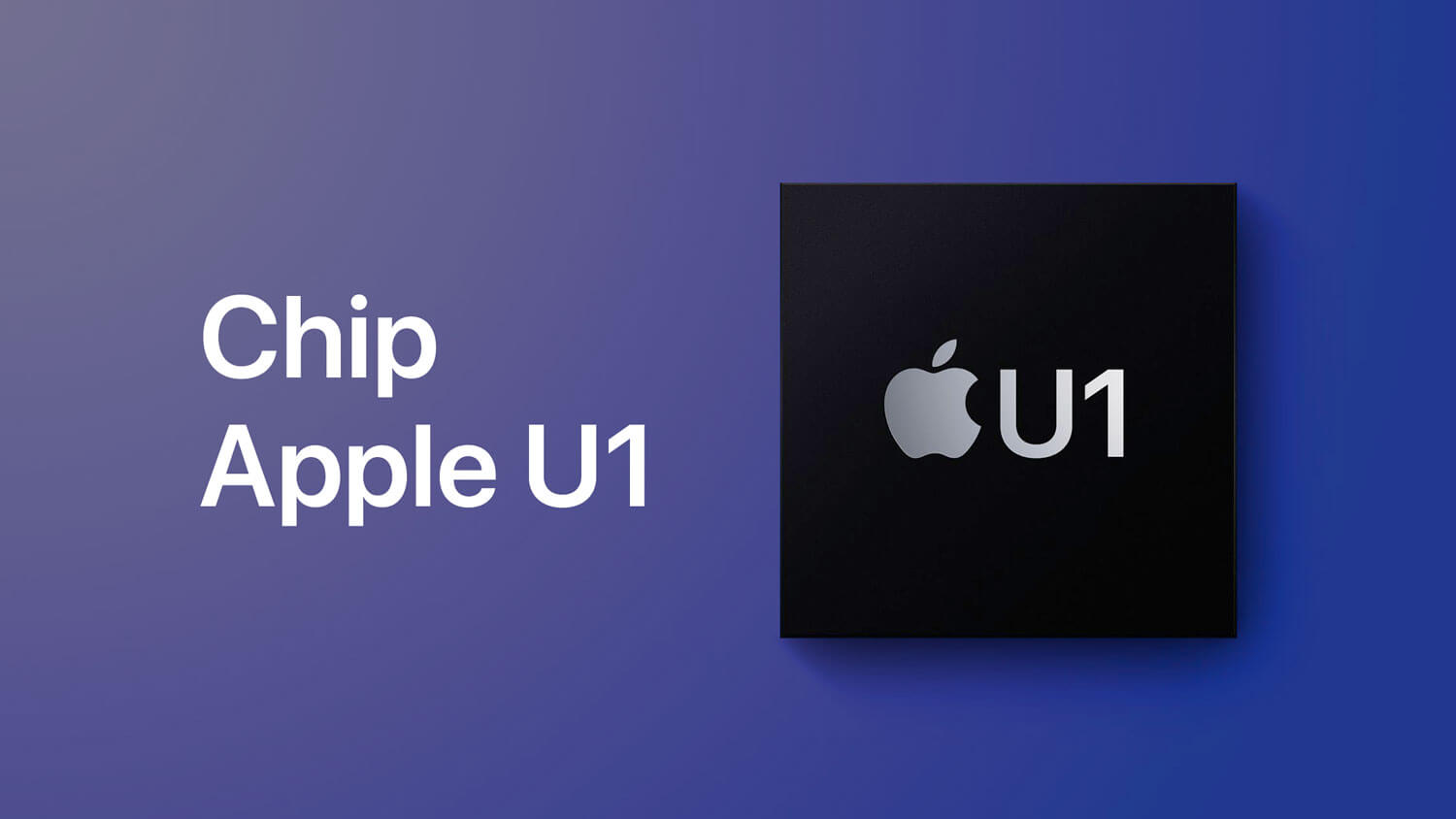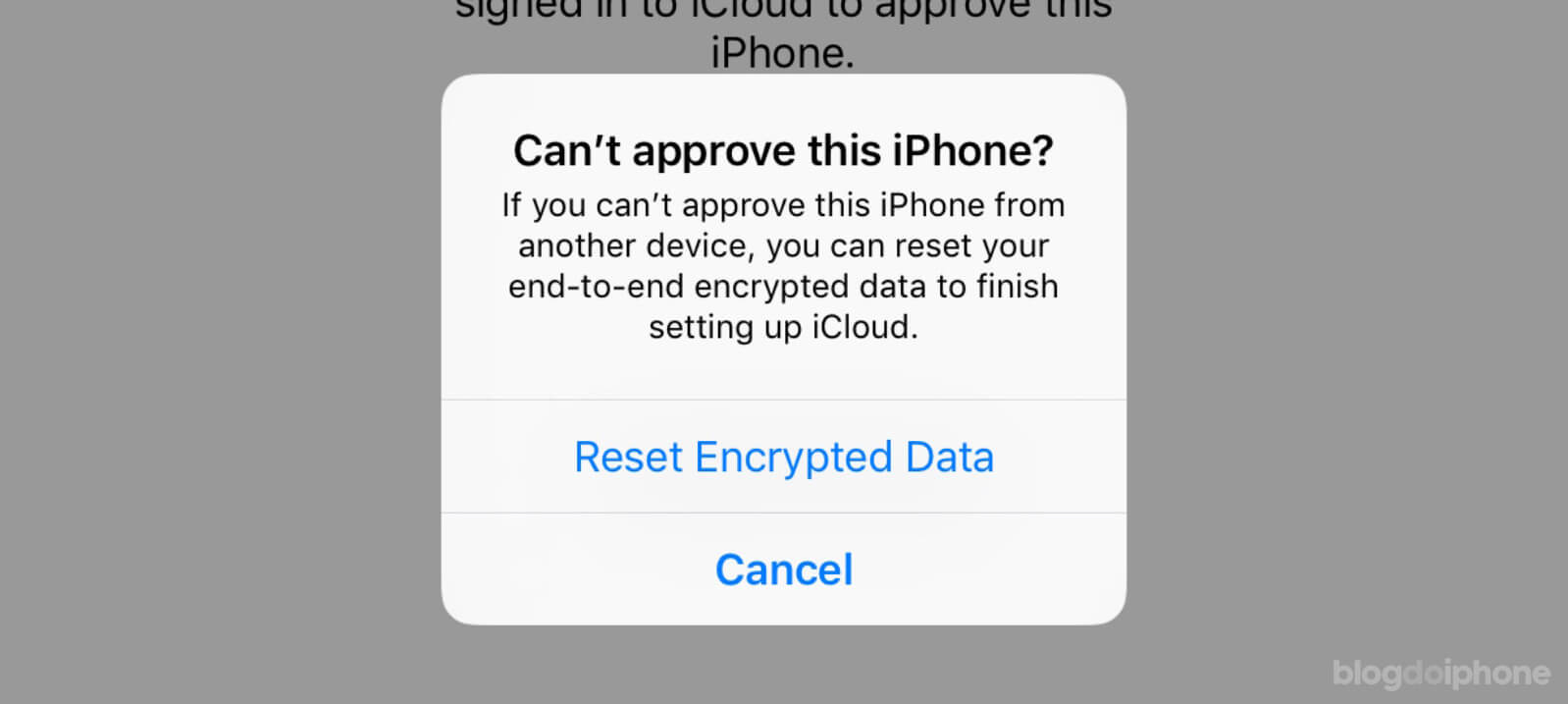Selling or giving away your used iPhone or iPad requires specific care to protect your personal data. Learn how to erase your iPhone.
In a country where the price of an iPhone or iPad is much higher than the economic capacity of a large part of the population, buying a used iPhone is a way of having an Apple product without sacrificing any body parts.
Selling an iPhone also facilitates the purchase of a more advanced model, as it finances part of the value of a new or other used one.
So, it is normal to sell your used device or even pass it on to a family member.
But when you give away or sell a used iPhone, you need to take some precautions to ensure that you do not leave any personal information on the device, nor leave it locked in iCloud.
Check out here everything you need to do to erase your used iPhone before selling or giving it away.
To completely erase the device and remove all your personal information from it, follow these steps:
STEP 0 Unpair Apple Watch
First of all, if you have an Apple Watch paired with the iPhone, you need to unpair it, as this is when it creates a backup of the watch.
This way you can restore it to the same point when synchronizing with the next iPhone.
STEP 1 Back up the device
Before erasing the device, you need to back up your iPhone so you don’t lose anything and can reinstall everything on a future iPhone or iPad.
⇒ Everything you need to know about iPhone and iPad backup
⇒ How to back up WhatsApp on iPhone
STEP 2 Turn off Find My iPhone
In this step, we will begin the process of disconnecting the device’s accounts.
It is important that you do not manually delete anything before disconnecting from iCloud, because what you delete will also be eliminated in the cloud.
Start by turning off the Find My iPhone function in the iCloud settings in Settings. With this, you can disconnect your accounts and will not cause any problems for the next user who receives the device.
You can only deactivate this function if you remember your iCloud password. And that’s good, because it ensures that no one can turn it off without your consent.
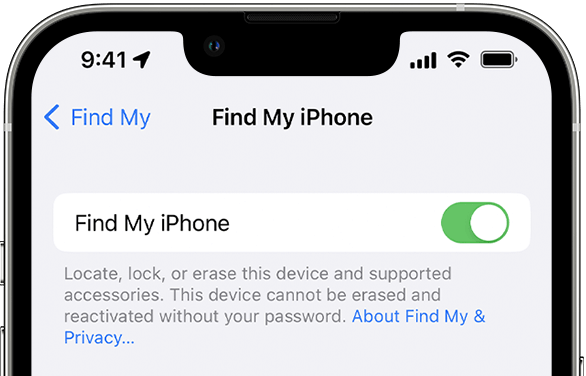
STEP 3 Disconnect iCloud and App Store accounts
Open the iOS Settings, go to the Apple ID section, and log out of iCloud and your App Store account.
STEP 4 Erase the iPhone
It’s time to erase everything on the iPhone. Go back to Settings and tap on General > Reset > Erase All Content and Settings. Wait for the process to complete and the device to restart on its own. After that, it will be ready.
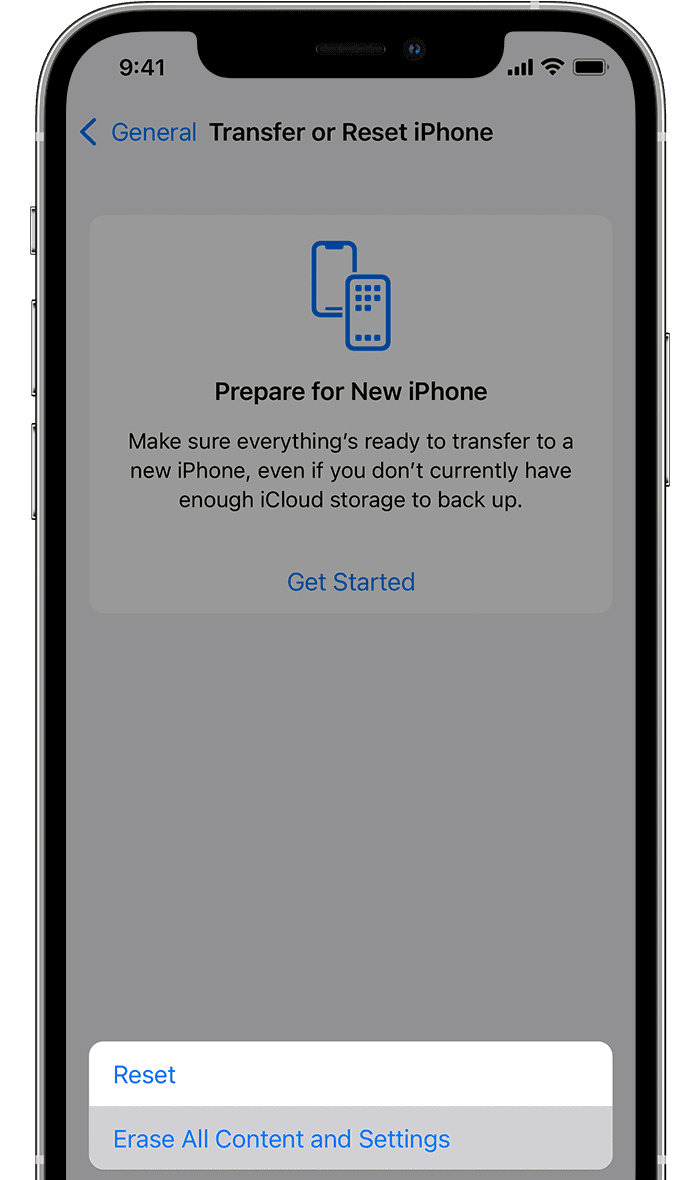
After all these steps, the device is safe to be passed on to another person.
Your personal data is no longer on it and can be recovered by you on another device through the backup recorded. 👍