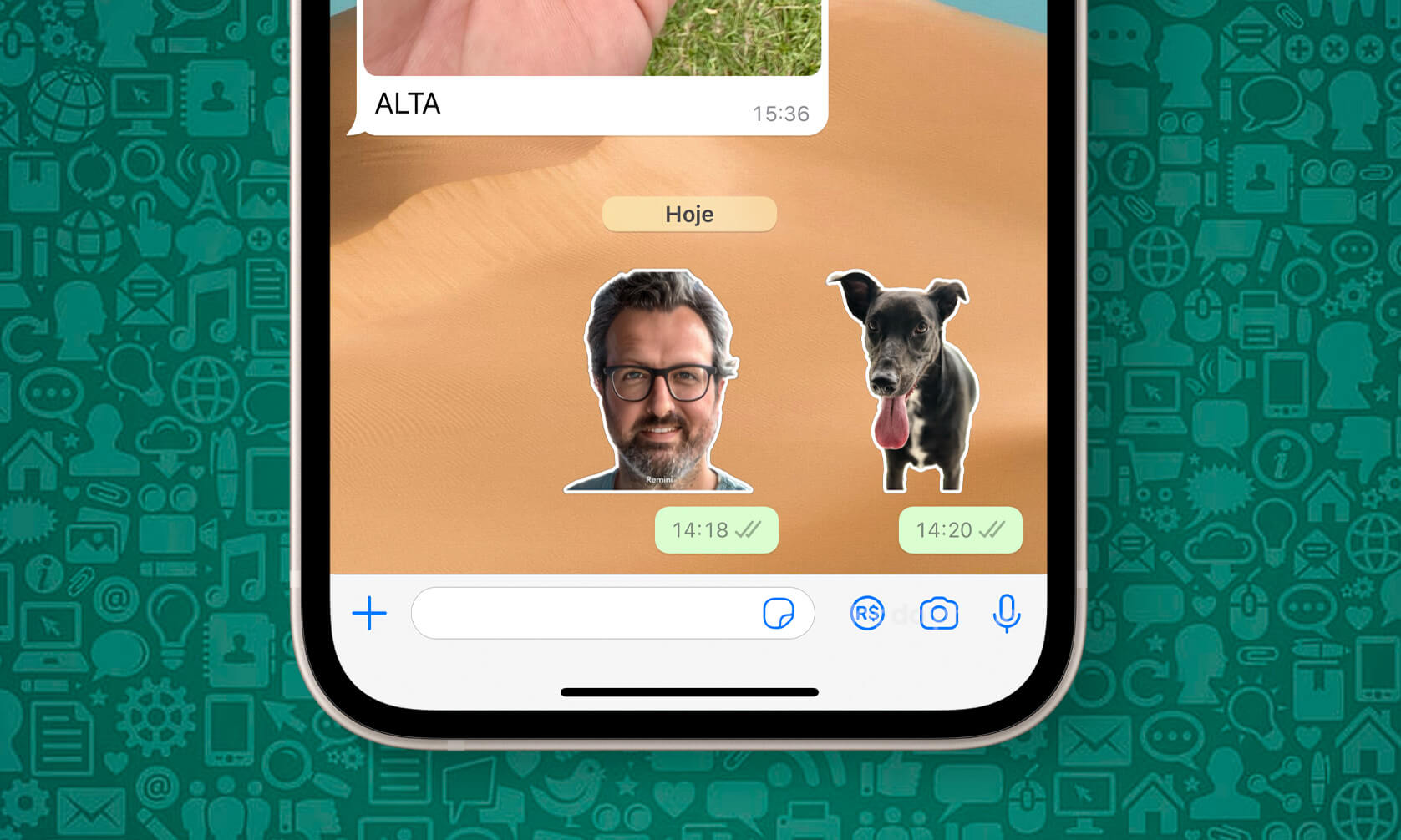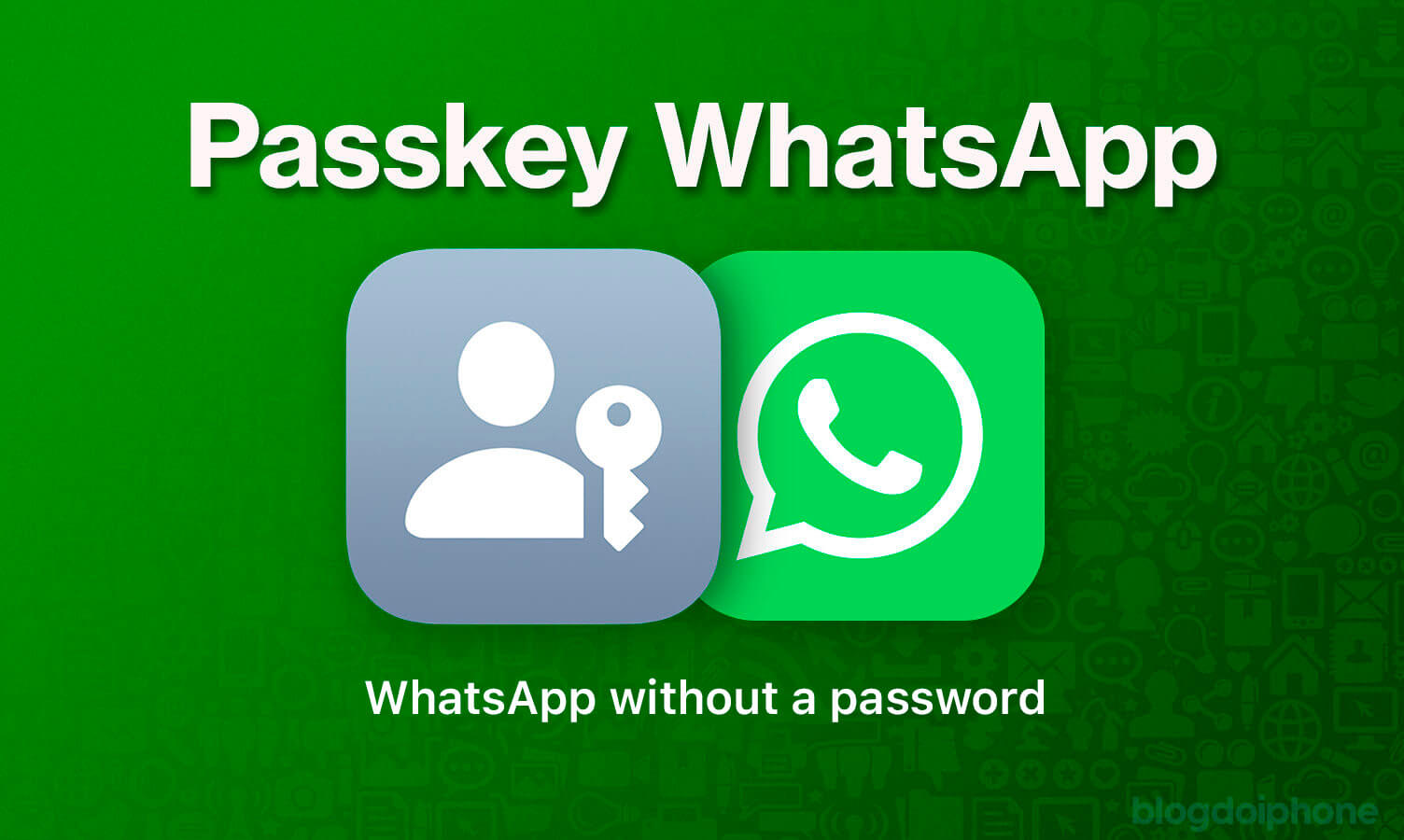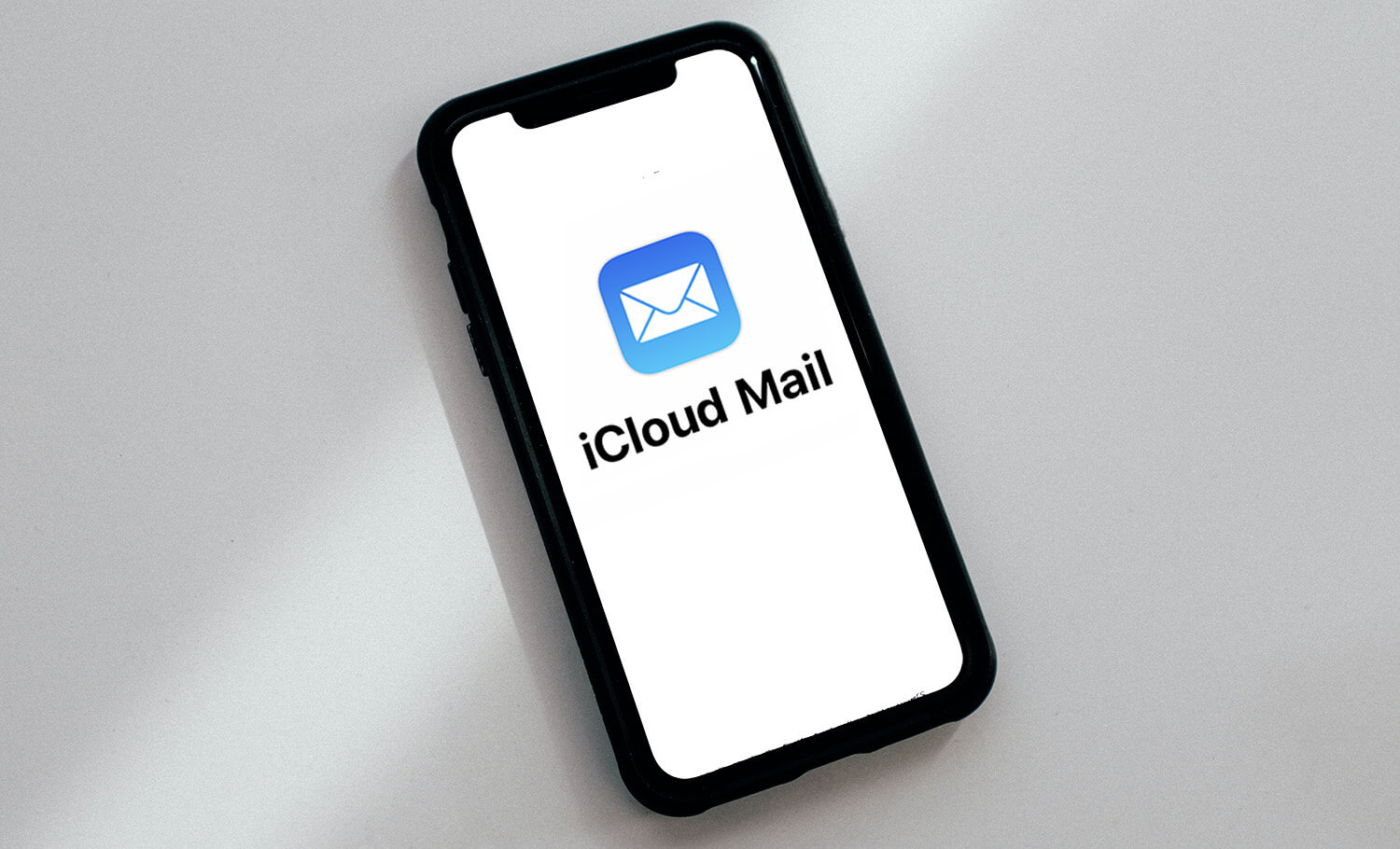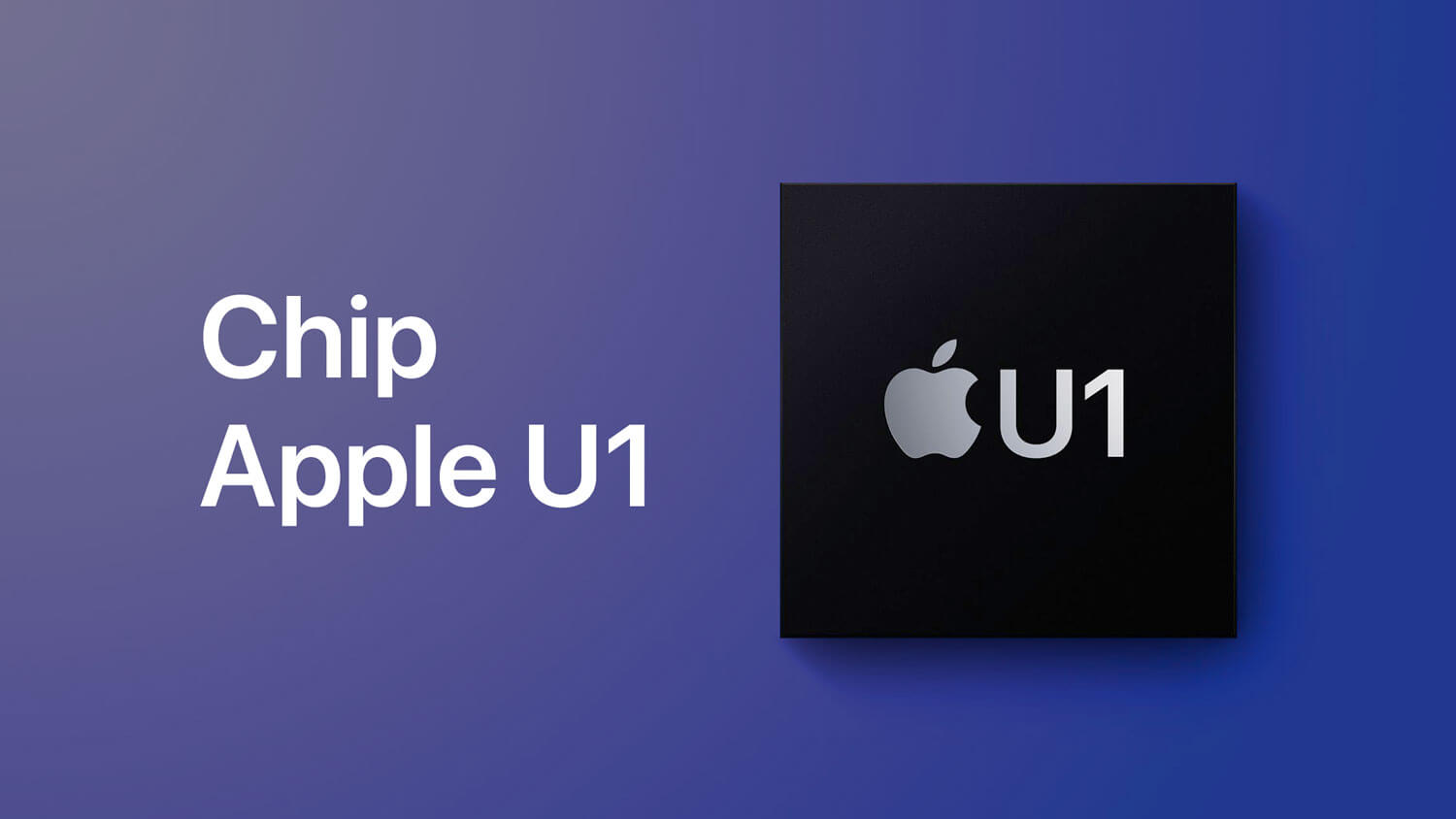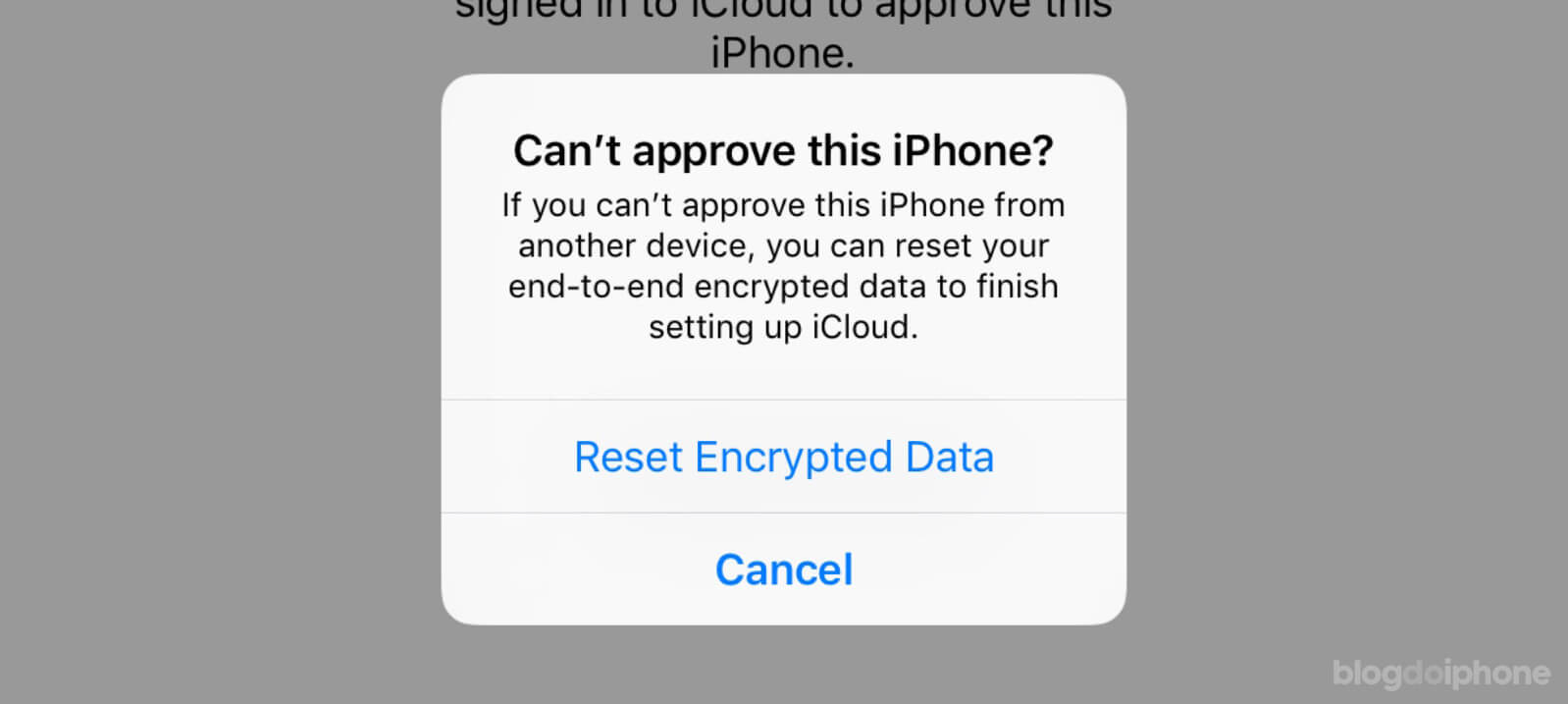Over the years, creating custom stickers on WhatsApp has become a simpler and more enjoyable task.
With the current version of WhatsApp, you can now create, edit, and share your own stickers directly in the app, without the need for additional tools and apps.
In this article, we’ll guide you step-by-step on how to turn your photos into WhatsApp stickers using an iPhone or even an Android or PC.
We’ll explore the available editing tools, from adding text to overlaying other stickers, and show you how these new features can enhance your conversations, making your interactions on WhatsApp more creative and engaging.
CONTENTS:
- How to make your own sticker on WhatsApp?
- How to create stickers on iPhone
- How to create stickers on Android
- Editing stickers on WhatsApp
- How to make a sticker on WhatsApp with AI
- Frequently Asked Questions (FAQ)
How to make your own sticker on WhatsApp?
Previously, to create your own custom stickers to use on WhatsApp, you had to use external apps, such as Sticker.ly stickers, which even allows you to create animated stickers.
However, nowadays, you can create stickers directly on WhatsApp, using images and photos stored on your own phone.
How to create stickers on WhatsApp for iPhone
To create a sticker from an image, you should follow these steps:
- Tap the sticker button in the space where you type the message
- Tap the CREATE button on the sticker panel.
- Choose a photo from your iPhone’s photo album.
- Customize the sticker by adding text, other stickers, or drawing on it.
- When you’re finished, send the sticker.
See this process in images:
How to create stickers on WhatsApp for Android
The process is almost the same as on the iPhone, only the position of some buttons changes:
- Tap the emoji icon in the space where you type the message.
- Tap the sticker/icon.
- Tap the CREATE button on the sticker panel.
- Choose a photo from your phone’s photo album.
- Customize the sticker by adding text, other stickers, or drawing on it.
- When you’re finished, send the sticker.
How to edit a WhatsApp sticker
The functionality also allows you to edit and modify existing stickers.
- Open the sticker panel and select the one you want to edit.
- Tap on Edit Sticker.
- Make the desired modifications and save.
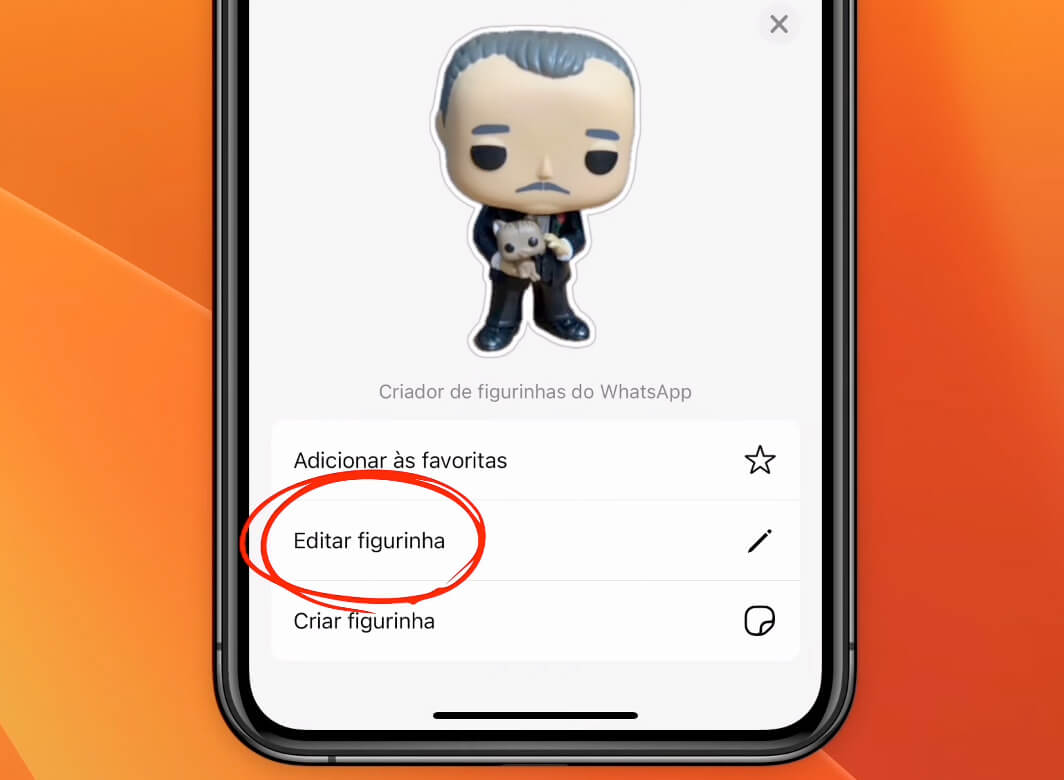
How to make a sticker on WhatsApp with AI
WhatsApp is gradually implementing a way to create your own stickers using AI (Artificial Intelligence). With this, just describe in words how you want the sticker and AI will create it for you.
The next great sticker artist is you.
Make your own stickers in your own words with AI Stickers ✨ now on WhatsApp. pic.twitter.com/zvYII2OMEJ
— WhatsApp (@WhatsApp) October 25, 2023
But it’s a novelty that is not yet available to everyone and it may be that the option does not yet appear on your phone.
But no problem! Nowadays there are so many AI image services that it’s not hard to find one to create your own stickers.
See below how to get around the problem:
- Open the ChatGPT app (create a free account if you don’t have one).
- Type something like “Create a sticker for WhatsApp of a dog riding a motorcycle“.
- If you like it, save the image in your photo library.
- Follow the process you saw earlier in this tutorial.
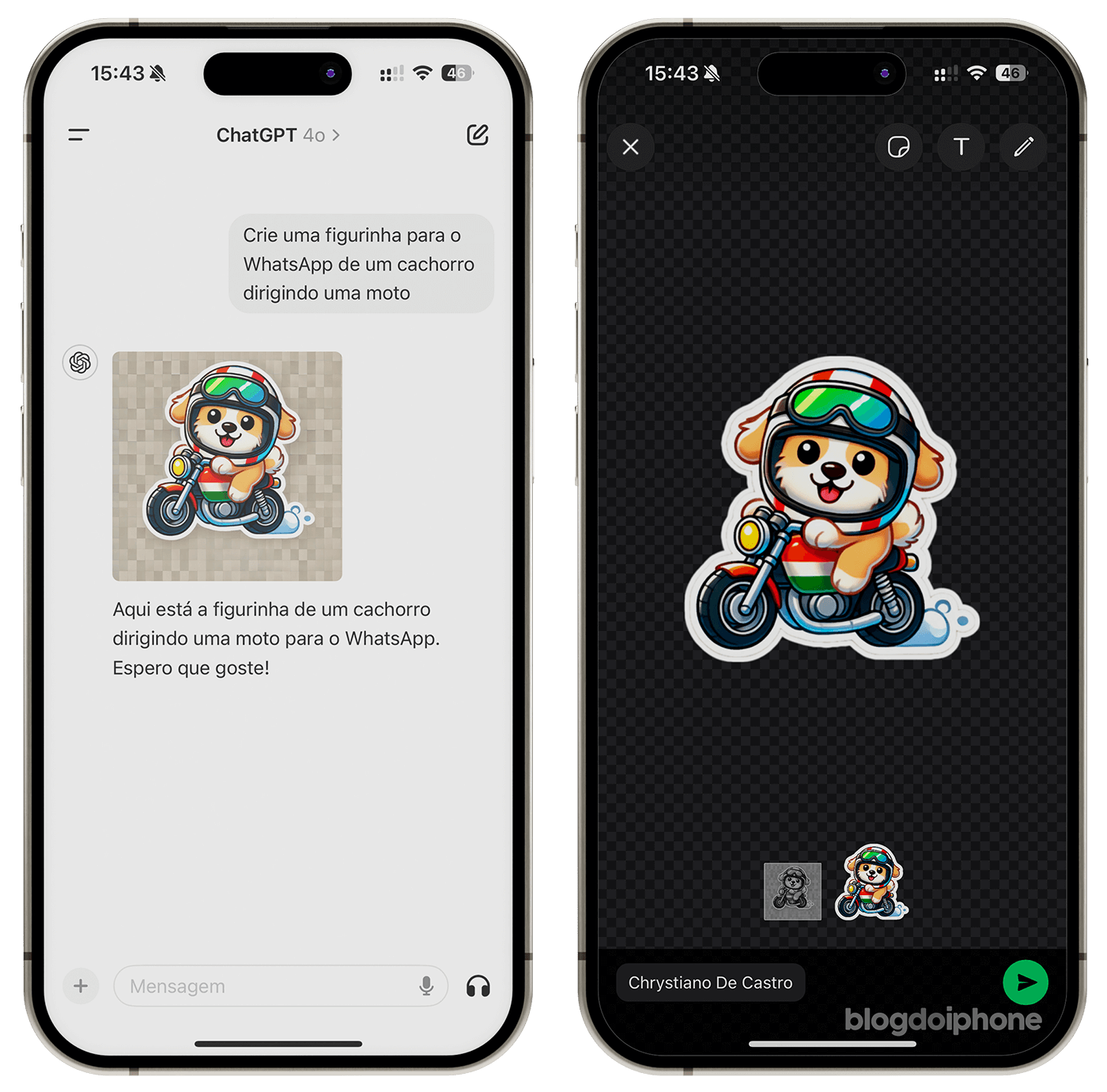
This way you have exactly the same AI sticker generation function without having to wait for WhatsApp. 😉
Frequently Asked Questions (FAQ)
1. Can you make animated stickers through WhatsApp?
Currently, WhatsApp does not allow creating animated stickers directly in the app. However, you can use third-party apps, such as Sticker.ly, available on the Play Store and App Store, to create animated stickers. Once created, these stickers can be imported to WhatsApp and used like any other sticker.
2. How to import stickers to WhatsApp?
To import stickers on WhatsApp, follow the steps below:
- Open WhatsApp and access a conversation.
- Tap the sticker icon (emoji) next to the message field.
- Tap the “+” button in the upper right corner of the screen.
- Browse through the available sticker packs and select the one you want to download.
- Tap the download button next to the chosen sticker pack.
The stickers will be added to your sticker tray and will be ready for use.
3. Can I transfer the stickers I made on Telegram to WhatsApp?
Yes, it is possible to transfer stickers from Telegram to WhatsApp, but you will need an external app to do it. Follow the steps below:
- In Telegram, go to the sticker pack you want to transfer and save the stickers on your device.
- Use a sticker creation app, such as Sticker.ly, to create a new sticker pack with the saved images.
- Import the new sticker pack to WhatsApp following the instructions of the sticker creation app.
4. Where are all the stickers created on WhatsApp saved?
All the stickers created or imported on WhatsApp are saved in the sticker tray. To access them:
- Open a conversation on WhatsApp.
- Tap the sticker icon (emoji) next to the message field.
- In the sticker tray, you will see all recent and saved stickers, ready to be used in conversations.
5. Can I delete a sticker I made on WhatsApp?
Yes, you can delete stickers that you created on WhatsApp. There are two ways to do it:
1. Delete an individual sticker:
- Open the sticker tray on WhatsApp.
- Locate the sticker you want to delete.
- Tap and hold the sticker until a pop-up window appears.
- Select “Remove” to delete the sticker.
2. Delete a sticker pack:
- Open the sticker tray and tap the “+” icon in the upper right corner of the screen.
- Select “My Stickers”.
- Tap the “Trash” icon (on Android) or “Delete” (on iPhone) next to the sticker pack you want to delete.
- Confirm the deletion of the pack.