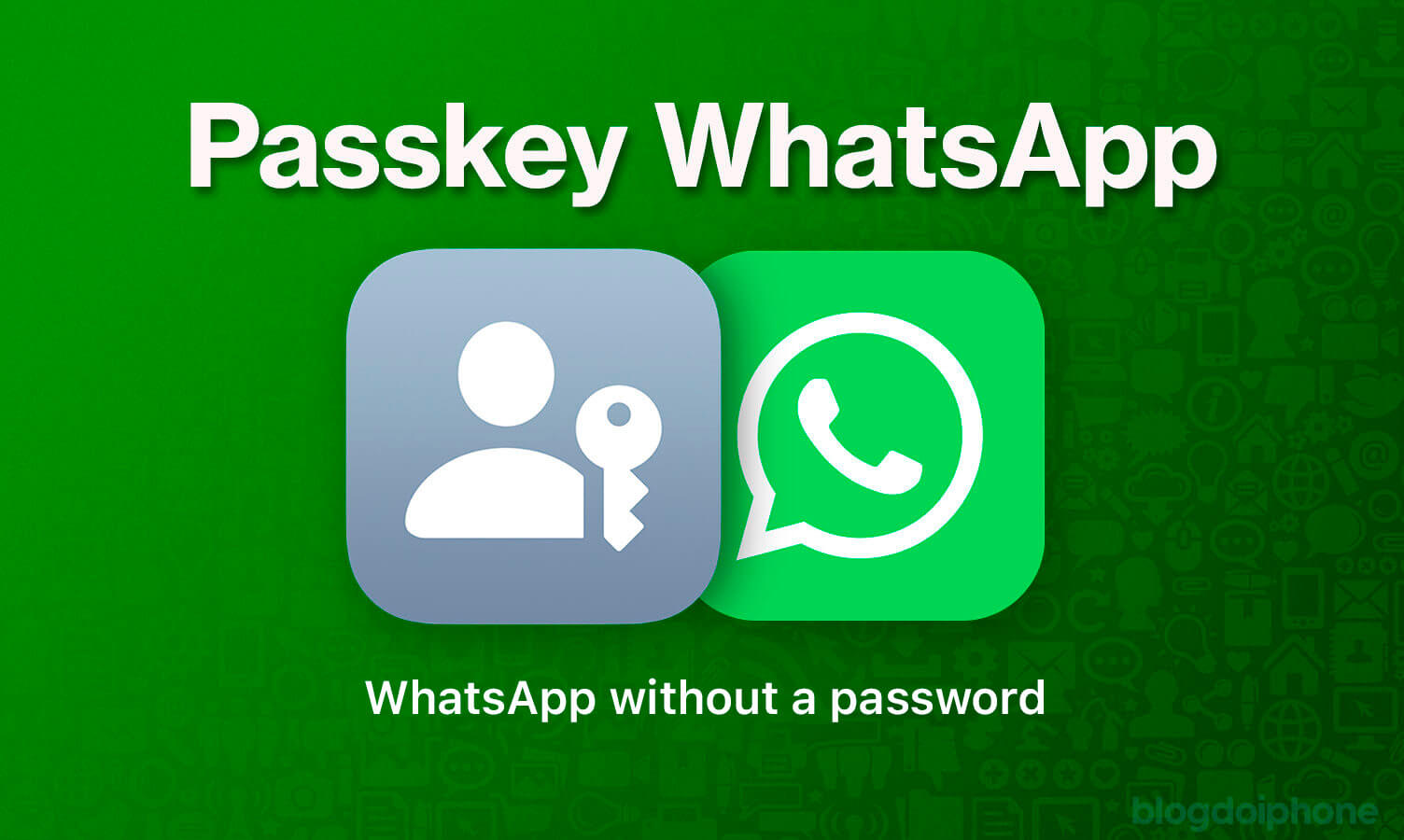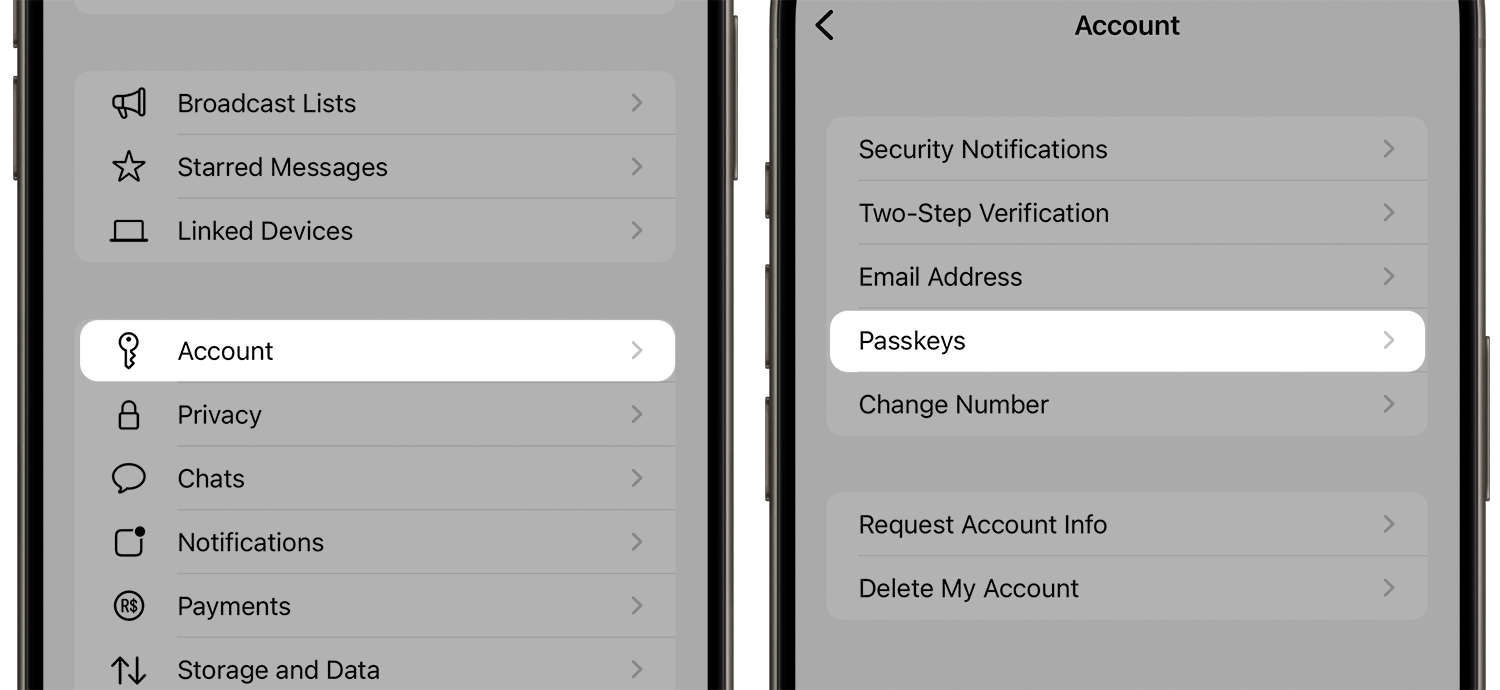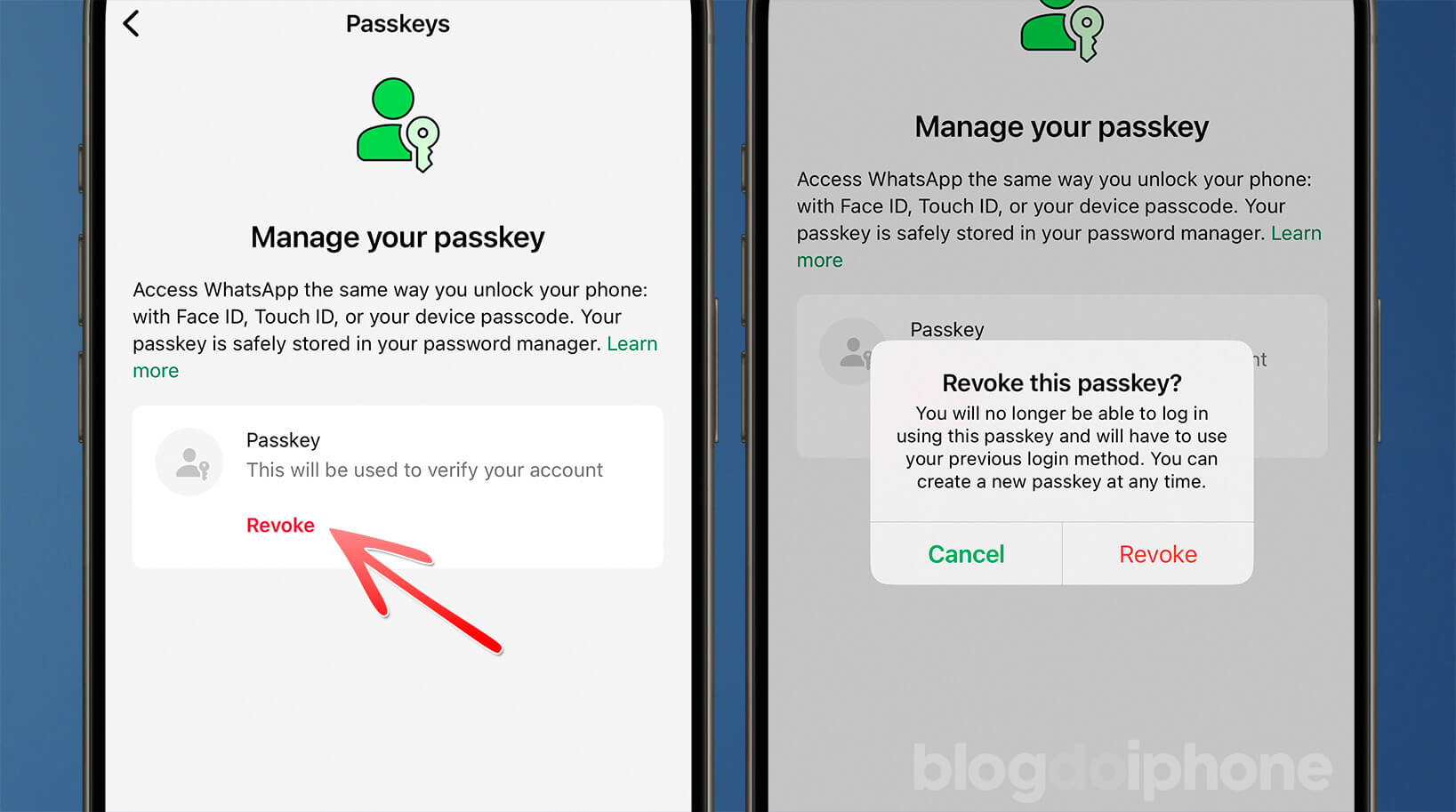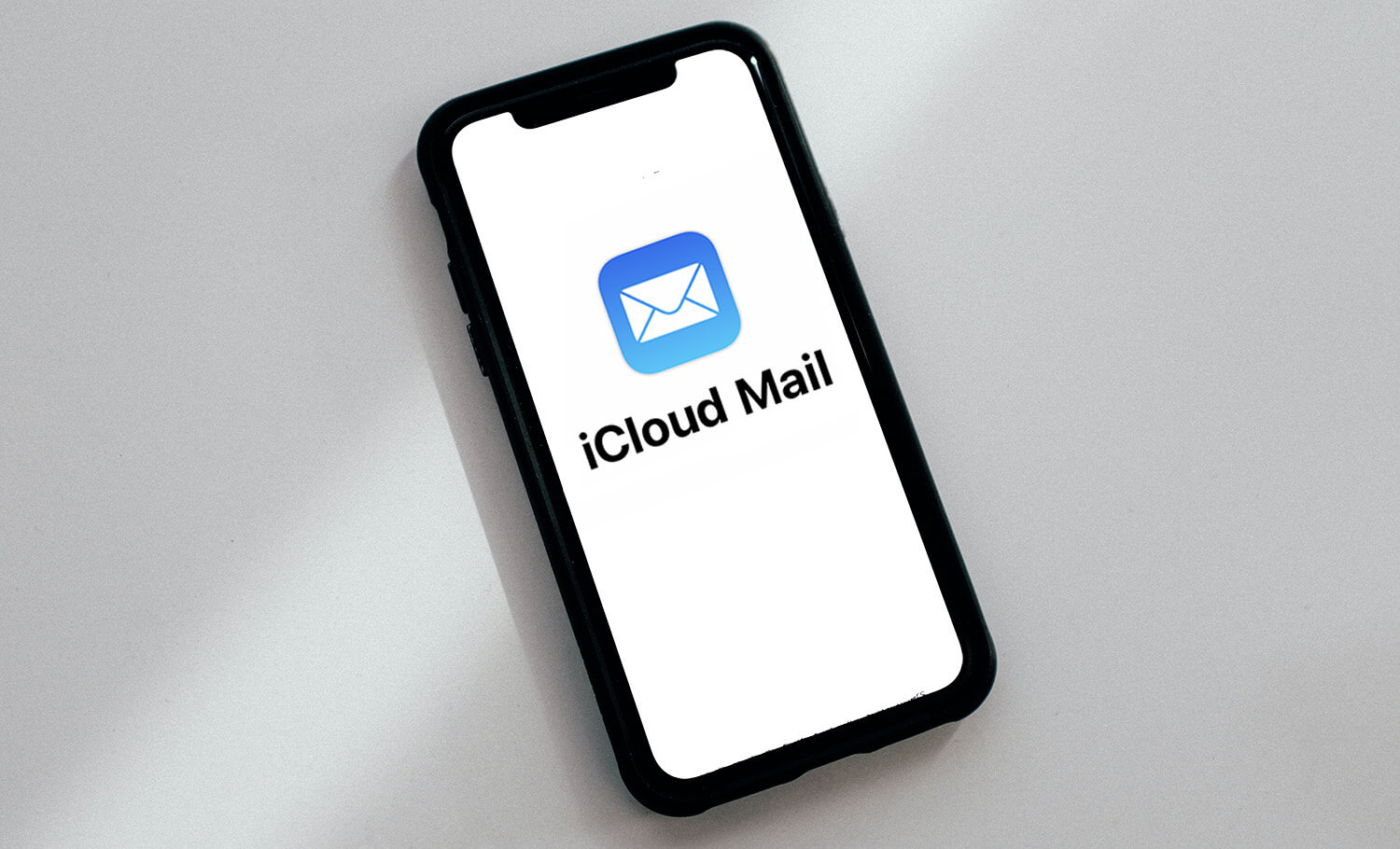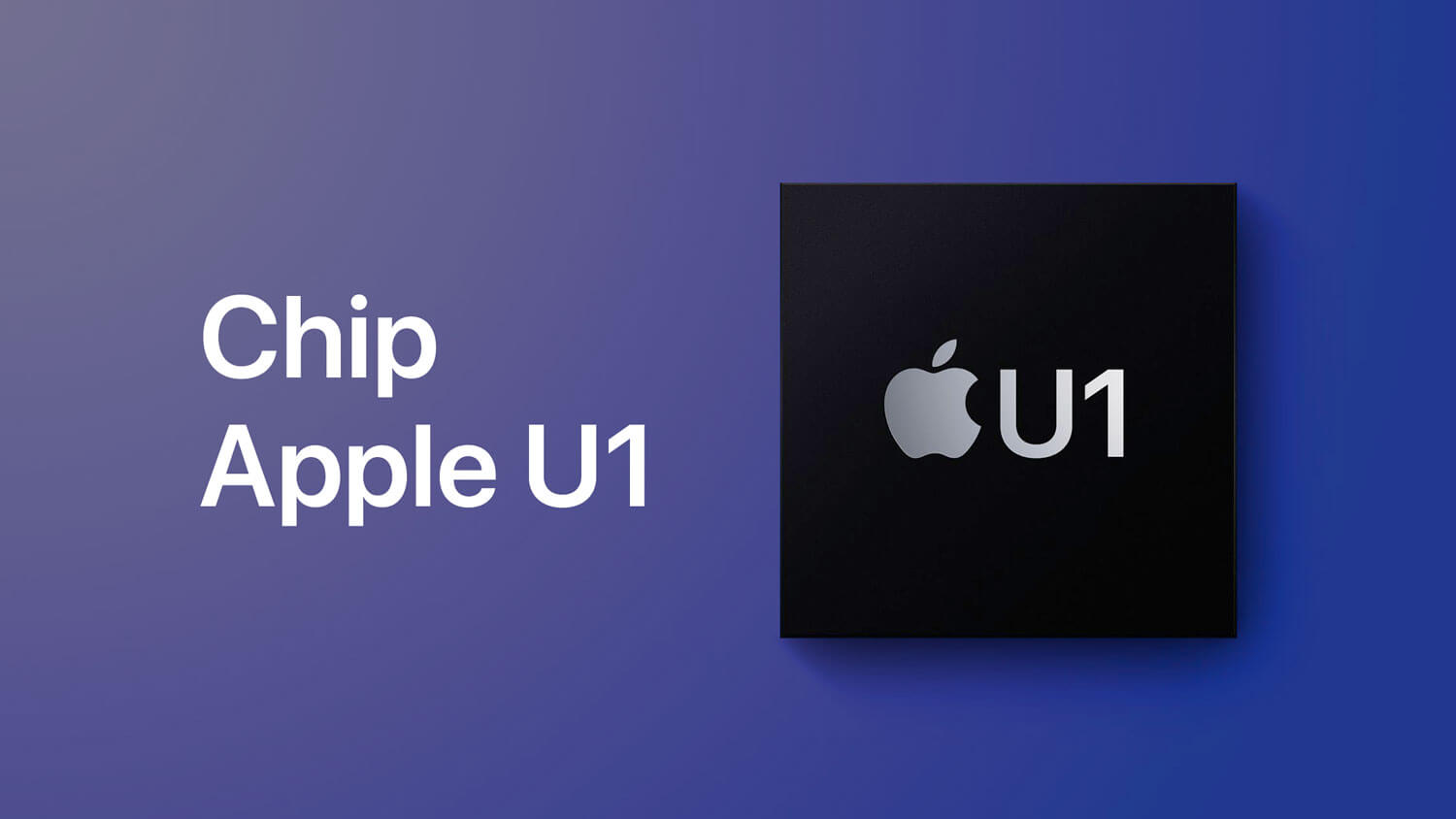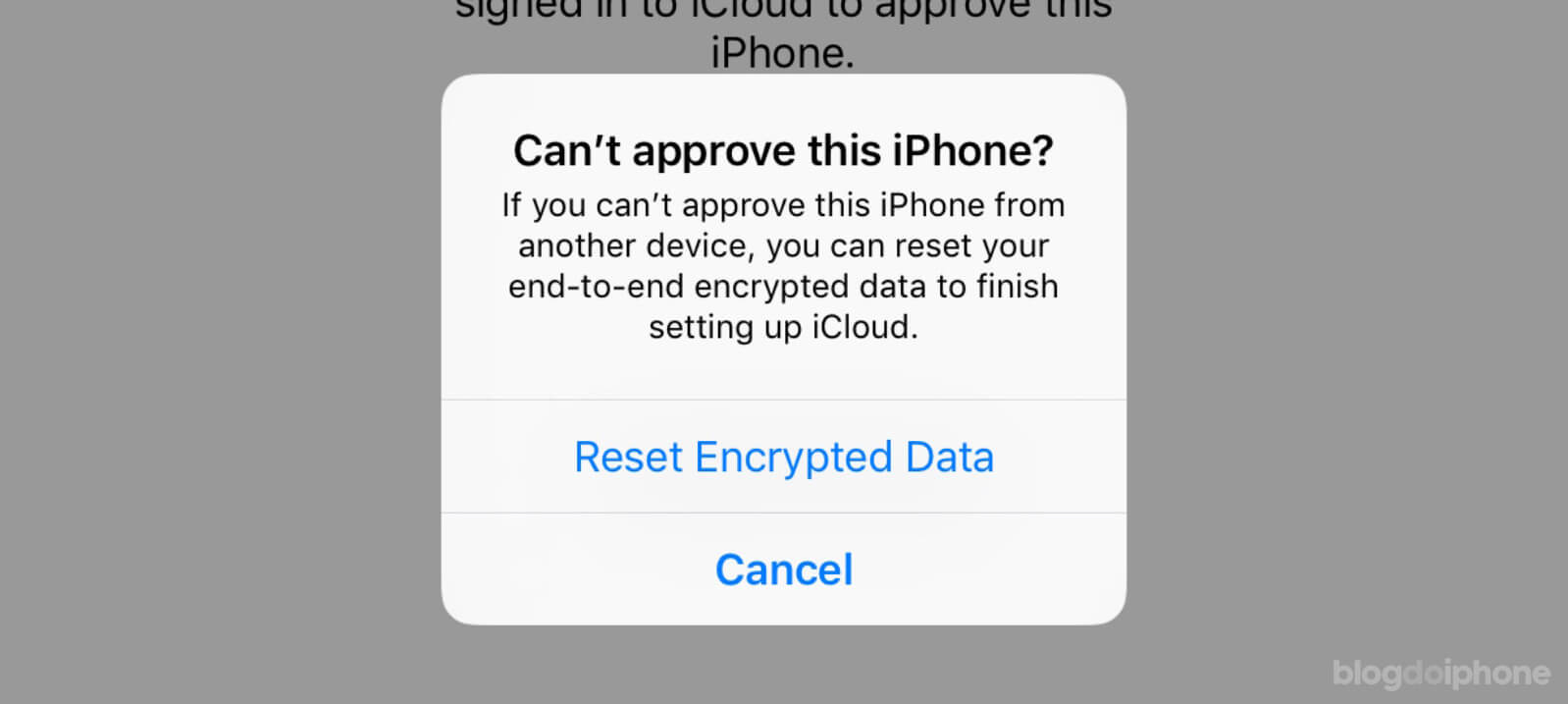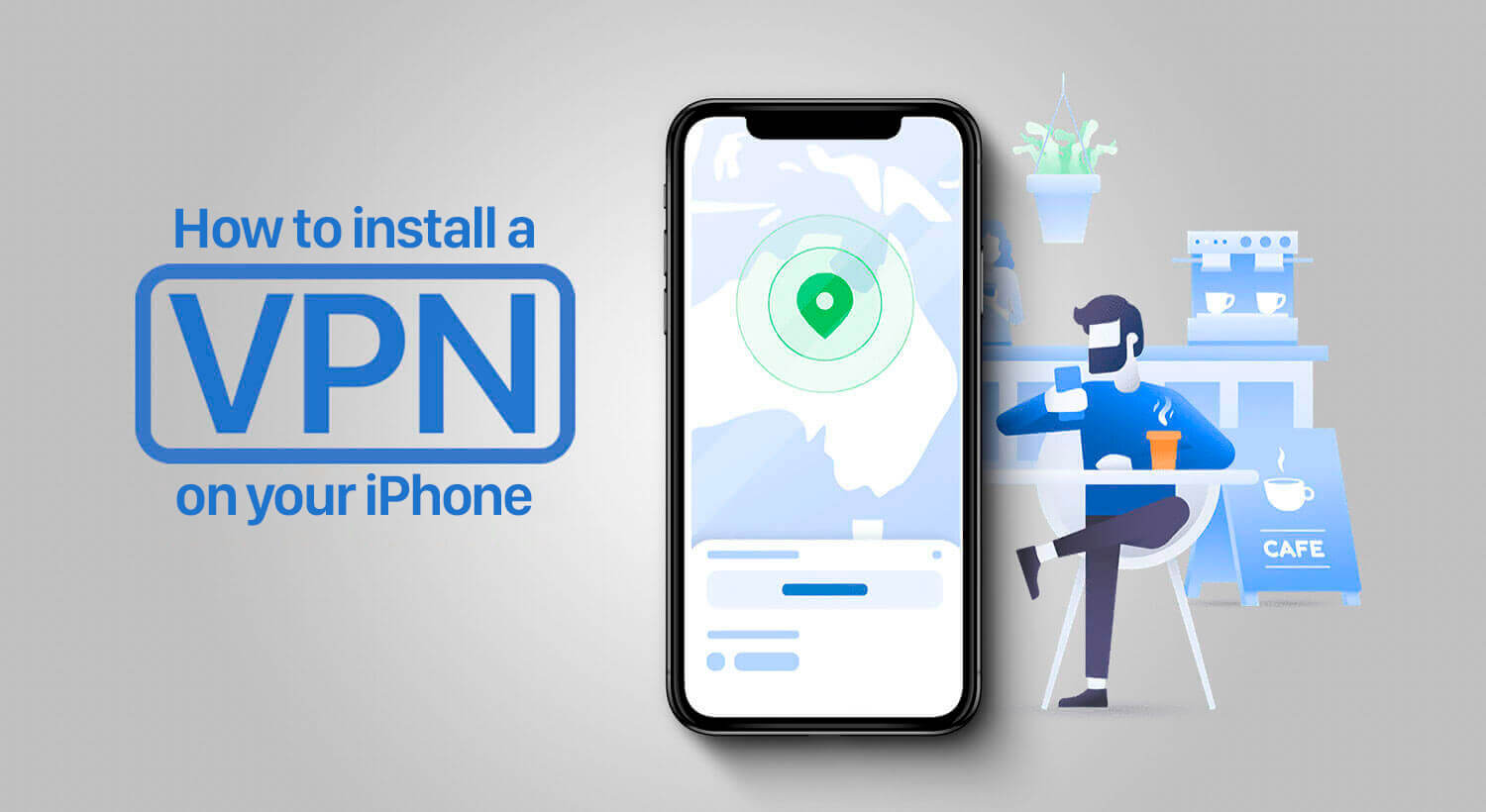Unlock faster, more secure access to your WhatsApp by setting up a biometric Passkey instead of typing a password. In just a few taps, you’ll enable Face ID or Touch ID login — here’s how.
Why Use a WhatsApp Passkey?
- Convenience: No more typing long passwords every time.
- Security: Biometric data never leaves your device and can’t be phished.
- Speed: Instant access with a glance or fingerprint.
How to Activate a WhatsApp Passkey
This tutorial works for both iOS and Android.
1. Open WhatsApp Settings
Launch WhatsApp.
On iOS, tap the Settings gear at the bottom right. On Android, open the three‑dot menu at top‑right and select Settings.
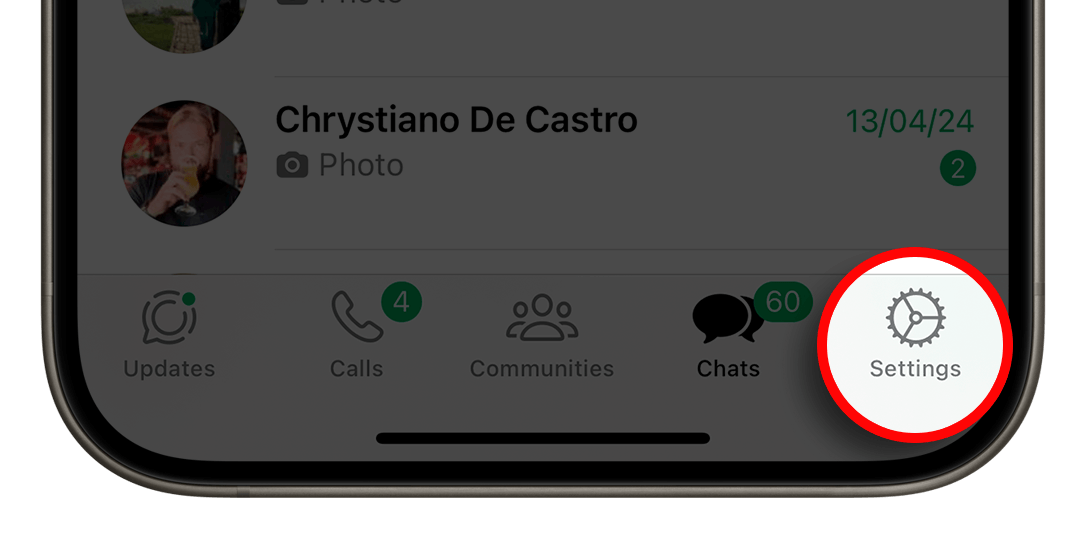
2. Navigate to Account & Passkeys
Tap Account, then select Passkeys. This section controls login methods beyond your password.
3. Enable Your Passkey
Tap Enable Passkey. Authenticate with Face ID, Touch ID, or your device PIN when prompted. WhatsApp will register your biometric credential as a secure Passkey.
4. Confirm and Verify
At this point, just create your access key by clicking on the green button.
Once enabled, WhatsApp shows a confirmation screen. Log out and then log back in — on the login screen, choose Use Passkey and authenticate biometrically to verify everything works.

This data will be stored in your iCloud. Thus, if your iPhone is stolen, breaks down, or you lose it, you can activate it on another device where you are connected with your iCloud account.
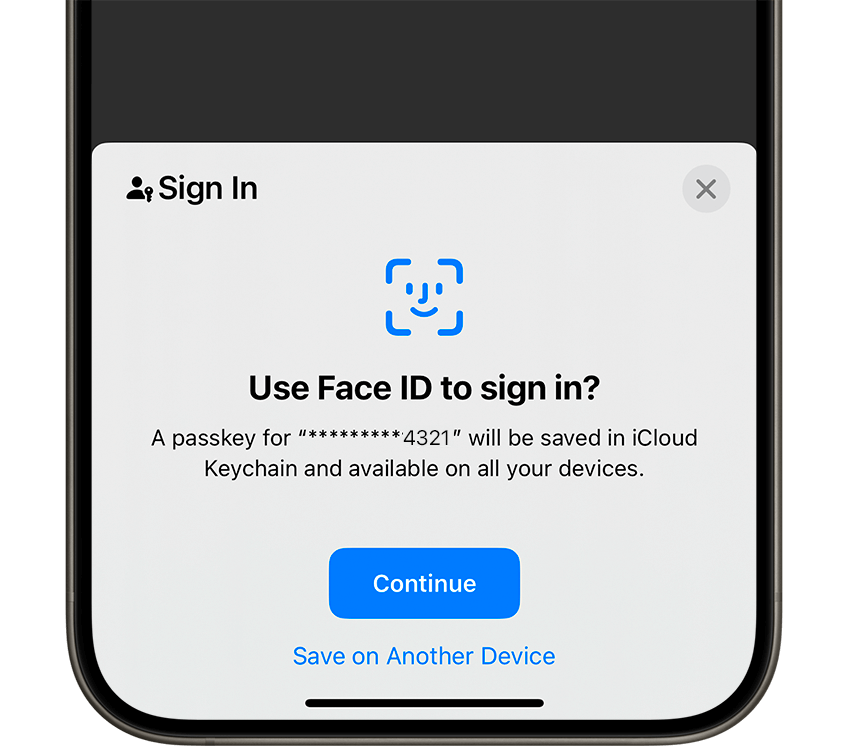
With that, you will no longer need the security password to activate your WhatsApp when you have to install it. Moreover, with the WhatsApp Passkey activated, no one will be able to activate your number on another phone, to carry out scams on your acquaintances.
How to DELETE / Revoke a WhatsApp Passkey
Okay, let’s say you no longer want to use the passkey, or you want to switch it to use on another platform. What do you do?
Very easy: you follow the same steps explained above, but at the end of the path you will see your passkey. To delete it, simply tap on “Revoke”.
From this moment, you revert to the old process of using a password or SMS message. You can re-add the access key whenever you want.
This is useful if you do not feel comfortable using this method, or if you are switching from iOS to Android, or vice versa.
Troubleshooting
– Passkey Option Missing?
- Ensure WhatsApp is updated to the latest version.
- Confirm your device OS is iOS 17.4+/Android 13+.
- Restart WhatsApp and check Settings again.
– Authentication Fails
If Face ID/Touch ID repeatedly fails, re‑enroll your biometrics in iOS/Android Settings, then retry enabling the Passkey.
FAQ
– Can I still use my password?
Yes. WhatsApp retains your password as a backup login method if biometric fails.
– How do I remove a Passkey?
Go back to Account > Passkeys, tap the active Passkey, then choose Revoke. You’ll revert to password‑only login.