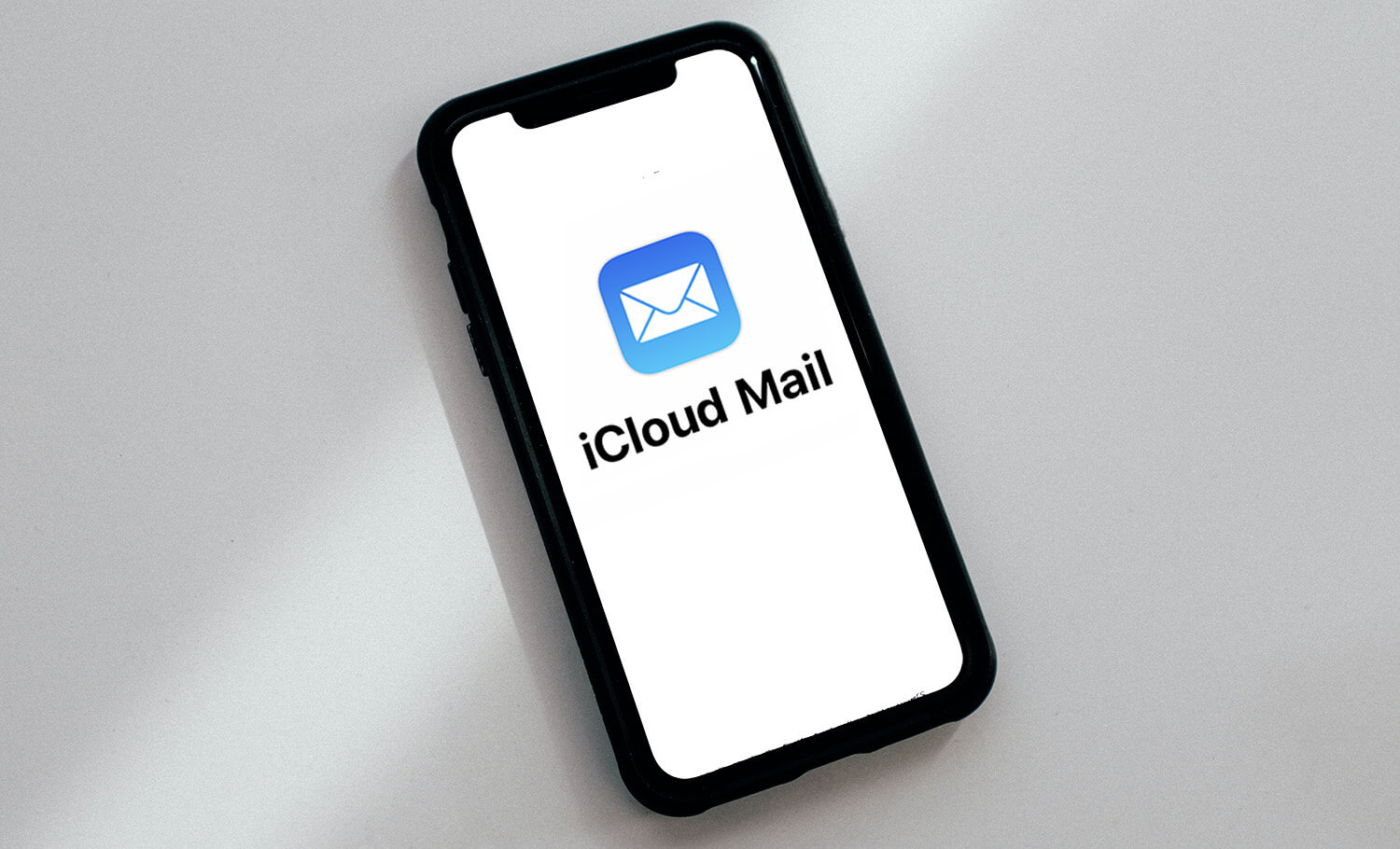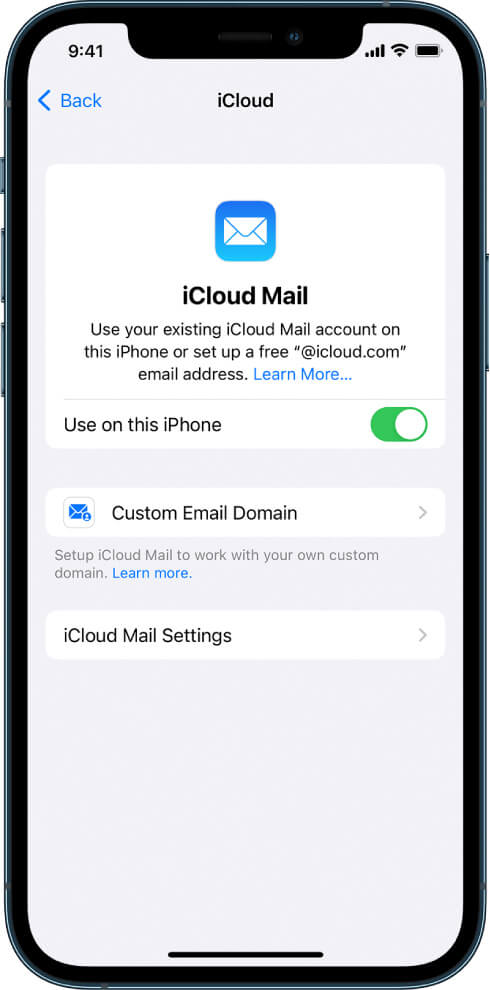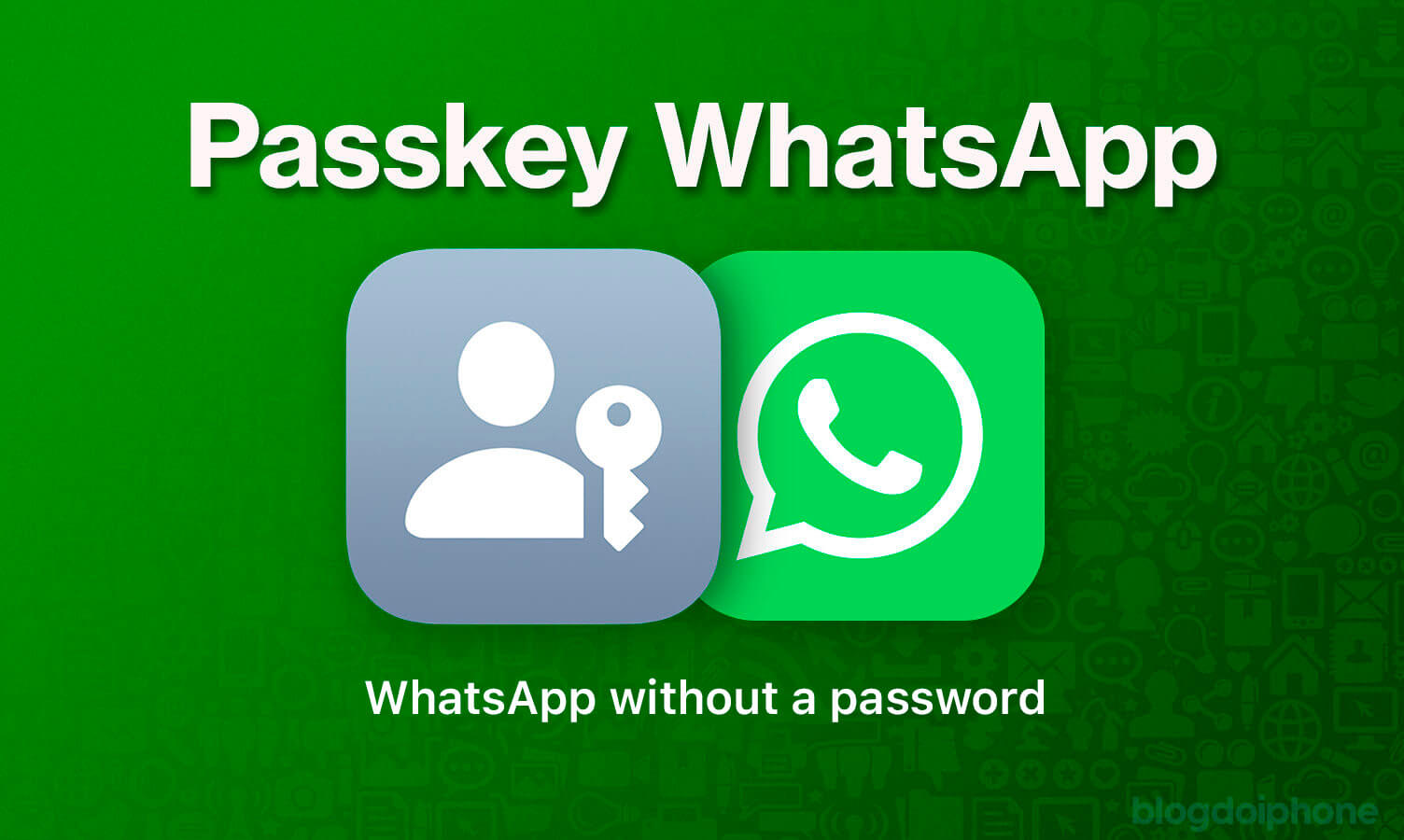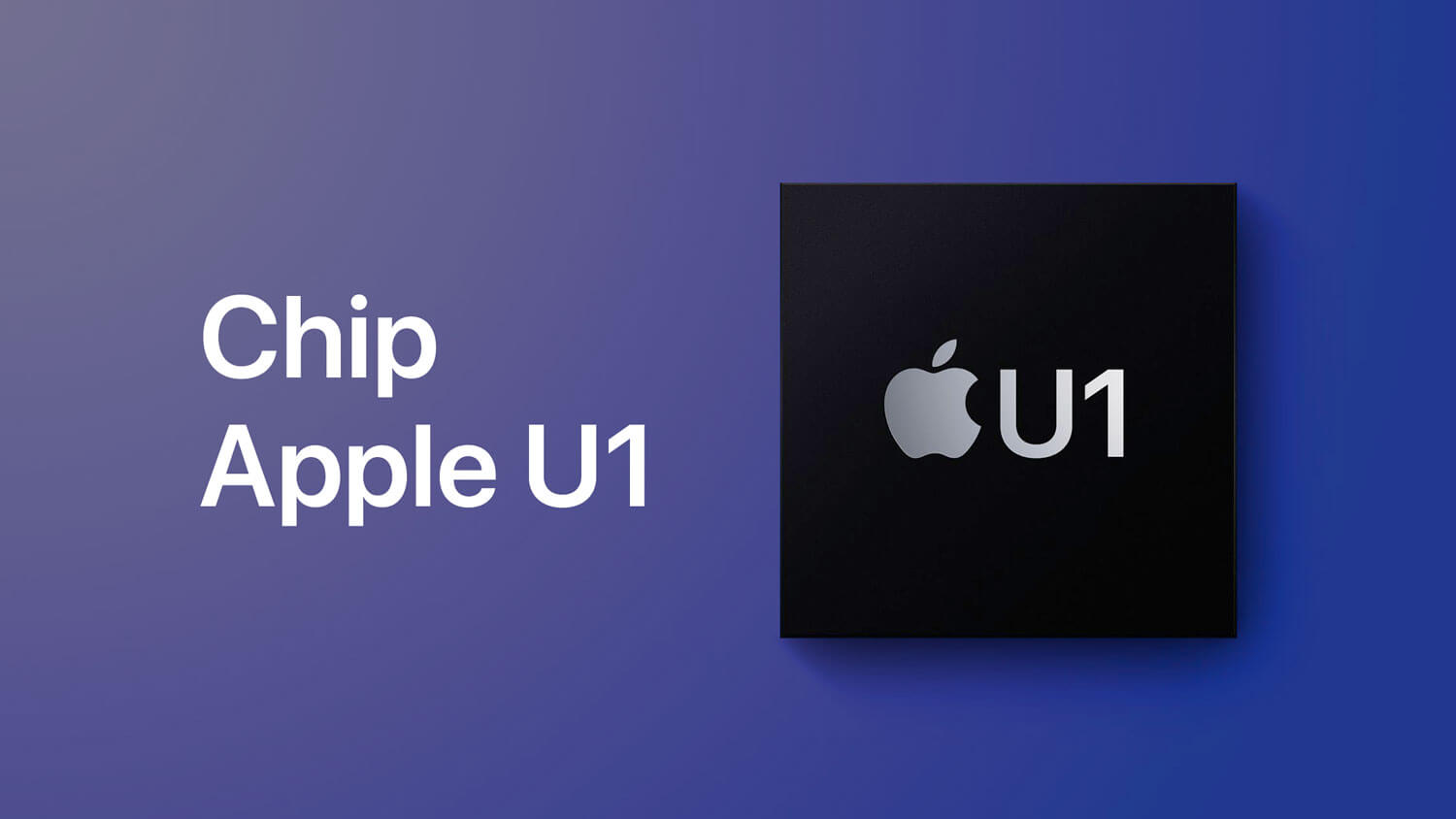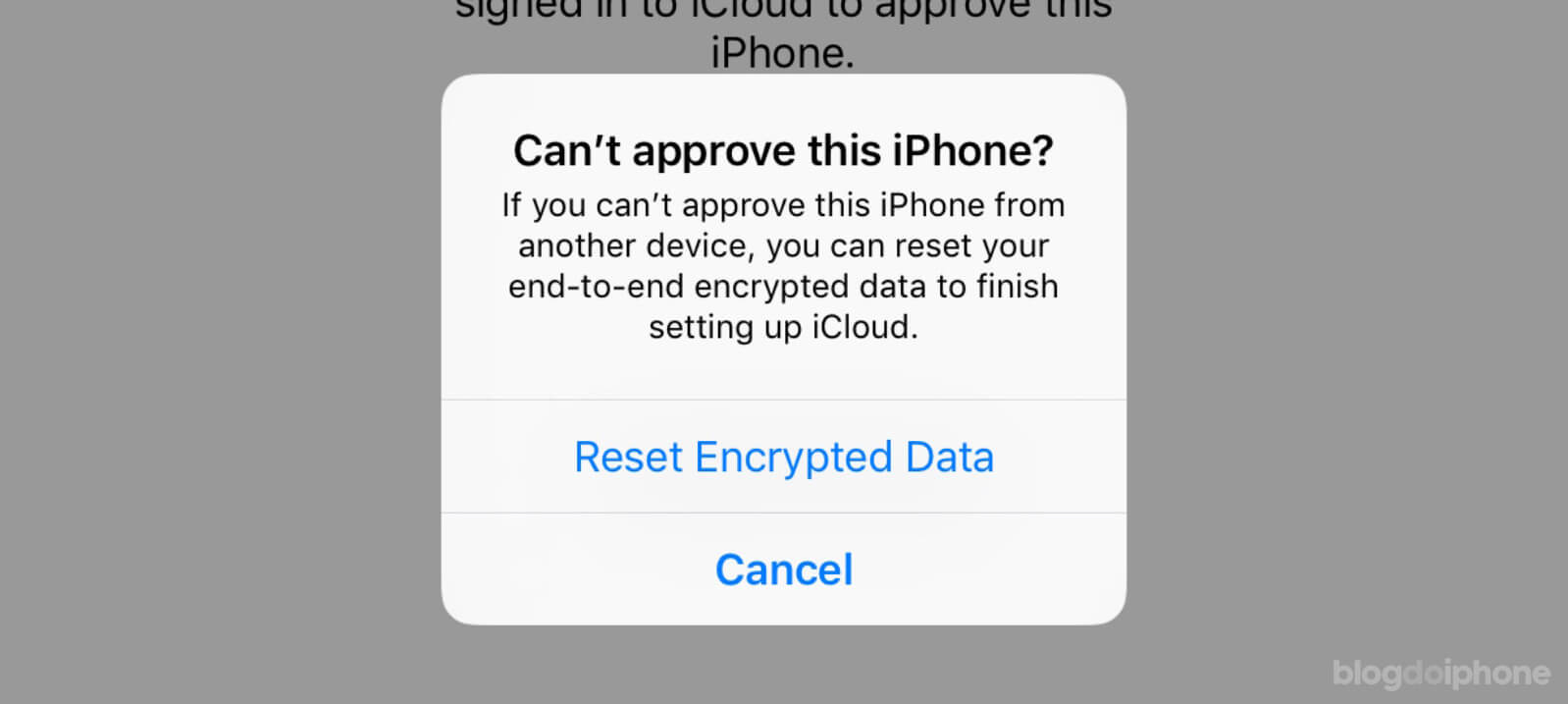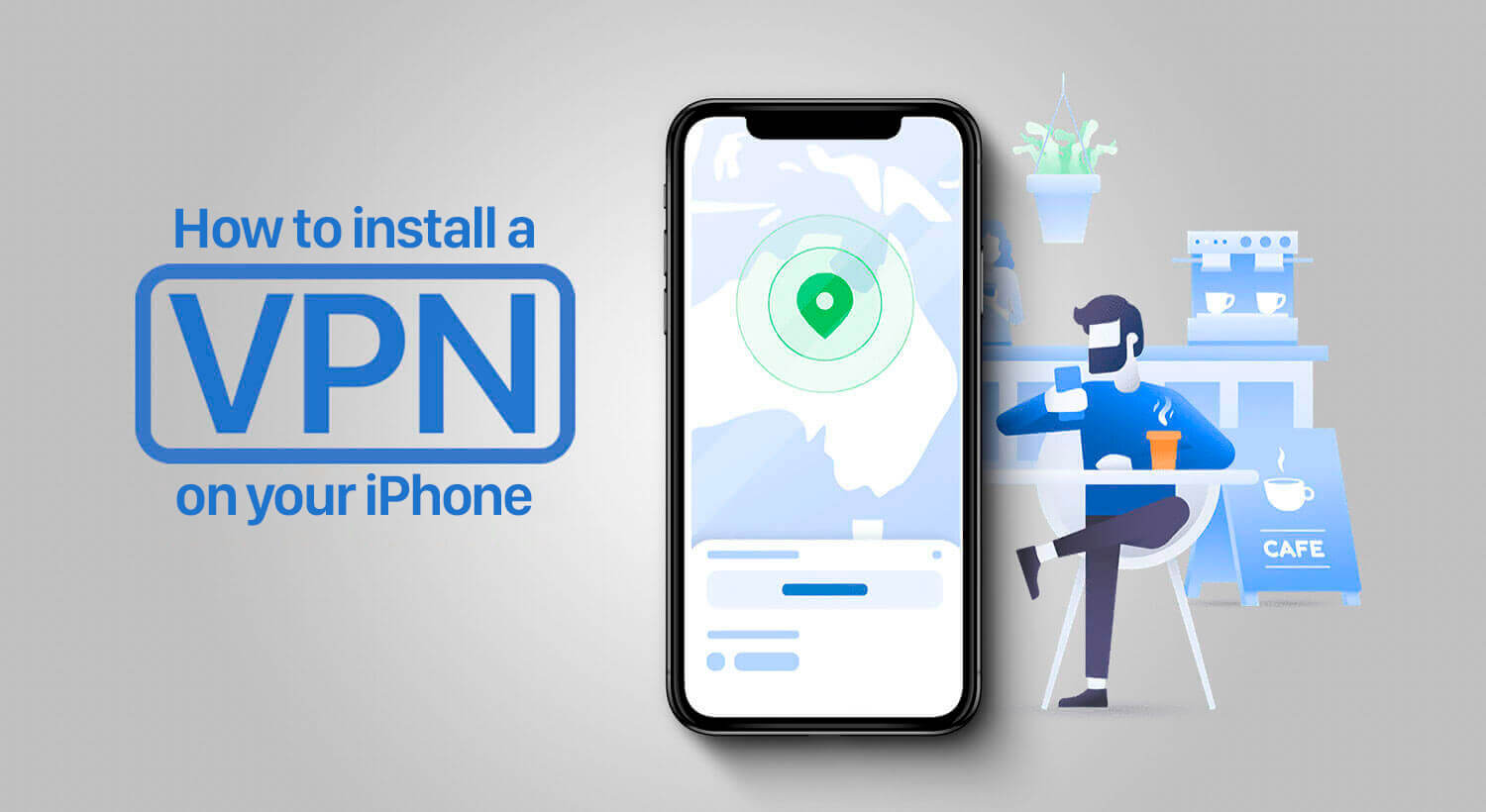Looking for a quick, step-by-step way to create a free @icloud.com email address? iCloud Mail gives you an ad-free inbox that syncs instantly across your iPhone, iPad, Mac—and even any web browser on Windows or Android.
In this guide you’ll learn:
- Why an iCloud email account is worth having (privacy, seamless Apple-ecosystem integration, and more).
- Exactly how to set up your new address on every device.
- Pro tips for first-time configuration.
- Answers to the questions people search for most.
Read straight through so you don’t miss a single detail—then jump into the setup in minutes. Ready to get started?
Why choose an @icloud.com address?
- Ad-free privacy by design – Apple doesn’t scan your messages to sell ads, so your inbox stays yours.
- One-tap sign-in across the Apple ecosystem – iCloud Mail automatically unlocks services like Hide My Email, Calendar, and Notes with the same credentials.
- 5 GB of free storage – Enough for thousands of messages and attachments; upgrade to iCloud+ any time.
- Works everywhere – Use the built-in Mail app on iPhone, iPad, and Mac or log in at iCloud.com from Windows, Android, or Linux.
- Bonus perks – Built-in spam filtering, custom domain support, and end-to-end-encrypted aliases for extra privacy.
Before you start
| Requirement | Why it matters |
|---|---|
| Apple ID signed in on your device | The new email address is permanently tied to that Apple ID. |
| Latest iOS, iPadOS, or macOS | Ensures the iCloud Mail toggle appears in Settings. |
| Stable Wi-Fi or 5G | The address is created and verified on Apple’s servers in real time. |
Tip ➜ Updating to the newest OS version often fixes “iCloud Mail unavailable” errors before they start.
How to create an iCloud email address on iPhone or iPad
- Open Settings › [your name] › iCloud › iCloud Mail.
- Toggle Sync This iPhone/iPad to On.
- Tap Create Email Address.
- Enter your preferred name before @icloud.com (e.g., sjobs82) and tap Next.
- Review the address, then tap Done to lock it in.
Heads-up: You can’t change or delete the primary @icloud.com address once it’s set, so choose carefully.
A confirmation banner appears, and the Mail app auto-configures itself in under a minute. You’re ready to send your first message!
Next up: creating your address on a Mac — or even from a Windows or Android browser — plus pro setup tips and the most-searched troubleshooting fixes.
Create an @icloud.com address on a Mac
- Go to System Settings › Apple ID › iCloud.
- Turn Mail on. macOS prompts you to Create iCloud Email Address—click Continue.
- Type the name you want before @icloud.com and select OK.
- Wait a moment while macOS provisions the mailbox, then launch the Mail app. Your new inbox is already added.
Power-user tip: If you use multiple macOS user accounts, enable iCloud Mail only in the profile tied to your main Apple ID to avoid duplicate prompts.
Create an iCloud email address from any browser (Windows, Android, Linux)
No Apple device? No problem.
- Open iCloud.com in Chrome, Edge, Safari, or Firefox and sign in with your Apple ID.
- Click the Mail tile; you’ll see a splash screen that says “Turn on Mail”.
- Select Create iCloud Email Address, enter your preferred name, and press Continue → Done.
- You’ll land in a fresh web inbox—all future devices signed into this Apple ID will automatically pick up the address.
Tips and tricks for your iCloud account
When setting up an email account in iCloud, it is important for users take necessary precautions and follow suggested tips for security.
☑ Tips for selecting a secure username and password
- Choose a good username: When creating an address, choose a name carefully that represents you well. Avoid writing anything and think it through because it cannot be changed after creation. Take the time to reflect on it.
- Choose a secure password: To ensure security, create a strong password for your iCloud account. Avoid using the same password for other sites or services. Stay away from obvious passwords like “123456” or “password”. Also, refrain from using personal information like your name or birthdate in your password. For added security, consider using a trusted password manager to securely store your passwords.
- Do not forget the security questions: Please ensure that you record all the necessary security information provided by Apple during the account creation process, including security questions and recovery codes. It is important to keep this information safe, as it may be required in the future to access your account in case of password forgetfulness or potential hacking attempts.
☑ Pro setup tips you shouldn’t skip
- Add a recovery email (Settings › iCloud Mail › Preferences › General) so you’re never locked out.
- Turn on two-factor authentication if you haven’t already—Apple now requires it for most services.
- Enable Hide My Email (Settings › [Your Name] › iCloud › Hide My Email) to generate throwaway aliases for shopping sites.
- Custom domain? iCloud+ lets you use [email protected] for free—perfect for freelancers.
- IMAP everywhere: Use imap.mail.me.com (SSL, port 993) and an app-specific password to add your mailbox to Outlook, Thunderbird, or Gmail.
☑ How to access iCloud email on different devices
After creating the account, iCloud email can be accessed from multiple devices by activating it in the Mail app on your iPhone, iPad, and Mac, allowing synchronization across all devices.
You can access your messages through an internet browser on other platforms. To do this, go to the website, log in, and click on the Mail menu. The layout is the same as on the Mac. Visit icloud.com.
Troubleshooting common errors
| Error message | Quick fix |
|---|---|
| “Email address not available.” | Add numbers or middle initials (e.g., @sjobs82). |
| “Cannot create mail account.” | Make sure your Apple ID shows an age ≥ 13 and you’re signed in on the device. |
| “iCloud Mail is currently unavailable.” | Check Apple’s System Status page; try again after the outage clears. |
| Still stuck? | Sign out of iCloud, reboot, update to the latest OS, and repeat the steps. |
Bonus tip: Clearing Safari/Chrome cookies has fixed the browser flow for some Windows users.
Frequently asked questions
Some frequently asked questions about creating an iCloud email account will be addressed here.
→ Is it possible to change your iCloud email??
After creating an @icloud.com email, it cannot be changed.
→ Is it possible to delete your iCloud account and create a new one?
To permanently delete your iCloud account, go to your Apple ID settings in the Data & Privacy section. Keep in mind that there is a maximum number of accounts you can create on each device. Additionally, deleting an Apple ID will result in the removal of all data stored in iCloud.
→ What is the maximum number of iCloud accounts allowed?
Apple has a policy that limits the creation of iCloud accounts to 3 per device per year. However, it is worth noting that this restriction can be bypassed after the specified time period.
→ Can I change my existing Apple ID (Gmail, Yahoo, etc.) to @icloud.com?
Yes. After creating the address, open Settings › Apple ID › Sign-In & Security › Apple ID (or System Settings on macOS) and set the new @icloud.com as your primary email.
→ How many @icloud.com aliases can I have?
Up to three permanent aliases, plus unlimited Hide My Email disposable addresses.
→ Does iCloud Mail work with Outlook or Thunderbird?
Absolutely—just generate an app-specific password in appleid.apple.com and use the IMAP settings above.
→ Will my iCloud address disappear if I cancel iCloud+?
No. Your mailbox stays active; you just lose the extra storage and custom-domain perks until you re-subscribe.
Ready to put your new address to work? Check out our next guide on connecting a custom domain to iCloud Mail for a polished, professional touch.