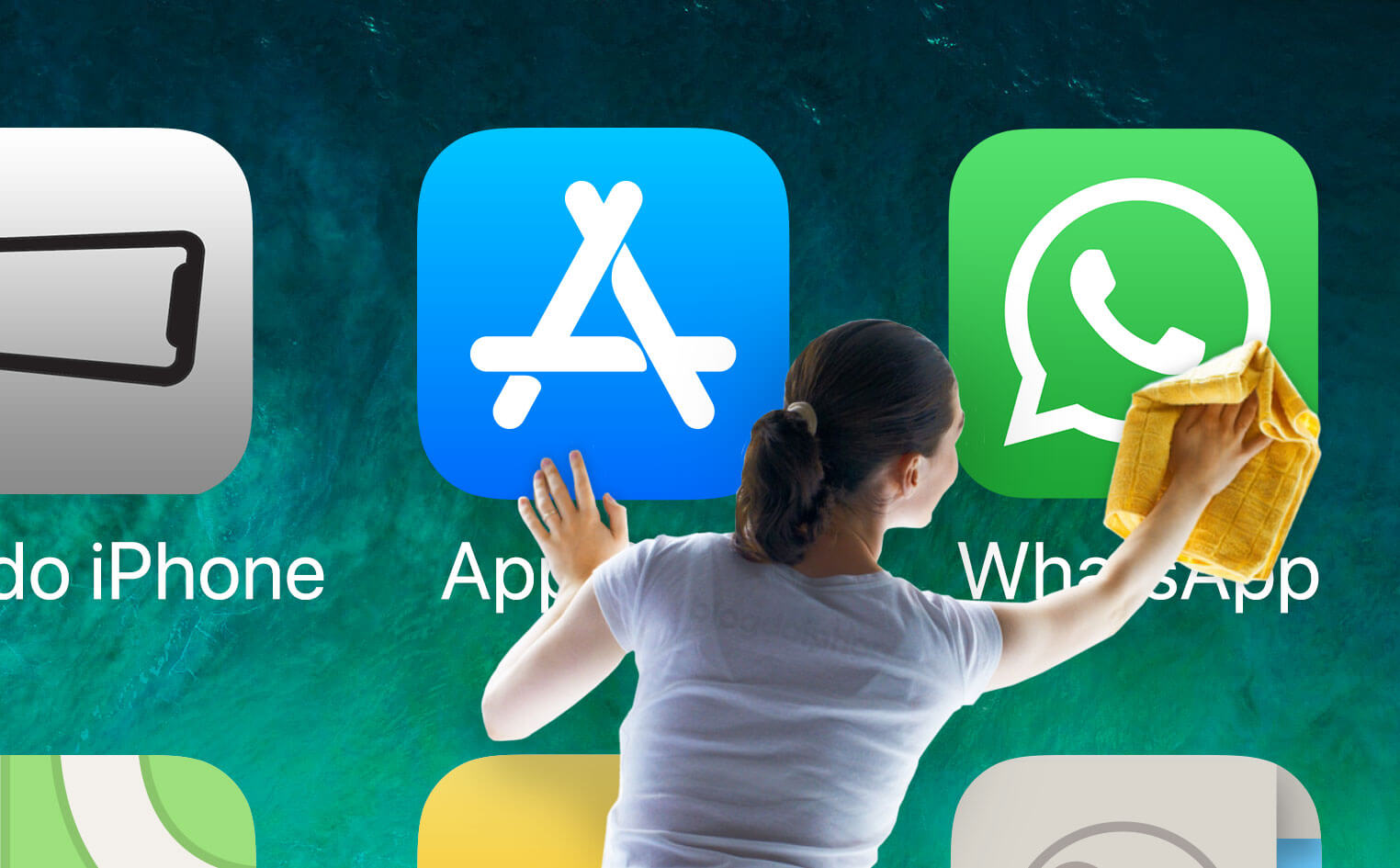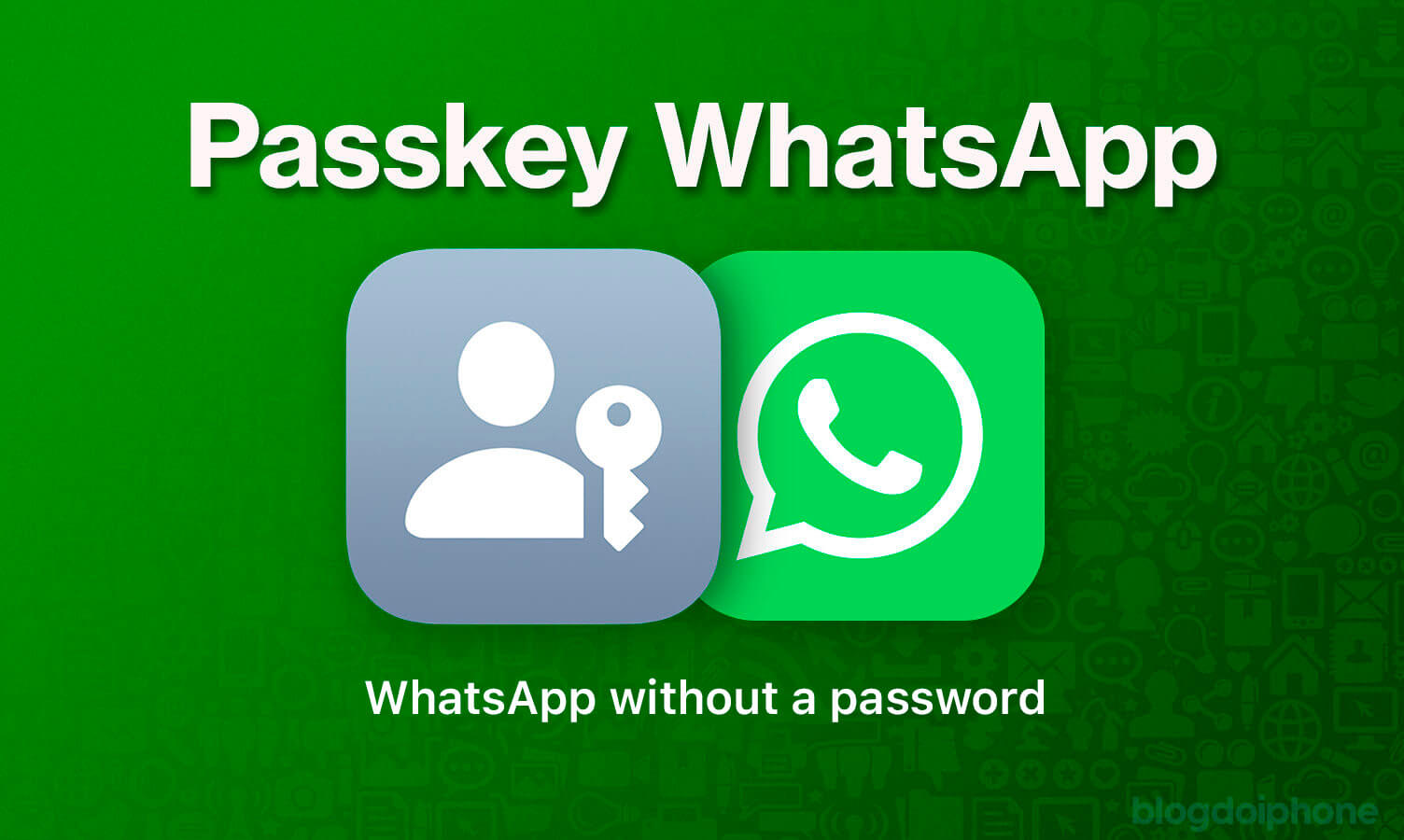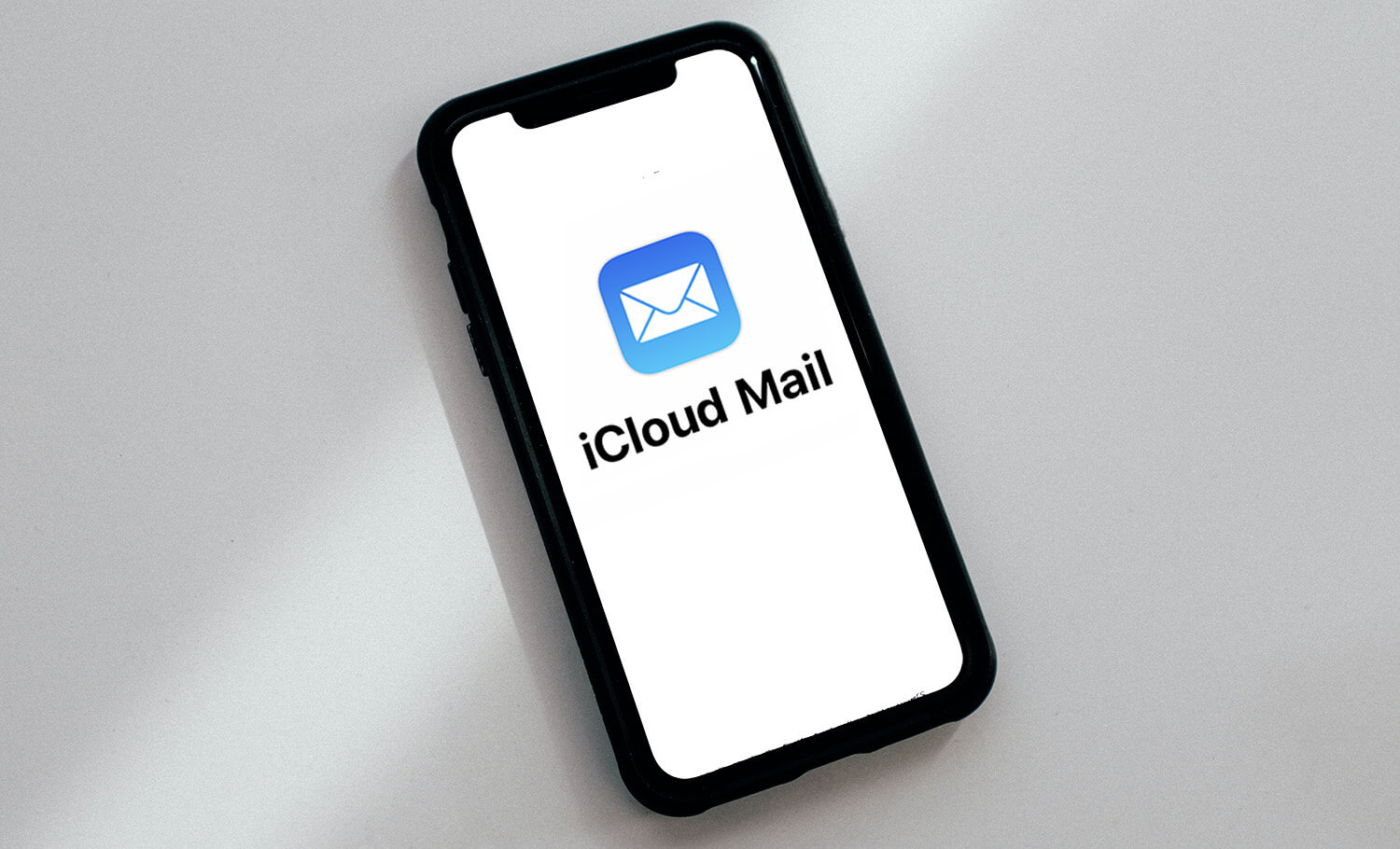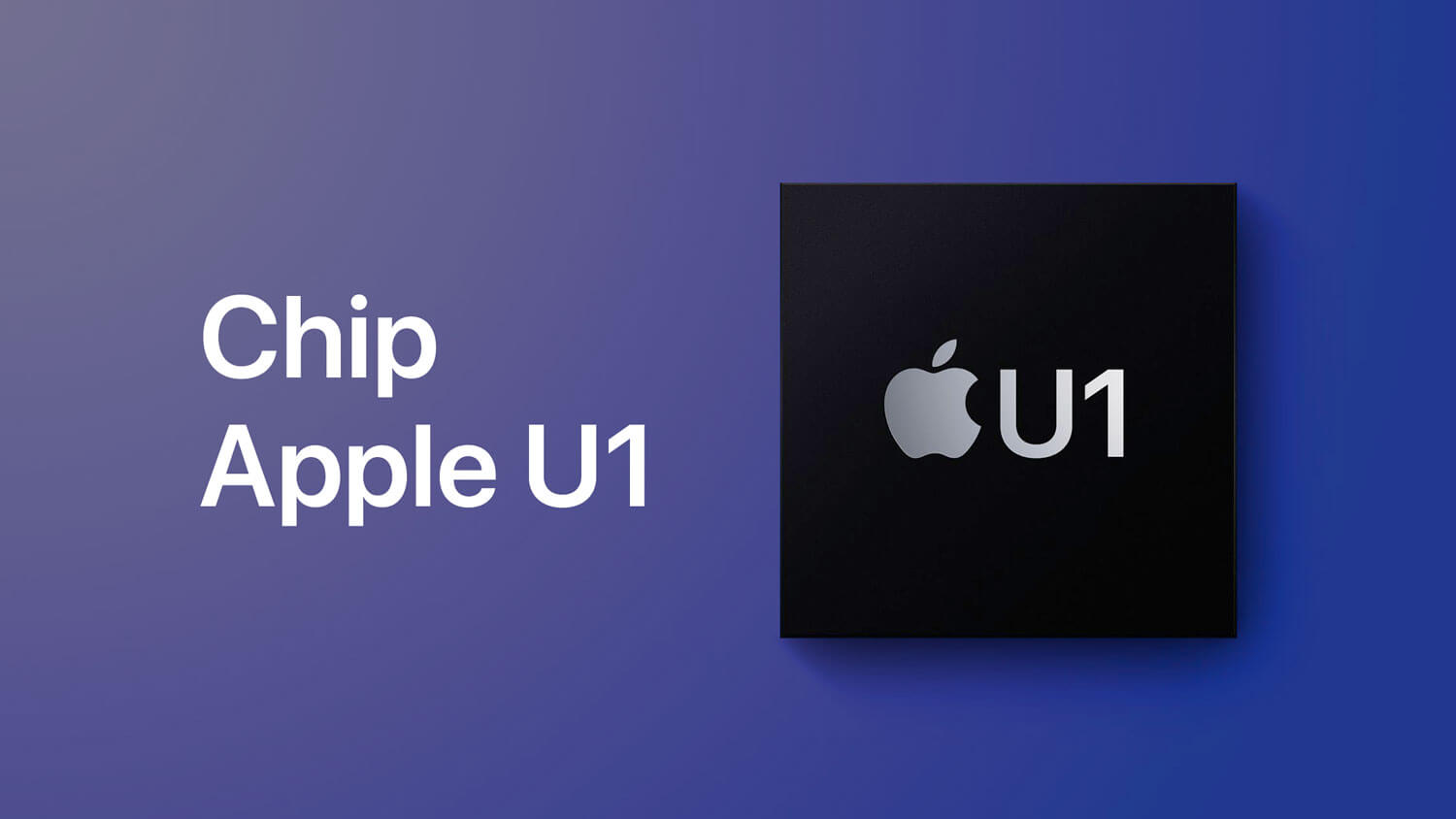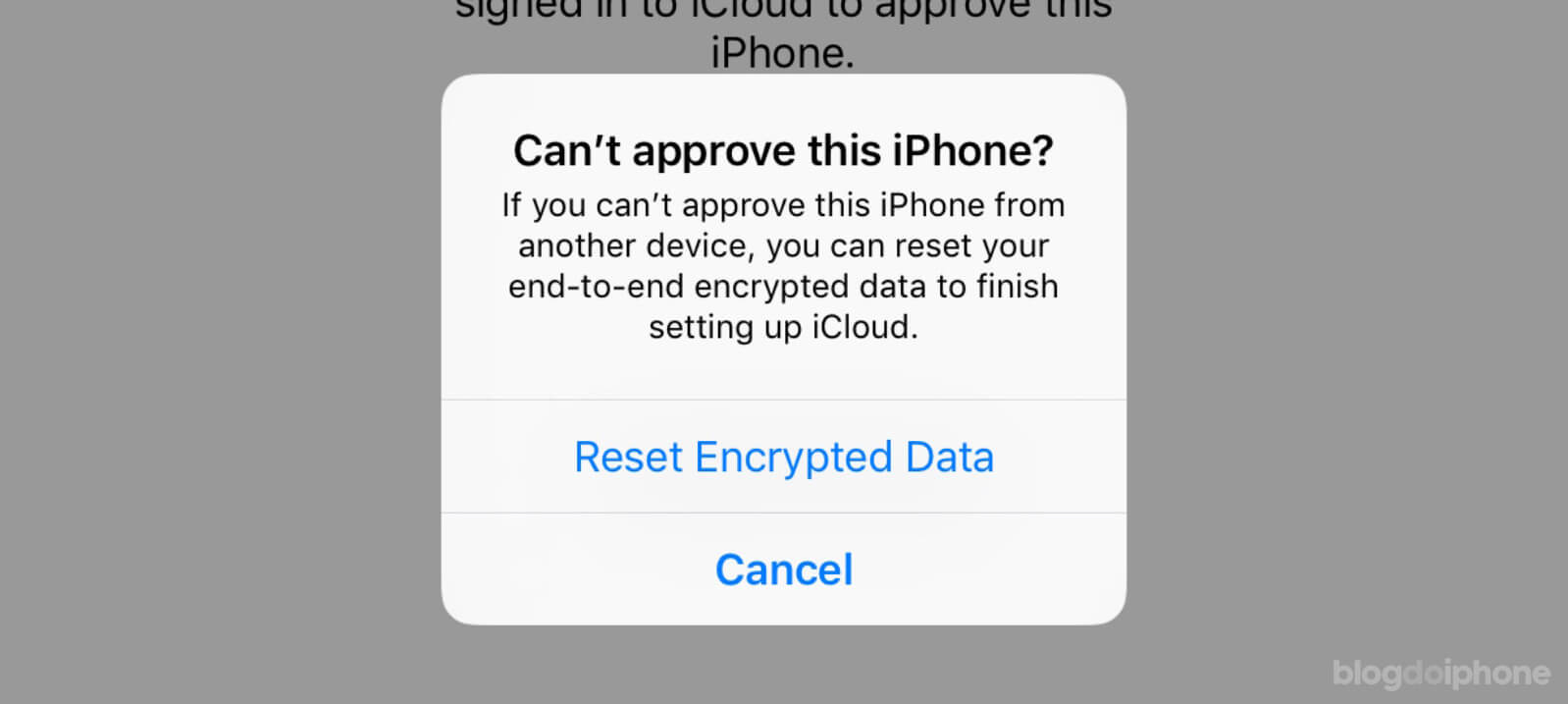See in this article how to clean up WhatsApp from excess data and files that you no longer use, and thus free up more space on your phone.
WhatsApp is not the best messaging app out there, but it is certainly the most widely used in Brazil, on all platforms.
As we use it a lot, it is normal for the app to become filled with images, videos, audio, and saved files, which we often receive and leave there, without deleting them or saving them elsewhere, when applicable.
Result: over time, the app “inflates” and takes up unnecessary space on the iPhone.
Fortunately, there is a way to delete all of these internal files without necessarily deleting existing conversations.
Below, we explain how to clean up your WhatsApp.
Clean up WhatsApp
There are many tutorials on the internet teaching that to “clean up” WhatsApp’s internal files, all you have to do is delete all conversations and you’re done. This works, but it’s a cannon shot to kill a fly.
Many times you want to keep the conversation history, only wishing to delete files that you no longer need and are taking up space. Then, the procedure is different. Follow the steps below:
Step 1: Open the WhatsApp application and on the conversations page, tap on the Settings tab on the bottom bar of the screen.
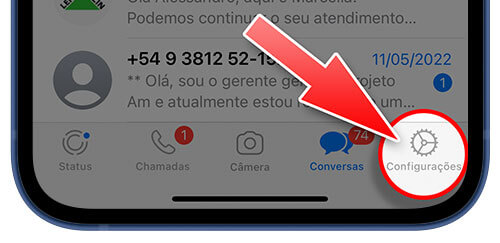
Step 2: In the menu that appears, tap on Storage and Data.
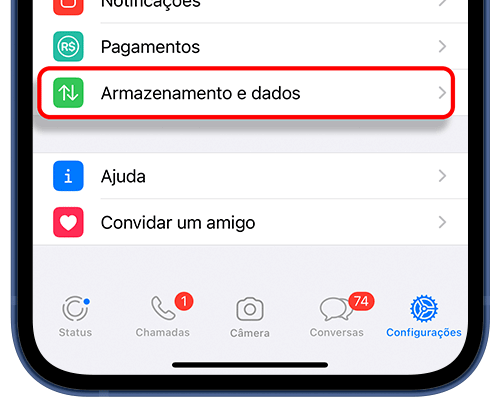
Step 3: Then, tap on the Manage Storage option.
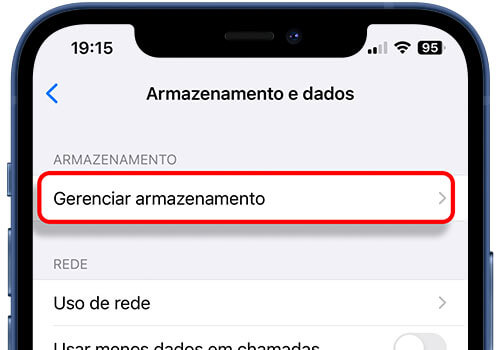
Step 4: You will then see how much data the media present in the conversations is taking up on your iPhone. You will also see thumbnails of the media, as well as a list of all your conversations, with the amount of bytes each one is taking up on your iPhone.
This is when you identify which groups are consuming the most internal space and can thus decide where to start cleaning.
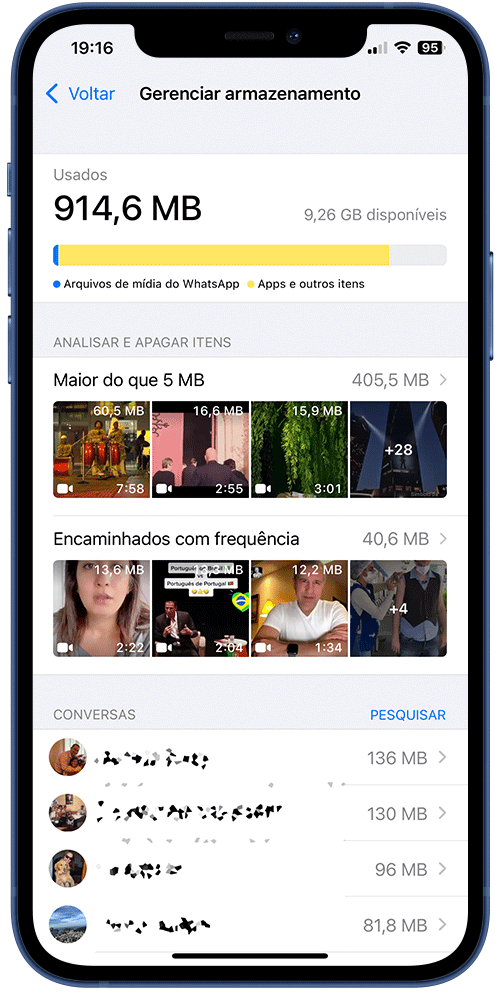
Step 5: You can choose to directly select the media you want to delete, or if you prefer to enter each group individually and delete the media you no longer want to keep.
Once you’ve made your choice, thumbnails of the media will appear, including photos, videos, and GIFs. You can list them by most recent, oldest, or largest in size, on the button in the lower-left corner.
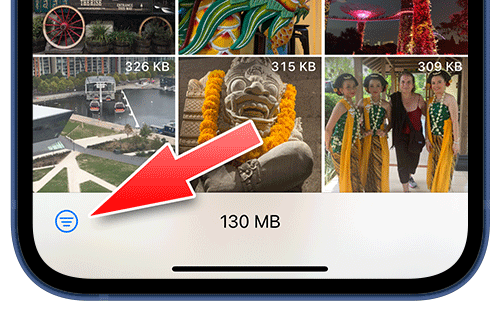
Tap on “Select” in the upper right corner of the screen and select all the photos, GIFs, and videos you want to delete.
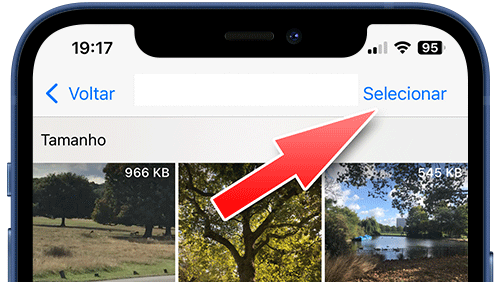
Step 6: With the selected media, tap on the trash can button at the bottom of the screen. This will delete all of them.
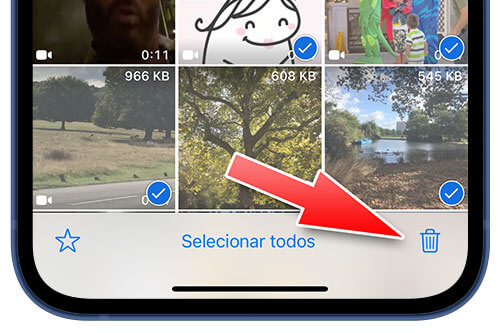
There you go, your WhatsApp is now clean without the “junk” that was sent to you and no longer interests you.
This is an efficient method to clean up WhatsApp by deleting only what you will no longer use and preserving files, photos, and audios that are important to you.
You may also be interested in: