If for any reason you’ve grown tired of social media or simply want to take a break and start fresh, you’ve come to the right place!
In this tutorial, we’ll explain how to permanently delete your Instagram account.
https://blogdoiphone.com/en/how-to/cleaning-up-whatsapp-iphone/
If you’re still unsure about whether you really want to delete your Instagram account, you can temporarily disable it. But if you decide to delete it, know that it’s permanent and you won’t be able to undo it later.
Let’s learn how to do it?
You can delete your Instagram account directly from the mobile app.
And this tip works for both iPhone and Android.
Follow the steps below:
1. On your phone, open the Instagram app.
2. In the top menu, tap “Settings”.
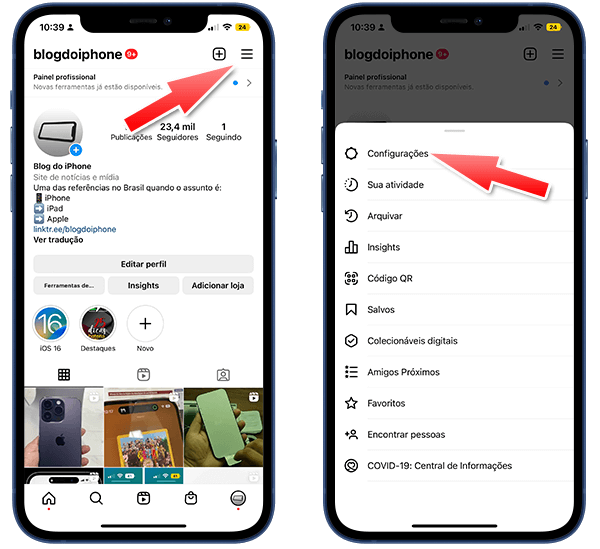
3. Access the “Account” menu.
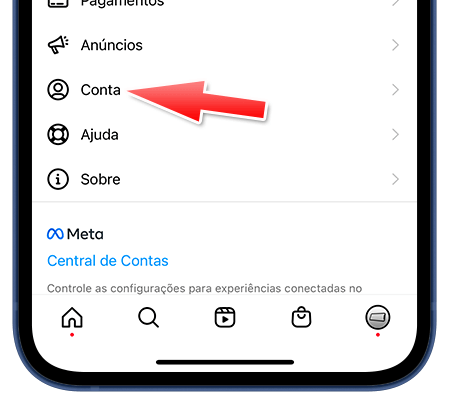
4. At the bottom of the screen, you’ll find the “Delete Account” option. Tap on it.
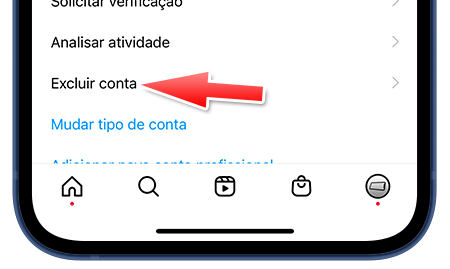
5. Tap on the “Delete Account” button. You’ll also see the option to temporarily disable your account. We’ll talk more about that below.
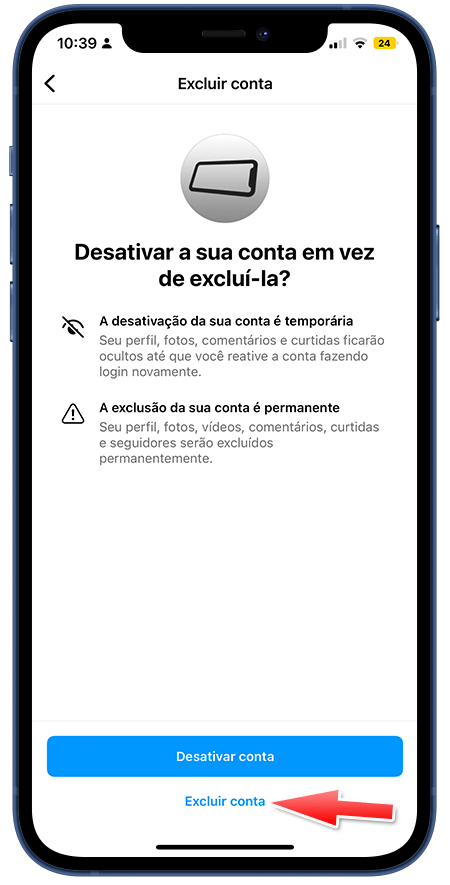
From this point on, if you chose to delete your account, it will be suspended. You’ll have 30 days to download everything on it, and after that, the account will be permanently deleted.
If you change your mind within those 30 days, you can still log back in before the deletion date and choose the option to keep your account.
How to delete your Instagram account on PC (Mac or Windows)
Well, since there is no official Instagram app for PC, you will have to do it through your internet browser.
Follow these steps:
1. On your PC, open this article in your preferred browser and click on this link.
2. You will be taken directly to the Instagram account deletion page, where you will find a drop-down menu to choose your reason for deleting your Instagram account. Choose the one that best fits your case.
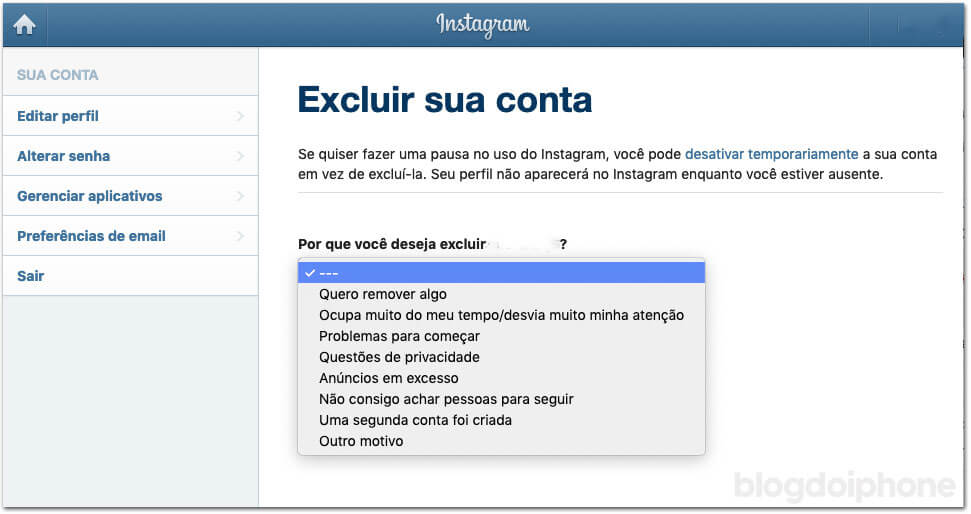
3. Click on the blue “Delete” button and from this moment on, your account will be suspended. You will have 30 days to download everything in it, and after that the account will be permanently deleted.
If you change your mind within these 30 days, you can still log in again before the deletion date and choose the option to keep your account. After the deadline, there is no turning back.
How to temporarily deactivate Instagram
Still not sure if you really want to permanently delete your Instagram account? As you saw at the beginning of this article, you can just “take a break” from the social network and temporarily suspend your account.
No one else will have access to your Instagram profile, but all your data will still be there. The day you want to come back, just log into your account and it will be reactivated instantly.
To deactivate your Instagram account through the mobile app, follow the first 4 steps from the beginning of this article, and choose the “Deactivate account” button.
If you’re on a computer, you’ll need to log in through your web browser. Open this link on your web browser and log in to your account.
Select the reason why you’re deactivating your account, enter your password, and tap the “Temporarily Disable Account” button.
Done. Your Instagram account is now deactivated (until you decide to come back someday).
Get a phone with more storage
If the reason you’re wanting to delete or deactivate your Instagram account is due to the lack of space on your phone, or because your smartphone doesn’t take good photos, it might be time for you to invest in an iPhone, which can be found at retail stores with interesting discounts.
The iPhone is a bit more expensive, but it lasts for years and offers a sensational user experience. Photos come out clear and beautiful, the system is constantly updated and you usually get new features with each update.
Not to mention all the other advantages such as security (the iPhone has no viruses), privacy protection, and system stability.
You can search for promotions on trusted online stores. Here, we have an article where we constantly update the offers that appear.









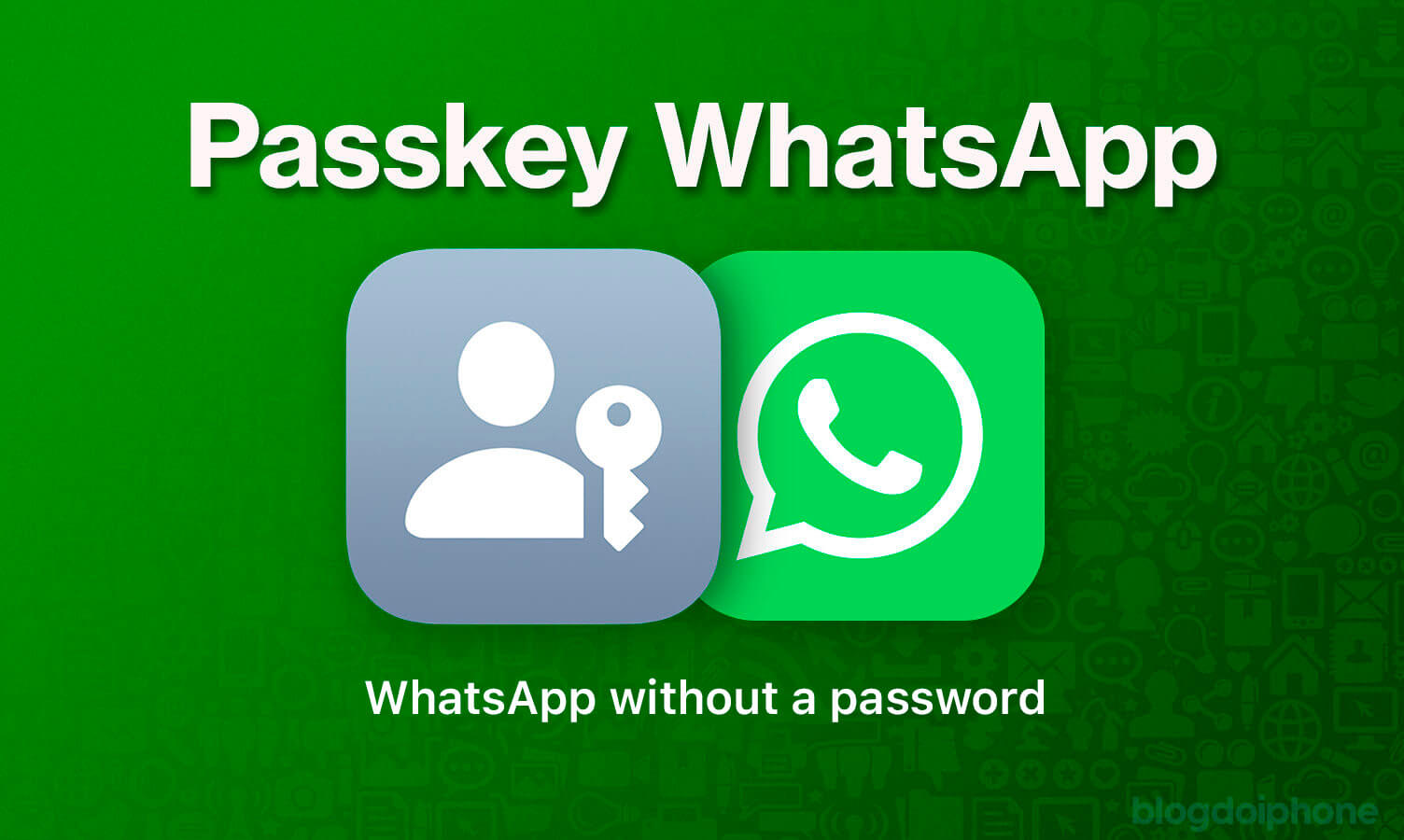
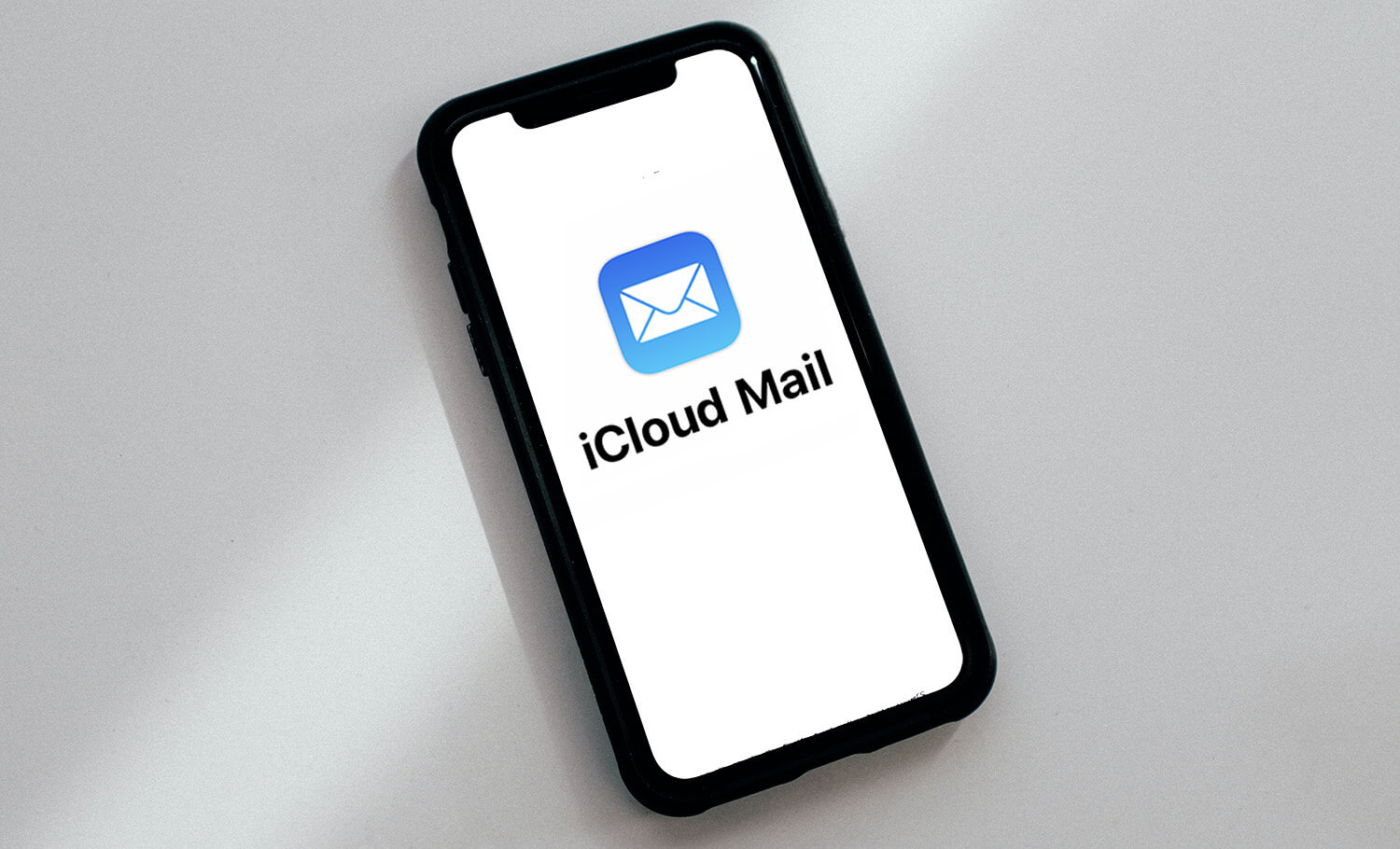
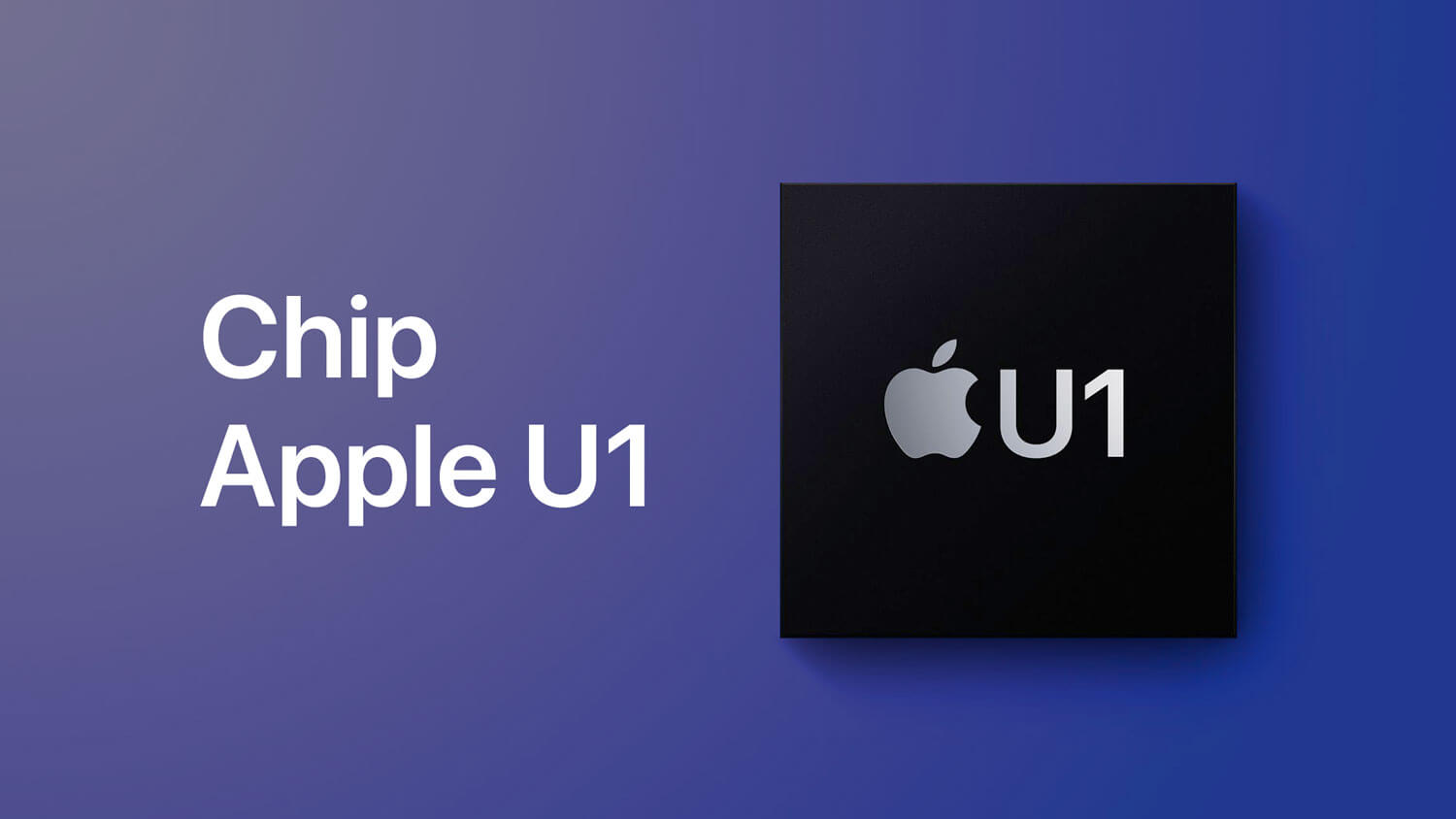
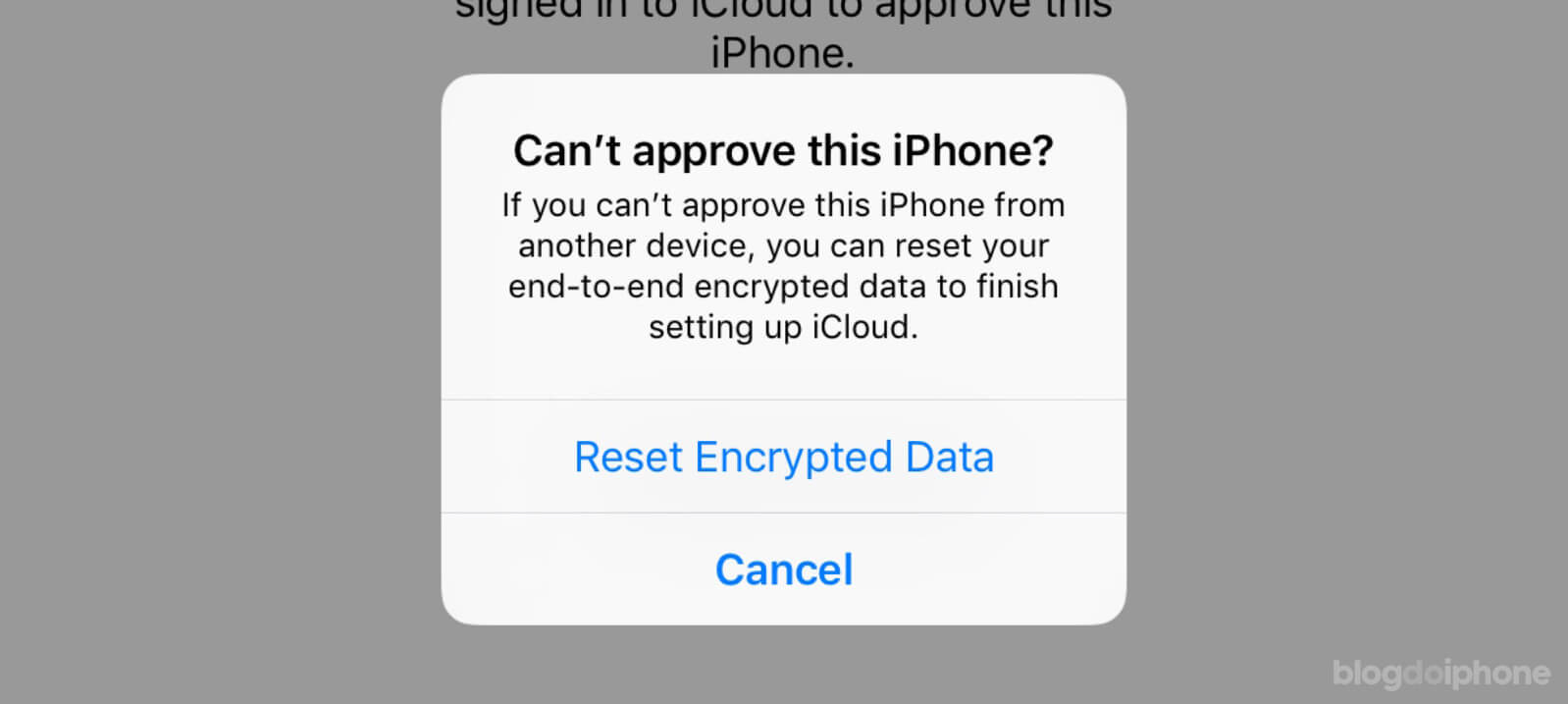
https://uploads.disquscdn.com/images/5b1c1c6065550ec8dd947928c3e2d2578e20cfc97f9639defbf6f62d5595b35e.jpg