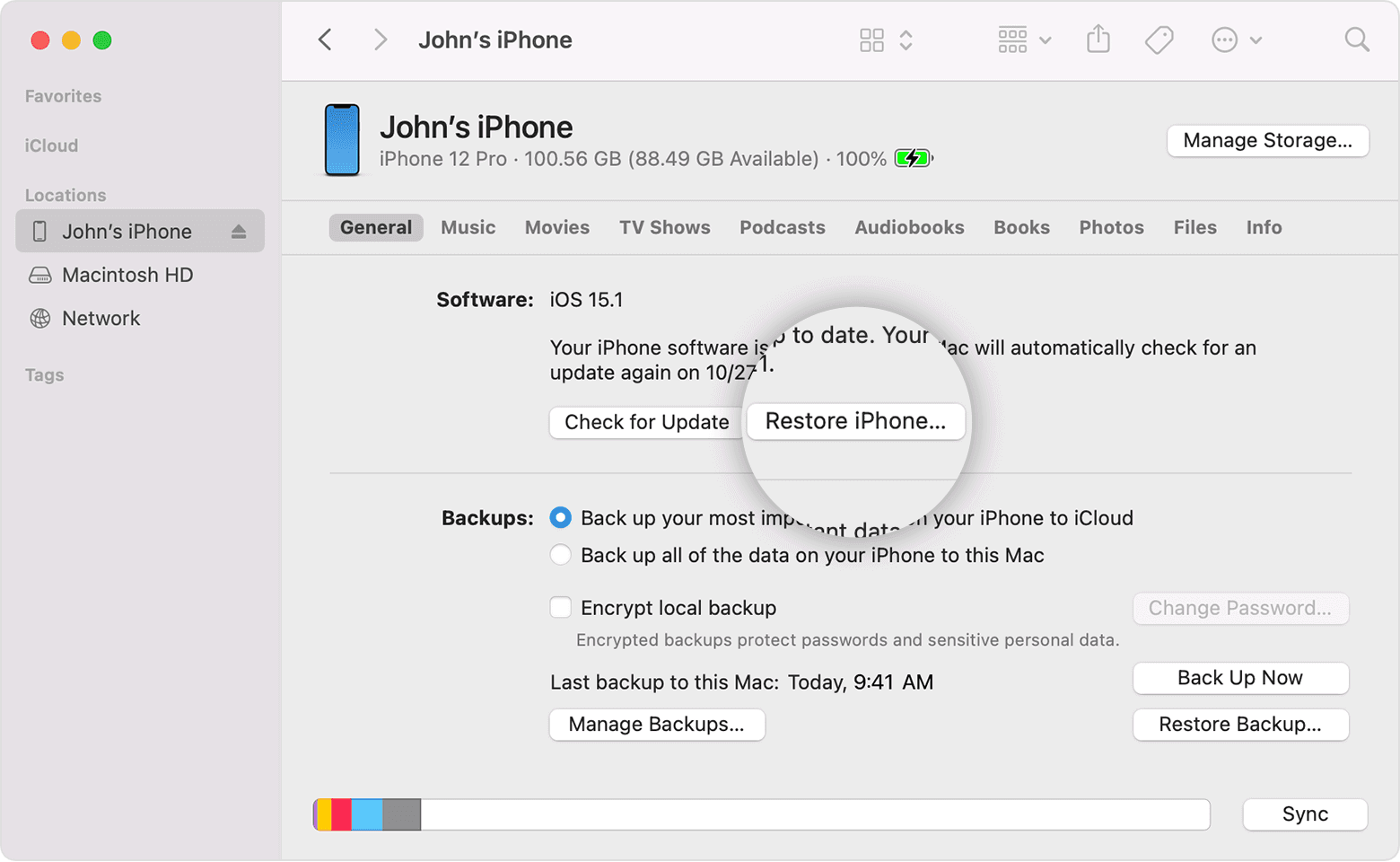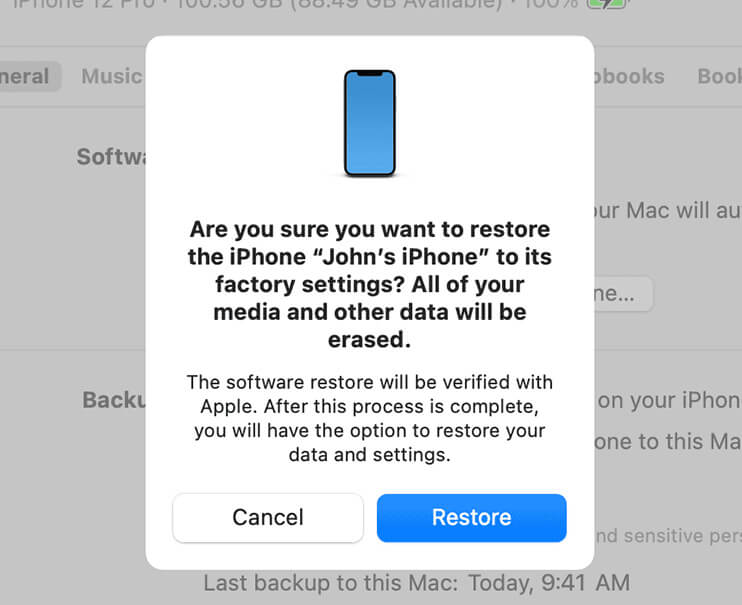Restoring and erasing your iPhone can be necessary for various reasons, such as selling your phone, troubleshooting issues, or starting fresh.
This guide will walk you through the steps to ensure your data is safely backed up and your iPhone is properly restored and erased.
Restoring the iPhone
Performing a ‘factory reset’ restores the system to its original state, as if it were just taken out of the box.
It has no installed applications (only native system ones), no data, or information. Everything needs to be reconfigured from there.
That’s why it’s ideal when you’re passing the device to someone else (for sale or donation, for example) or when you want to do a “clean installation” on the device to eliminate any bugs that may have remained in the system.
There are two ways to restore the iPhone: using a computer or not using a computer. And in this article, we’ll show you how to do both.
Section 1: Preparing for Restoration
Backup Your Data
Before restoring, it is crucial to back up your data to prevent loss. You can back up your iPhone using iCloud or iTunes.
→ Using iCloud
- Connect your iPhone to Wi-Fi.
- Go to **Settings** > **[your name]** > **iCloud** > **iCloud Backup**.
- Tap **Back Up Now** and wait for the process to complete.
→ Using iTunes
- Connect your iPhone to your computer.
- Open iTunes (or Finder on macOS Catalina and later).
- Select your iPhone and click **Back Up Now**.
→ Disable Find My iPhone
- Go to Settings > [your name] > Find My.
- Tap Find My iPhone and turn it off.
- Enter your Apple Account password to confirm.
Section 2: Restoring Your iPhone
Using iCloud
- Go to Settings > General > Reset > Erase All Content and Settings.
- Follow the on-screen instructions.After erasing, your iPhone will restart. Follow the setup steps and choose Restore from iCloud Backup.
Using iTunes/Finder
- Connect your iPhone to your computer and open iTunes/Finder.
- Select your iPhone, click Restore iPhone, and confirm.
- Follow the on-screen instructions.
Section 3: Erasing All Content and Settings
Directly from iPhone
- Go to Settings > General .
- At the bottom of the page, tap on Transfer or Reset iPhone
- Tap Erase All Content and Settings.
- Enter your passcode and Apple ID password if prompted.
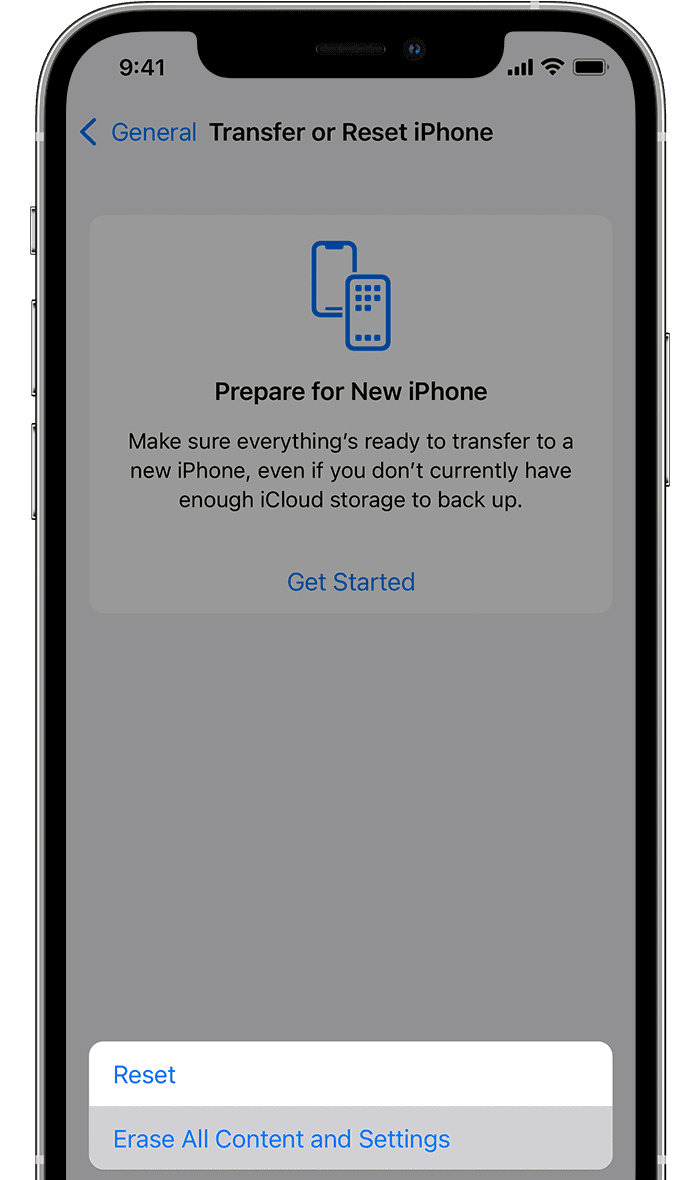
Using iTunes/Finder
- Connect your iPhone to your computer with a cable
- If the message “Trust This Computer” appears, accept it.
- Open iTunes/Finder.
- Select your iPhone and click Restore iPhone.
- Confirm the action and follow the instructions.
Section 4: Post-Restoration Steps
Setting Up iPhone as New
- After erasing, follow the setup steps on your iPhone.
- Choose Set Up as New iPhone if you want a fresh start or Restore from Backup if you want to restore your data.
FAQs
What happens if I don’t disable Find My iPhone before restoring?
Find My iPhone must be disabled to restore or erase your device. If it’s not disabled, you won’t be able to proceed.
Can I recover data after erasing everything?
Once erased, data cannot be recovered unless you have a backup.
How long does the restoration process take?
The duration depends on the amount of data and the speed of your internet connection. It usually takes between 15 minutes to an hour.