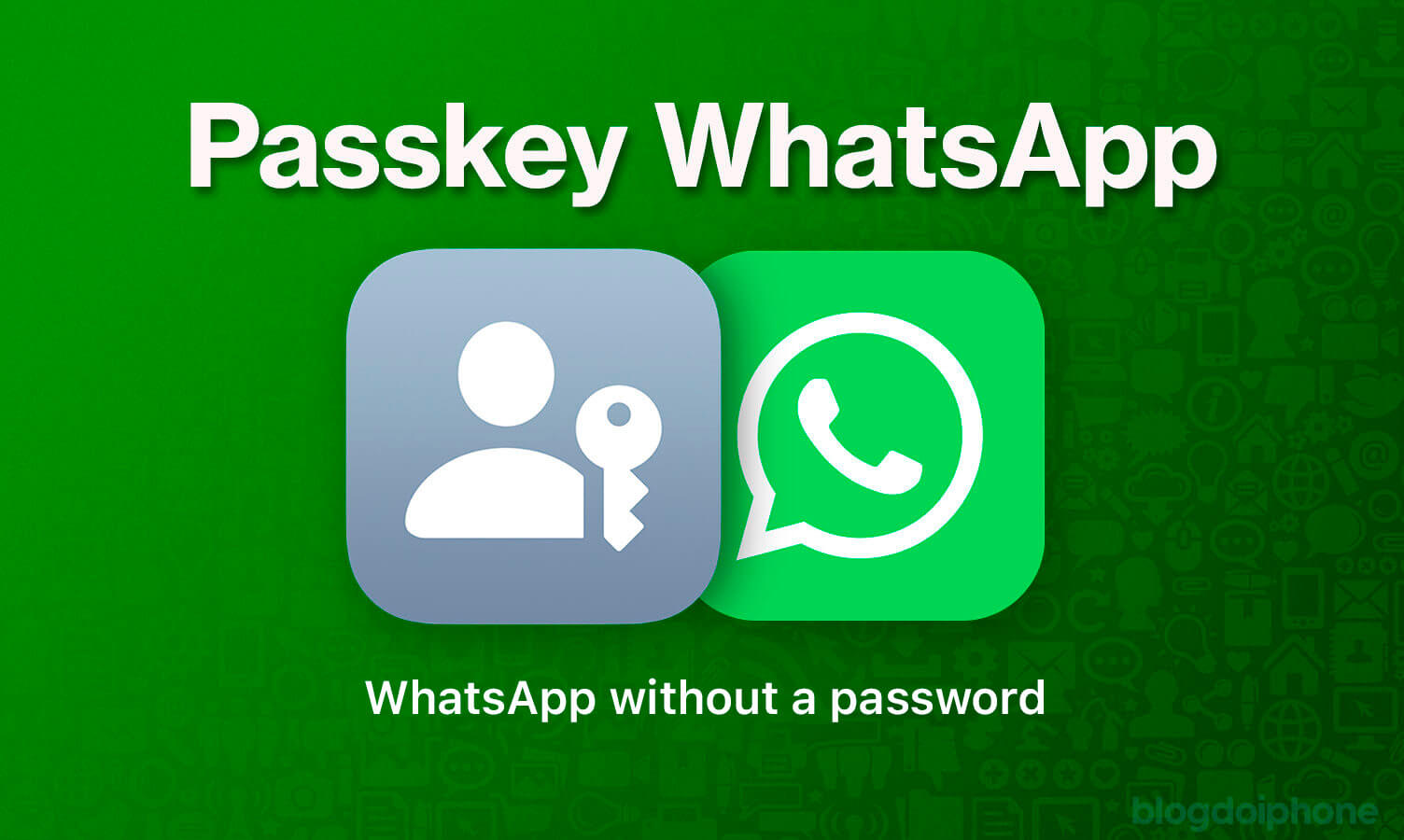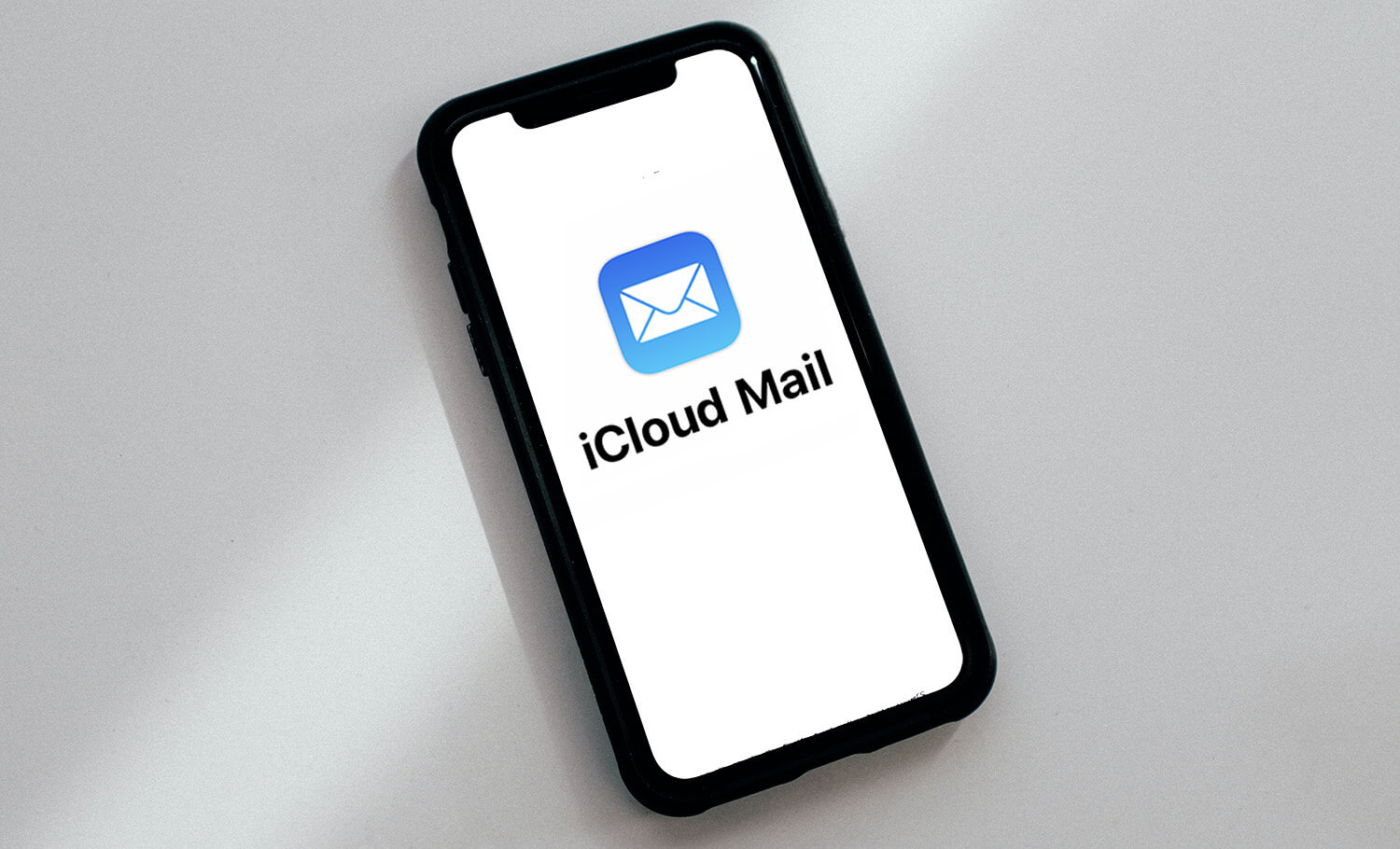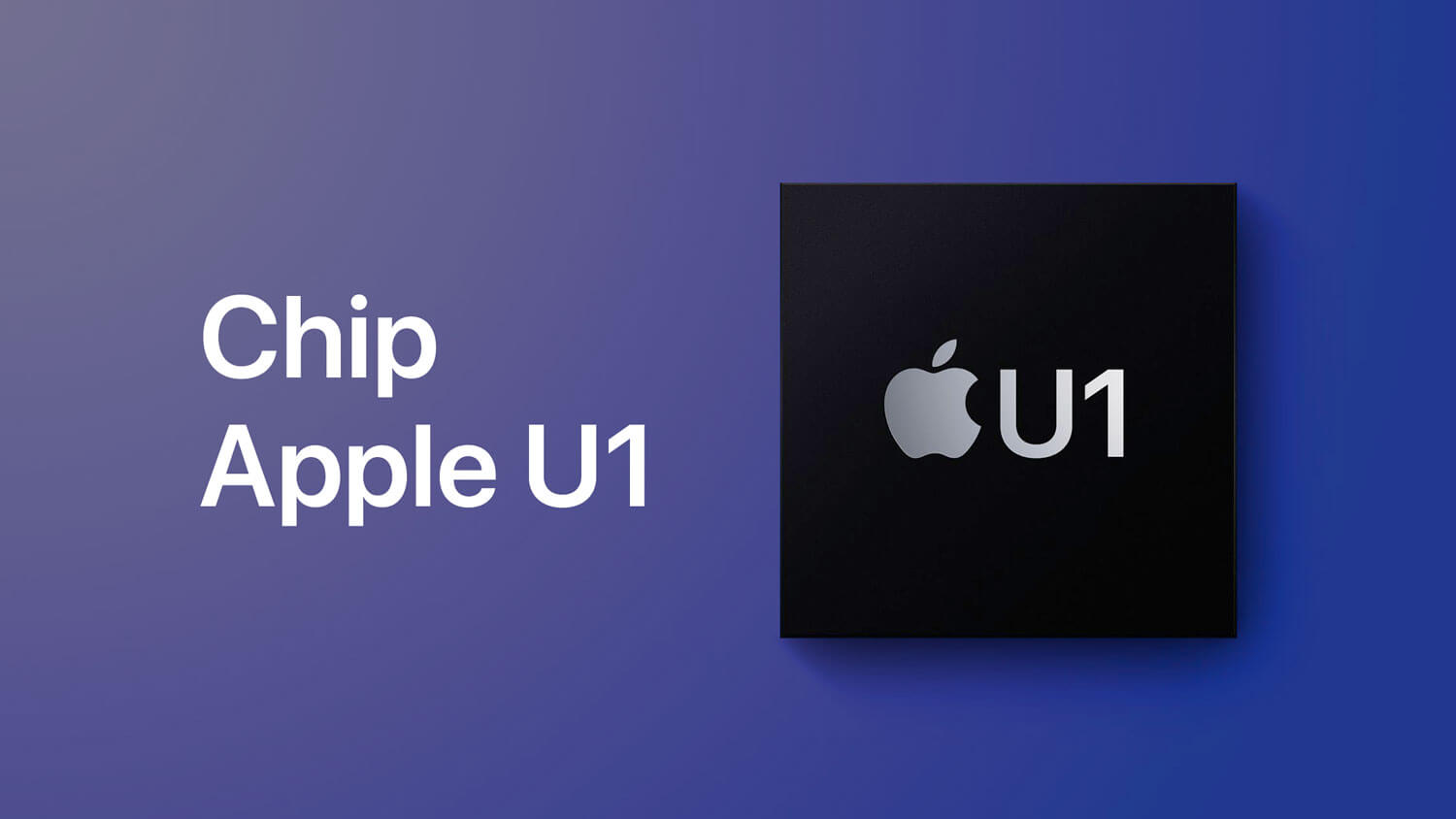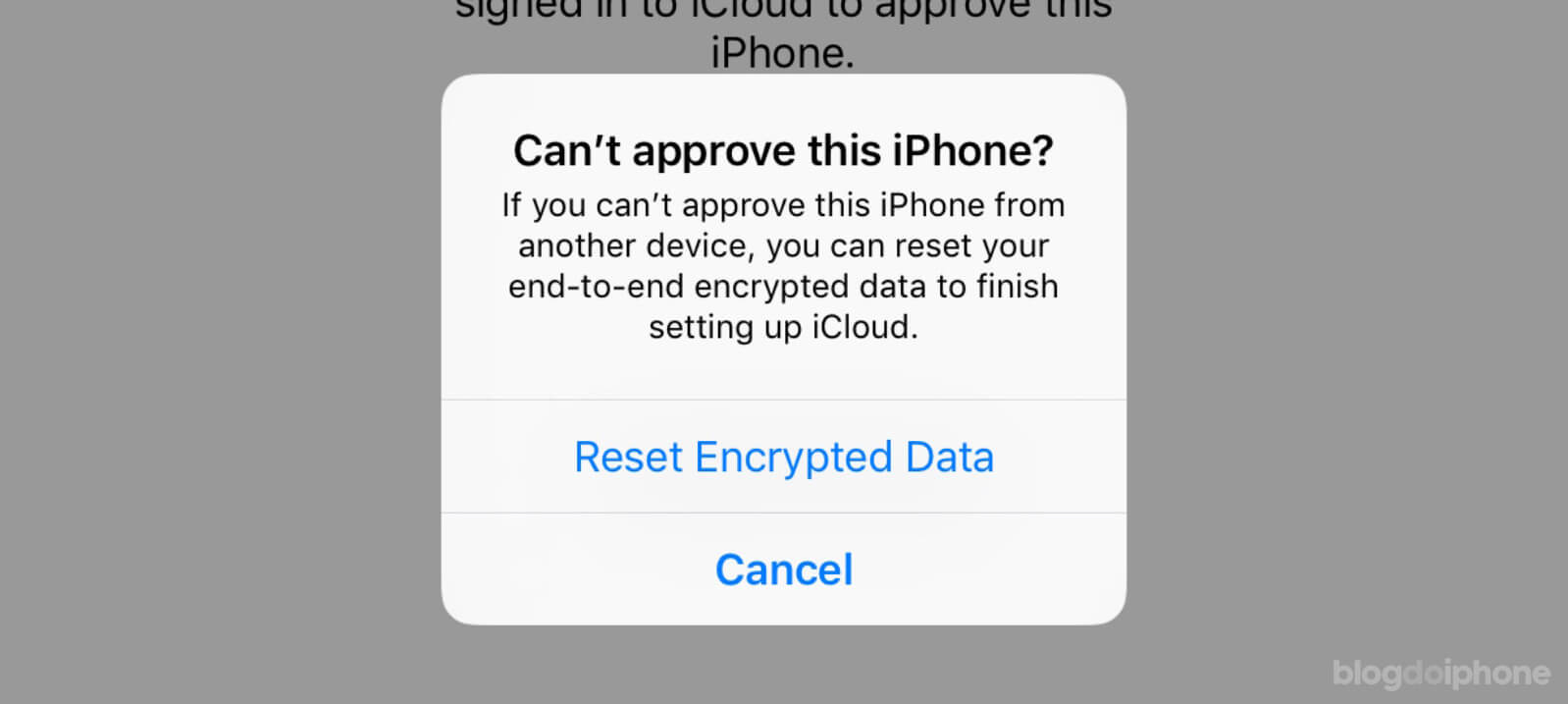Learn how to perform a clean install of iOS and improve the performance of your iPhone or iPad without carrying over system junk.
iOS is one of the most updated mobile systems, and that’s a big plus.
Not only do we always have the latest features presented by Apple, even on devices released over 3 years ago, but they also bring us security fixes that keep us safe from many digital dangers.
But it’s quite common to hear users complaining that the update made their device slower or the battery is draining faster than it should (and this happens with EVERY update).
Not everyone knows, but this can happen because of corrupted system files or temporary “junk” that, for some reason, were not deleted and keep piling up, affecting device performance.
Restoring the device and recovering your old backup won’t help because that “junk” is also recovered, lingering forever on your iPhone.
That’s why many recommend performing a “clean install” of the system, which can solve many of the performance issues faced by users.
In this article, we will explain what a clean install of iOS is and why you should consider it.
Common System Update
When Apple releases a new update to the public, it appears on your iPhone or iPad for you to install right there, without needing a computer.
In this case, the device only downloads the necessary files for the update, leaving all data on the device intact. This is very practical because you don’t have to reinstall all your apps and settings, leaving everything as it was before.
Another way to update iOS is by doing a restore with the help of a computer.
In this case, the old system is completely erased and the new one is entirely installed on top, starting everything from scratch, as if you were taking the device out of the box for the first time.
To recover your data and apps as they were before, you can recover the backup you made before the restore, and a faithful copy of your old device will be restored on the new system.
It is precisely this backup that can bring old internal files that conflict with the system.
Therefore, doing a complete restore of the device without recovering the old backup can give a good cleanup, making the system run smoothly and the battery even last longer than before.
And this type of restore is what we call a Clean Install, as it’s like starting from scratch on your device.
Clean Install of iOS
Performing a total restore without recovering the backup has its pros and cons, which we list below:
Pros
-
- system free of caches and internal junk files that unnecessarily occupy some internal space;
- cleaning of corrupted files that accumulate over time;
- opportunity for you to rearrange your apps and get rid of those you hardly use;
- more responsive and faster system, even on older devices;
- battery autonomy may improve;
- everything that is synchronized with iCloud is easily recovered, such as contacts, notes, calendars, reminders, photos, Safari passwords, Wi-Fi passwords, books, and PDFs from iBooks.
Cons
-
- you need to manually reinstall all apps, one by one;
- internal app data is not recovered, so those that do not save data in the cloud will be lost;
- progress in games that do not synchronize with the cloud will be lost;
- your iMessage messages and SMS will be lost;
- if you have photos saved in albums, not synchronized with iCloud Photo Library and did not save them before, they may be lost.
Therefore, it is very important to evaluate all data that can be lost and try to save as much as possible because since you will not recover the old backup, many of them may disappear.
Before performing the system restore, if you want to keep your Health and Activity records (those from Apple Watch), then you will have to follow another tutorial (at this link) to make a partial backup of only these data.
How to perform a clean install of iOS
Well, let’s get to the main topic: clean install of iOS.
In a special article, we detail all the steps to install the system from scratch on your iPhone:
https://blogdoiphone.com/dicas/tutoriais/restaurar-iphone/
After the initial settings, your iPhone (or iPad) will be brand new, ready to be used.
When you connect with your iCloud account, all your contacts, calendars, notes, and reminders will be synchronized and recovered.
At this point, it is important to highlight that syncing iCloud data is one thing, and the general backup made in the cloud (which contains app data) is another. They are two different things.
From there, you will need to reinstall all the apps you use.
Open the App Store and, in the purchases section, download the ones you want. For many of them (like Facebook, Twitter, Instagram), just log in to your account to use them normally, without data loss.
The WhatsApp app offers the possibility to recover the backup, which helps a lot (see how to do the WhatsApp backup by clicking on the link). Several other apps save their files in the cloud and also provide access to their old files.
After this process, you will probably have a more performative device, both in terms of system speed and battery life.
Repeat the process at least once a year to get rid of the legacy of old systems.
Save this article in your bookmarks for future reference and share this tutorial on how to perform a clean install of iOS with your friends and family, so that everyone can benefit.