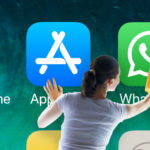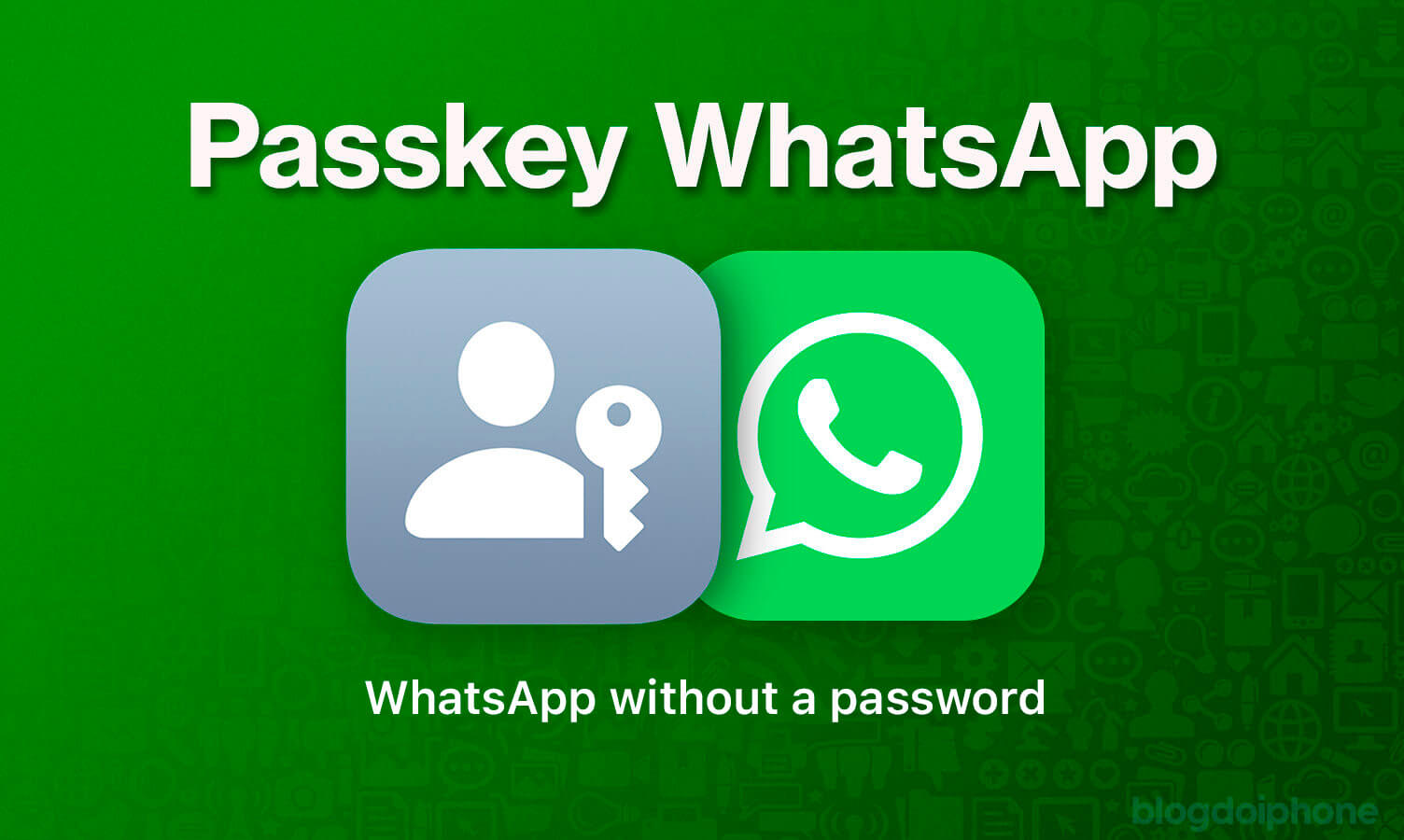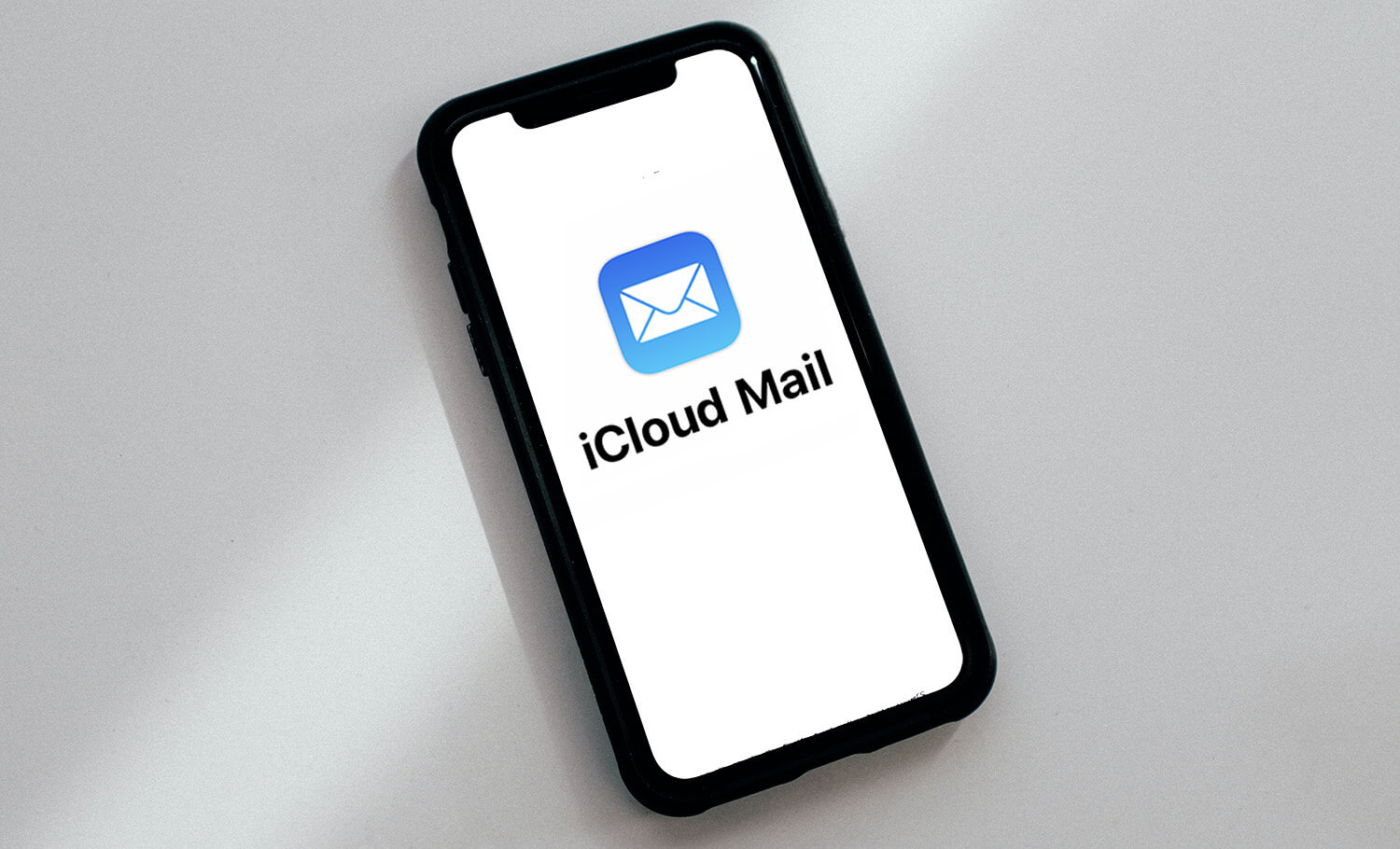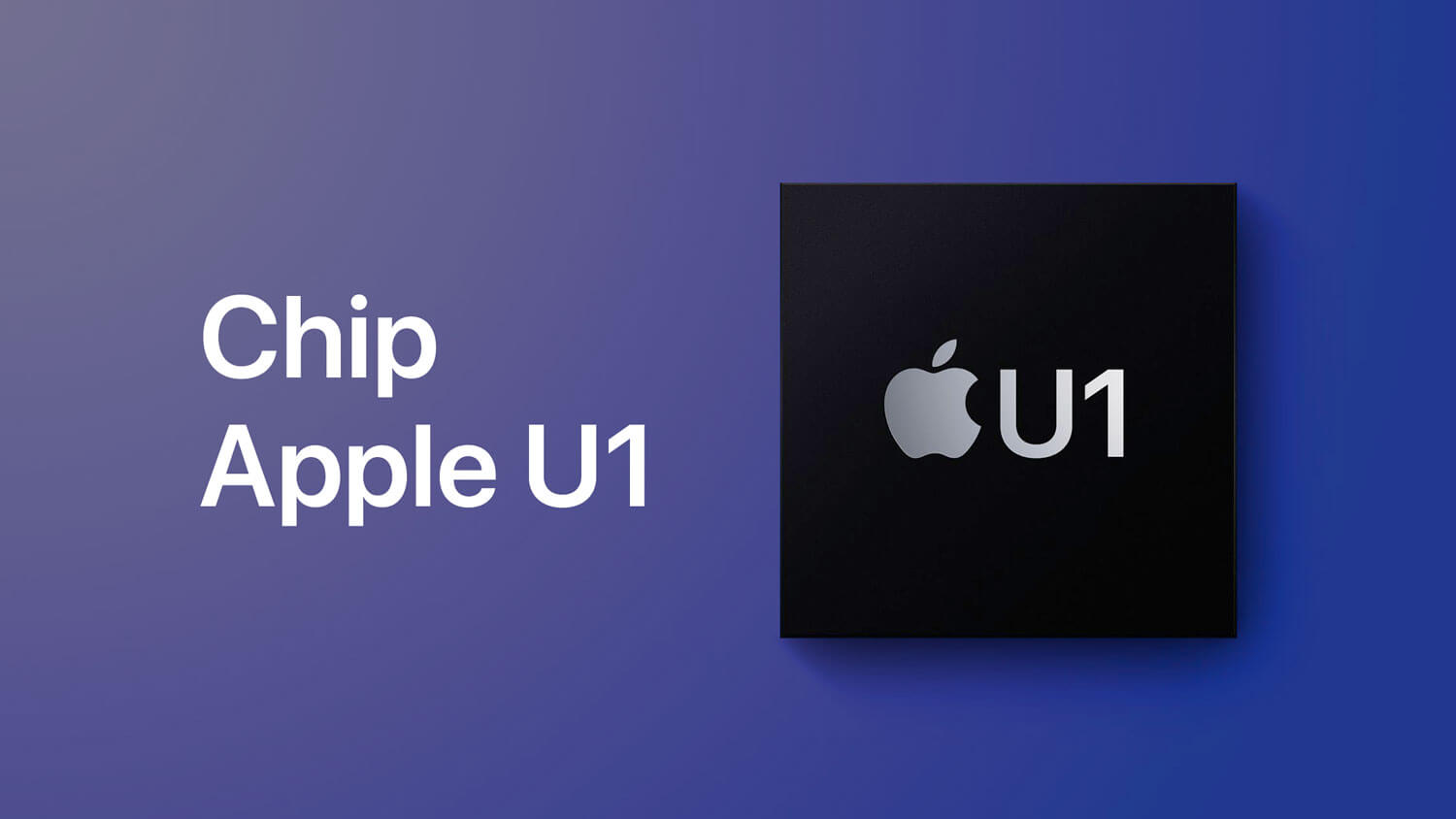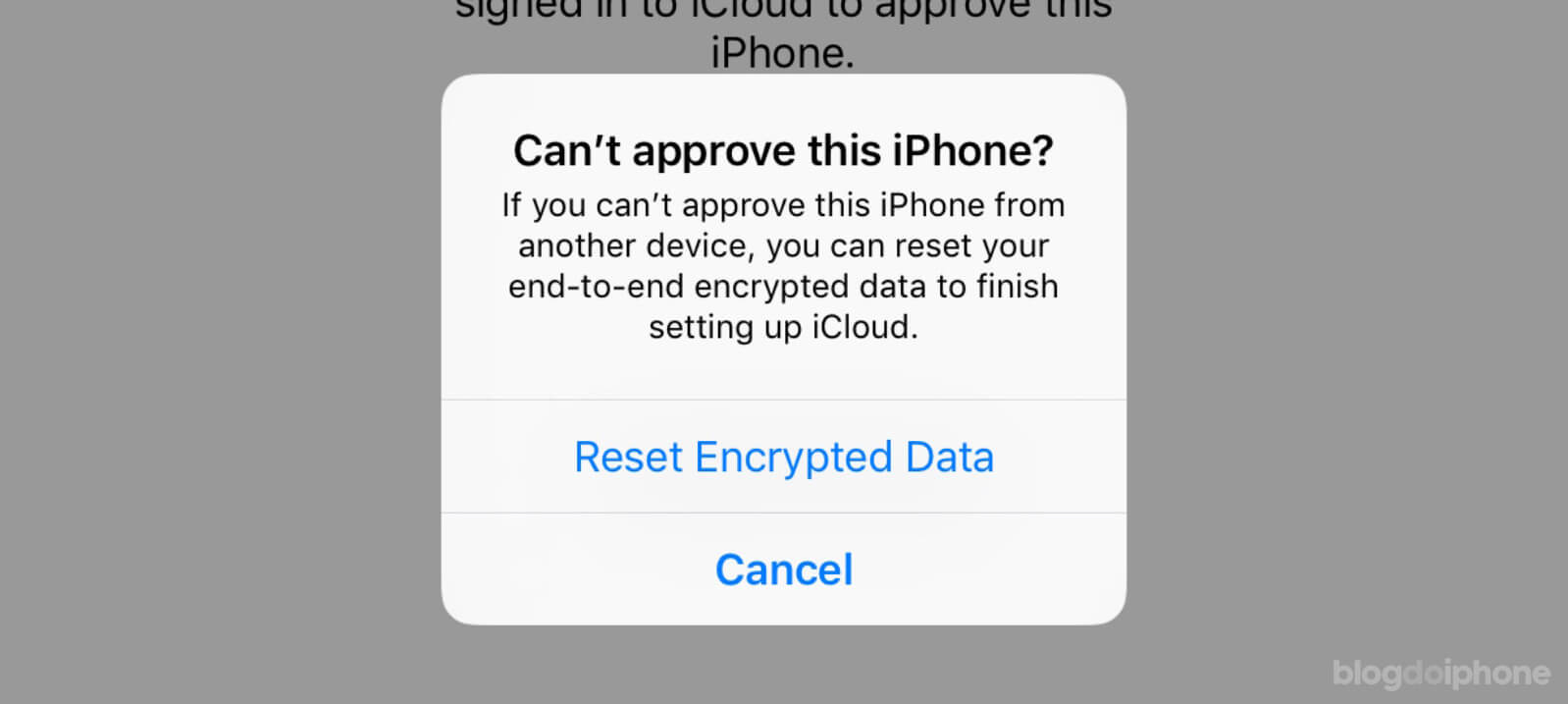See how to make your selfies appear inverted on the iPhone instead of mirrored.
Have you ever noticed that before taking photos (selfies) with the front camera of your iPhone, the image is displayed in a mirrored way on the screen?
This happens because the system acts like a mirror to avoid confusing the user’s brain.
However, after the photo is taken, it is saved in the library in the real position.
But those who are bothered by this can choose to leave the final photo inverted.
Unlike other smartphone manufacturers, Apple decided that iOS would keep the final image of a selfie with the real orientation, like any photo taken with a camera.
But surprisingly, some people find it problematic for the image to be different from what was shown on the screen.
But why is that?
It’s simple: our face is not perfectly symmetrical. So, the image we’re used to seeing every day in the bathroom mirror is not exactly the same as what other people see when they look at us face to face.
Our brain finds it strange when we see our face in the “real” position in photos, because it’s used to seeing it another way.
So, there are people who simply hate that their selfies are not recorded in an inverted way. There are even tutorials on the internet to solve this “problem”.
To avoid this inconvenience for these people, iOS gives the option for selfies to remain inverted when they are saved in the iPhone library.
Compatible Models
Before continuing with the tutorial, it’s important to note that unfortunately, not all iPhone models have this option available.
The inverted selfie feature can only be activated on the following models:
-
- iPhone XS (and Max)
- iPhone XR
- 2nd and 3rd generation iPhone SE
- iPhone 11 (and variations)
- iPhone 12 (and variations)
- iPhone 13 (and variations)
- iPhone 14 (and variations)
- Future iPhones
It’s unclear why Apple doesn’t allow the function on other models.
How to enable inverted selfies on iPhone
If you want photos taken with the front-facing camera on your iPhone to be recorded with an inverted image, follow these steps:
Step 1 – Open the system Settings
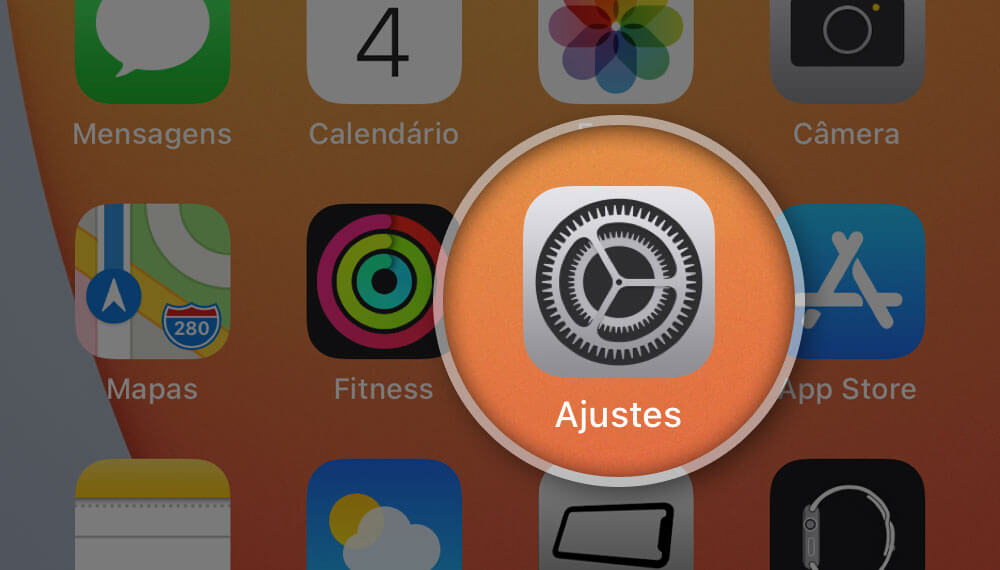
Step 2 – Tap the Camera menu
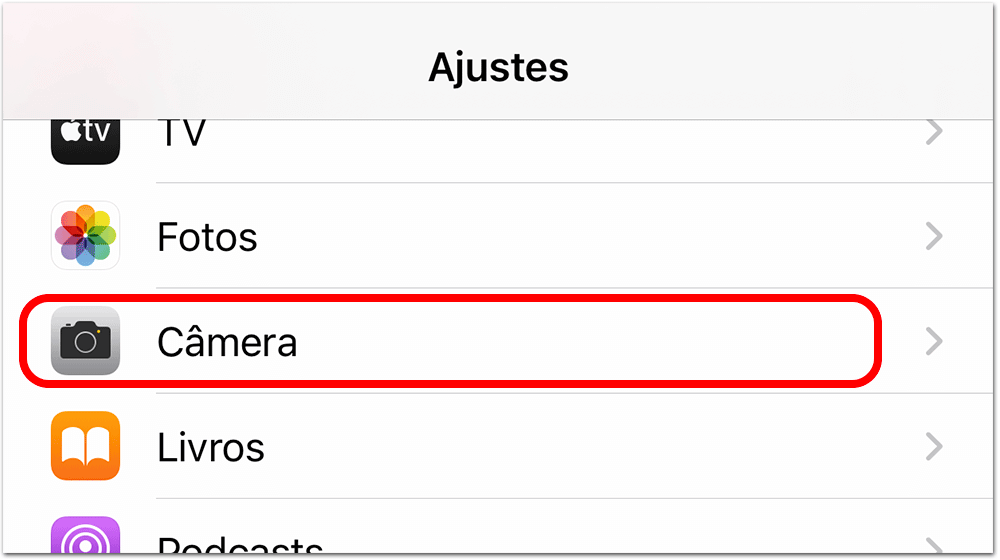
Step 3 – Enable the “Mirror Front Camera” option
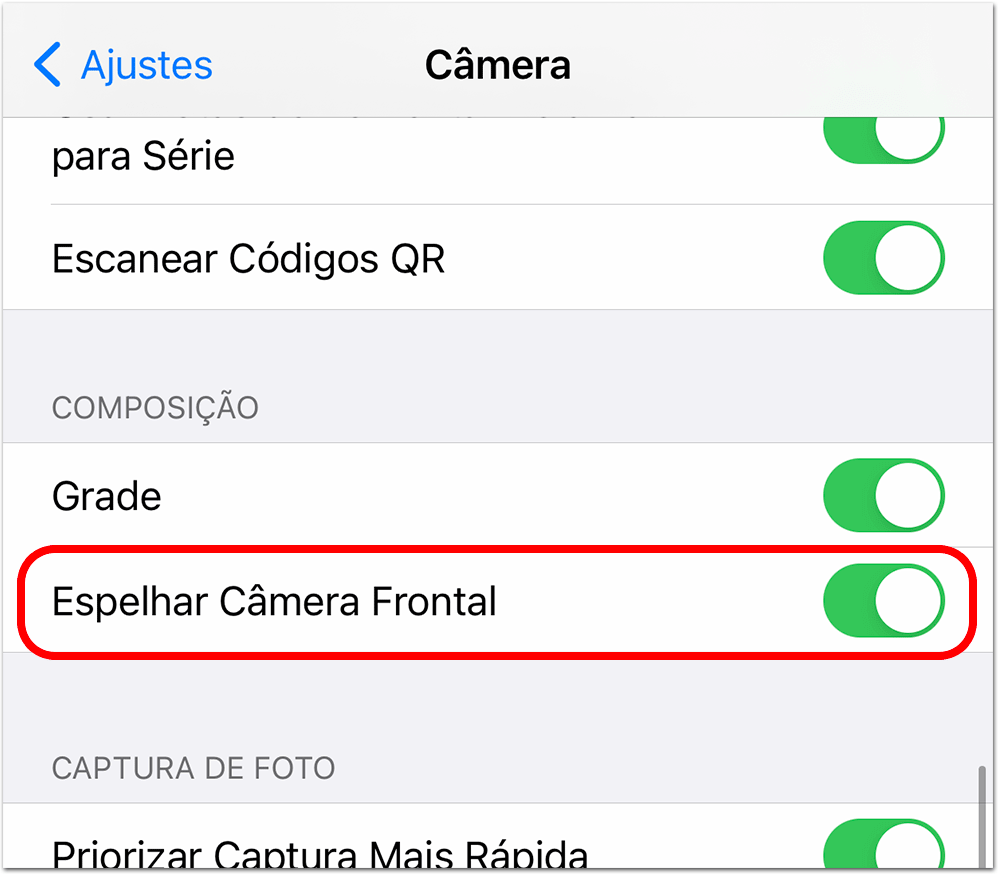
There you go, from now on, every photo you take with your iPhone’s front-facing camera will remain inverted in the photo library.
Inverting the photo manually
If you don’t have a compatible iPhone model with the function but still want the photo to be inverted, you can do this manually after the photo is taken.
1. Open the photo and tap Edit
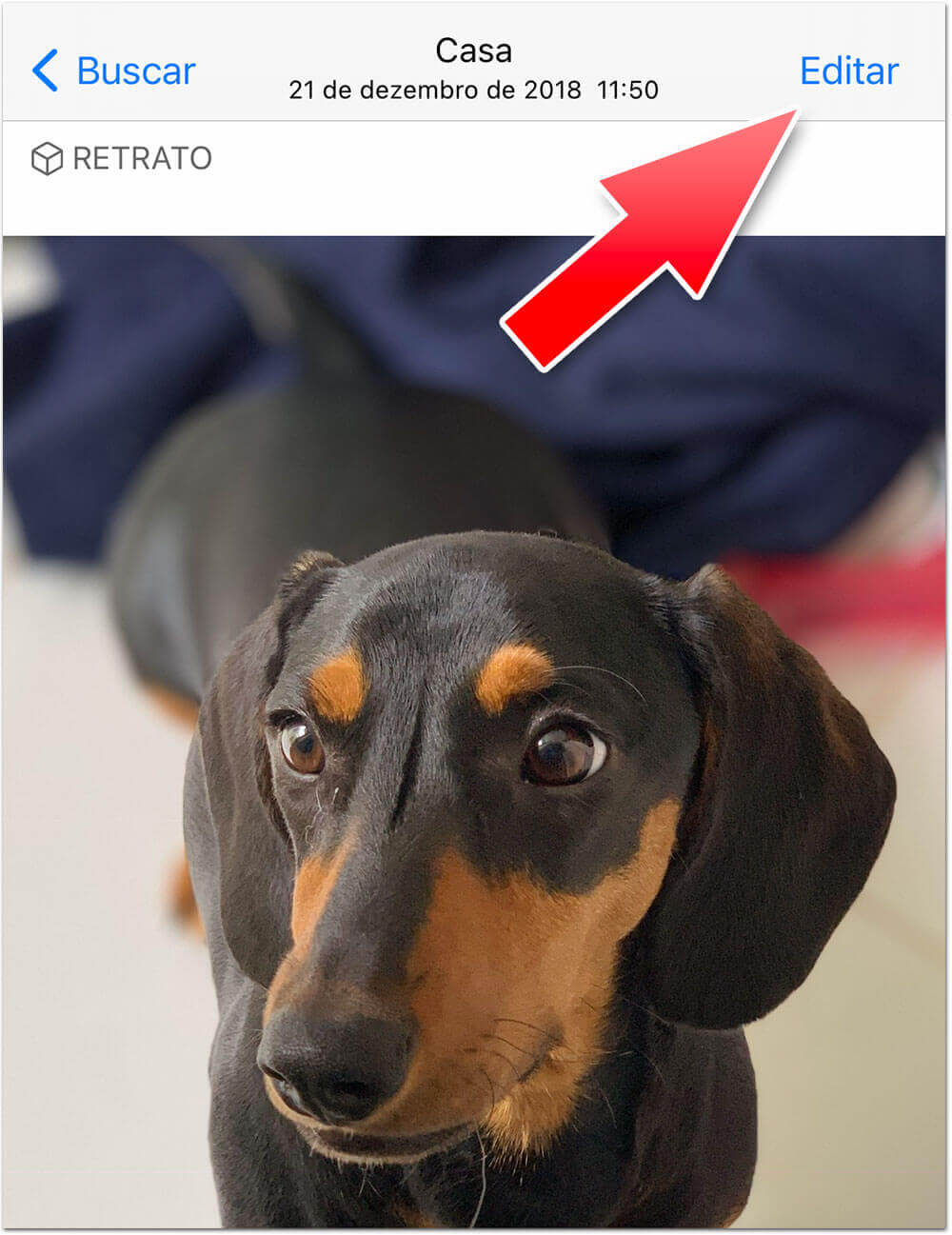
2. Tap the rotate tool button
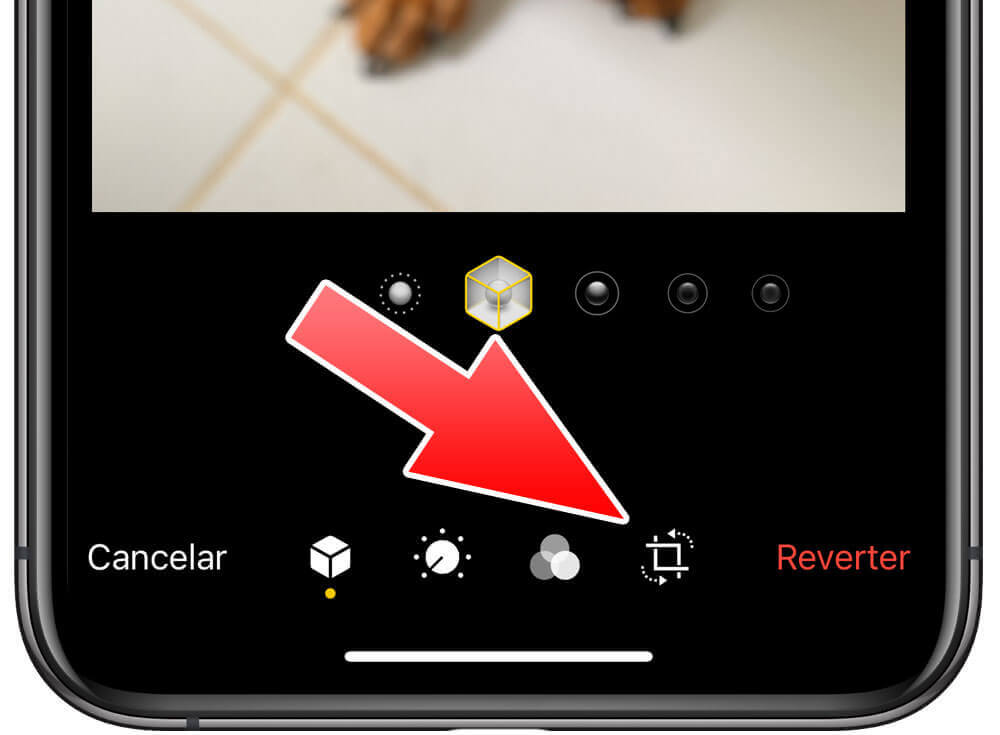
3. Tap on the mirror button
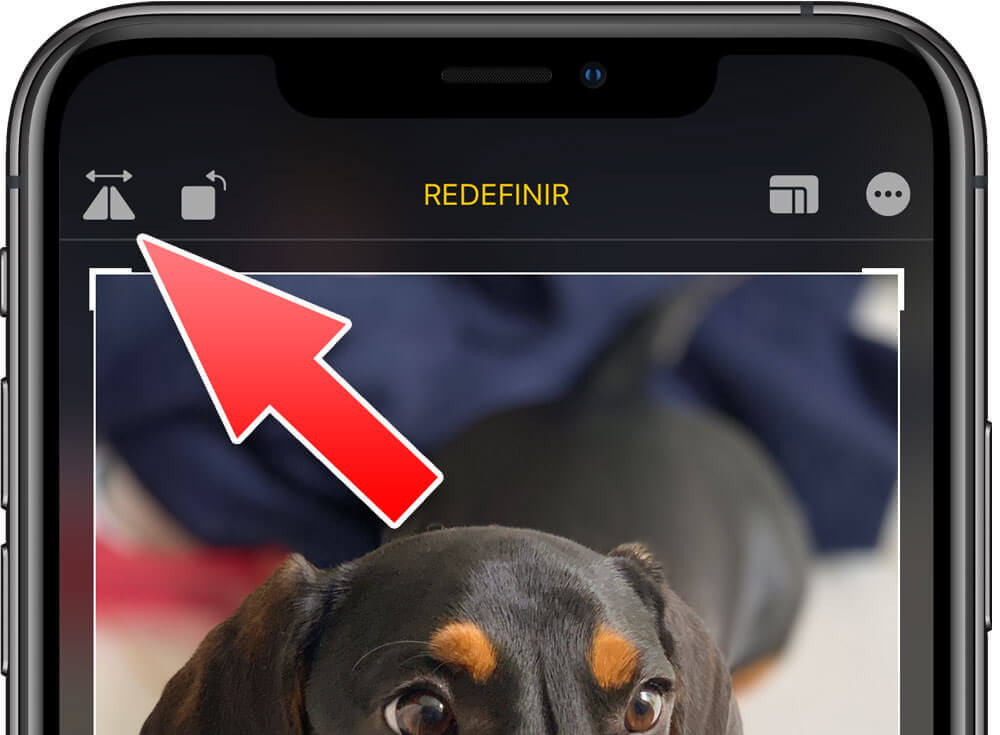
For this manual edit, there is no device limitation: anyone running the system from iOS 13 can do it.
Enabling selfie mirroring on your iPhone is a simple process, and it can be especially useful for those who are used to seeing themselves in a mirrored image.
While not all iPhone models are compatible with this function, there are ways to manually invert your photos regardless of your device. So, whether you prefer mirrored or inverted selfies, the choice is yours!
So, what do you think about this function? Does it make a difference in your life or not? Leave your impression in the comments below.