Keeping Your Photos and Videos Private on Your iPhone or iPad
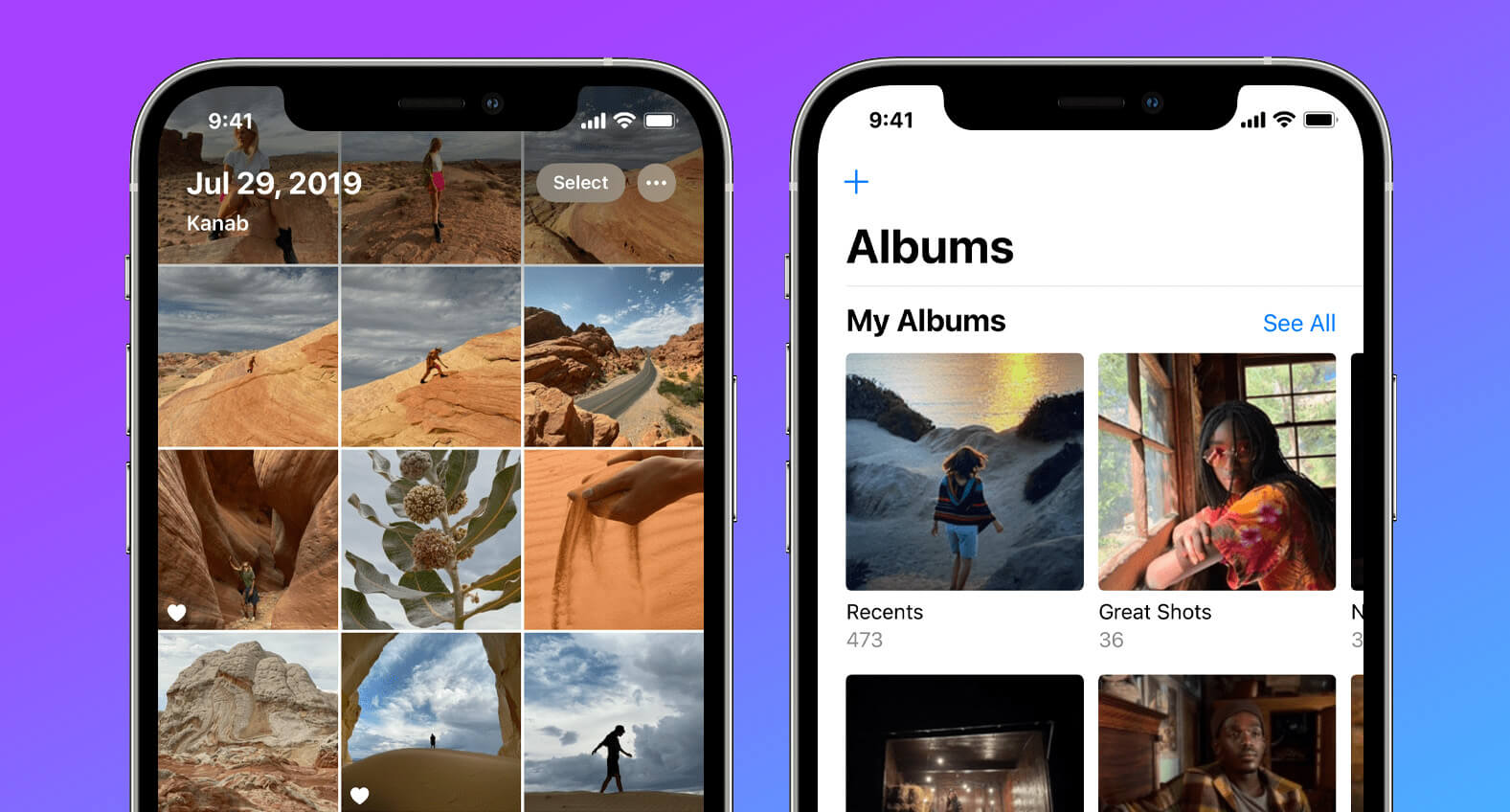
Learn some ways to hide your secret photos inside your iPhone without installing any extra app.
The iPhone has become the most personal and intimate device we have nowadays, as it carries practically all our digital life within it.
So, it’s normal to want to keep photos that won’t be exposed if we leave the device with someone else for a few minutes.
For years, users asked Apple to implement a password system in the Photos app, and to some extent, it met that request by allowing users to hide the photos they want.
This means that you can choose which images you don’t want to appear in the open photo library, hiding them in a separate folder.
Learn in this tutorial how to hide photos you don’t want anyone to see on your iPhone.
How to Hide Photos on iPhone
If you want to hide photos from the iPhone library, you’ll need to do it individually on each photo. Follow these steps:
✱ In iOS 15:
- Open the Photos app and choose the image you want to hide.
- Tap the Share button
 .
. - Tap “Hide“.
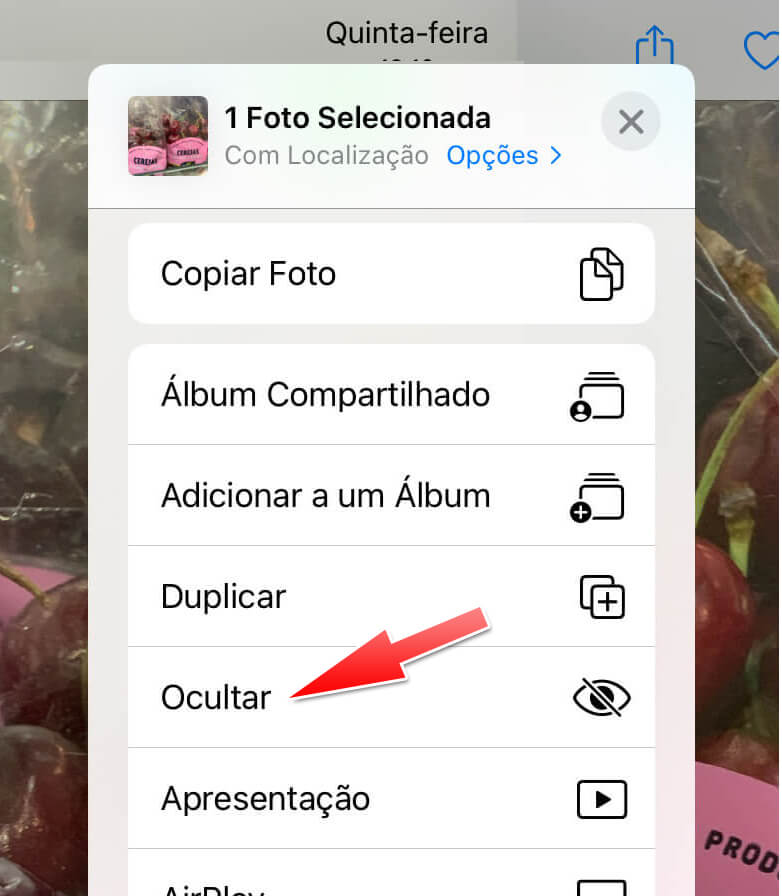
✱ From iOS 16 onwards:
- Open the Photos app and choose the image you want to hide.
- Tap the three dots button at the top of the screen.
- Tap “Hide“.
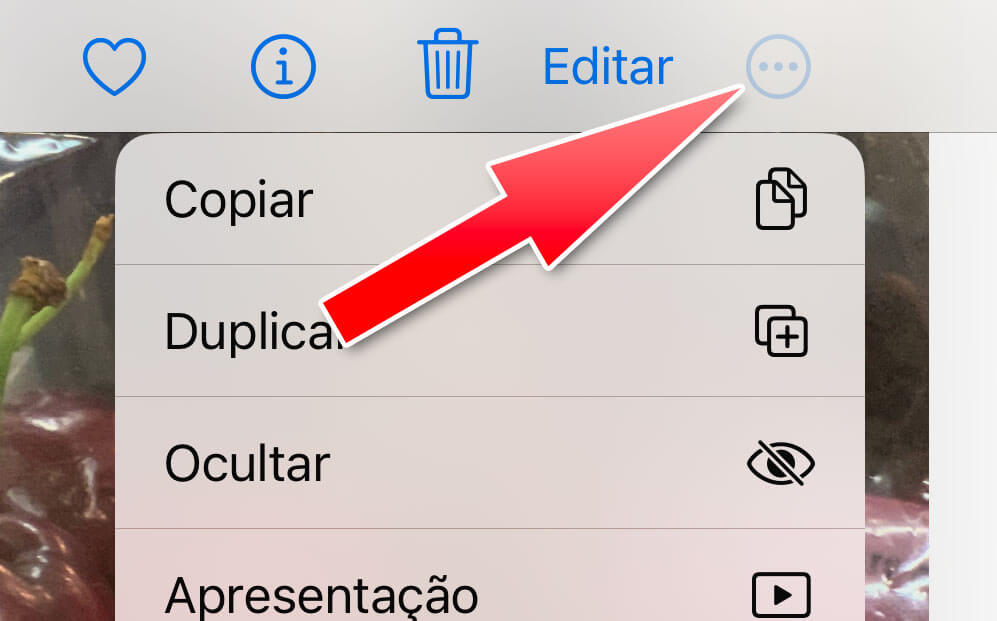
Voilà, your photo is hidden and won’t appear in the Photos Library.
How to Hide the Hidden Photos Album on iPhone
After you hide a photo, it can only be viewed in the “Hidden Items” folder, inside the native Photos app.
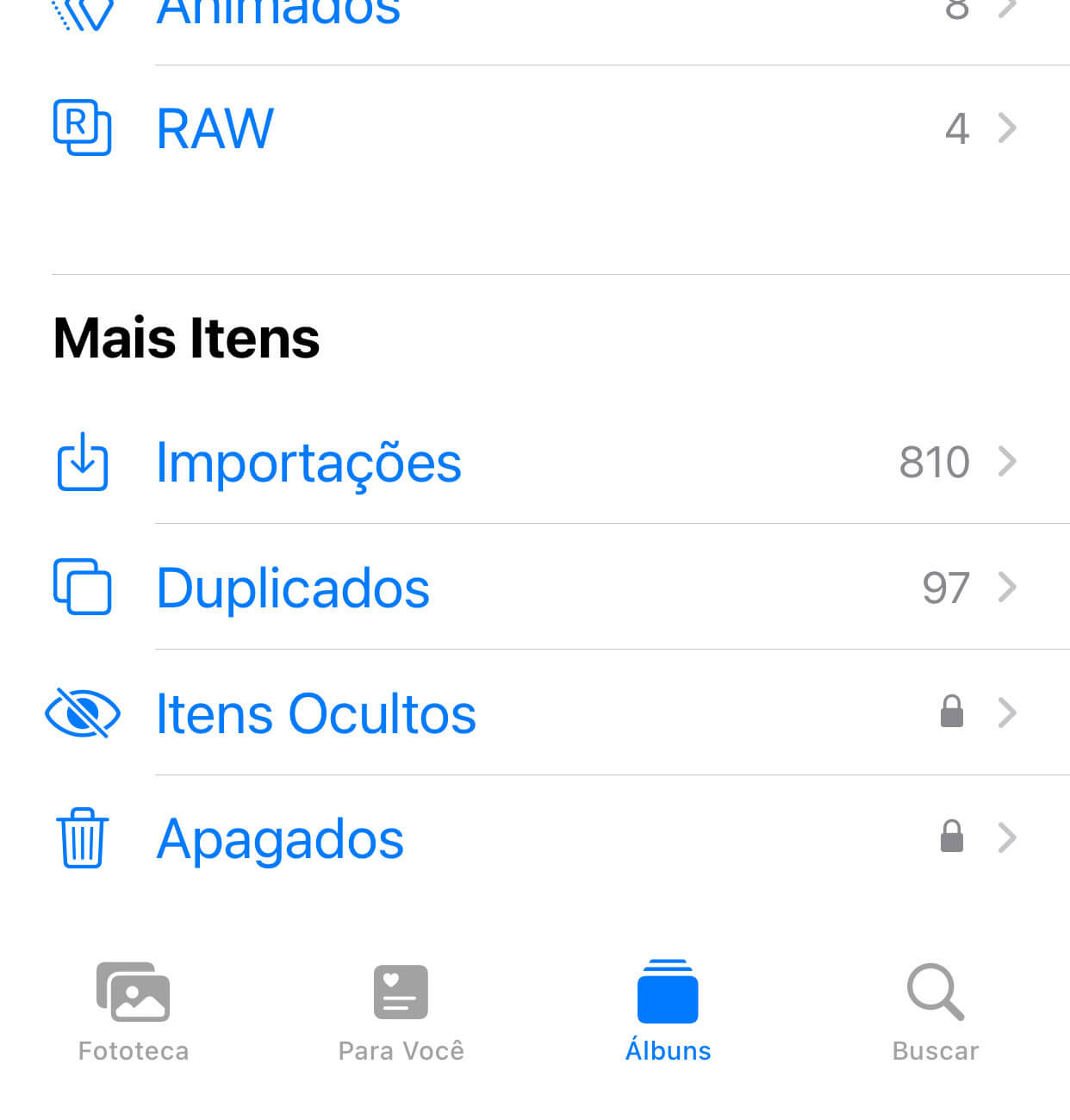
Starting with iOS 16, this folder is protected by the device’s biometrics. But if you don’t want it to appear at all, you can hide it from curious eyes, to avoid any risks.
To do this, follow these steps:
- Open the Settings app on your iPhone.
- Tap on the Photos menu.
- Disable the “Show Hidden Items Album” option.
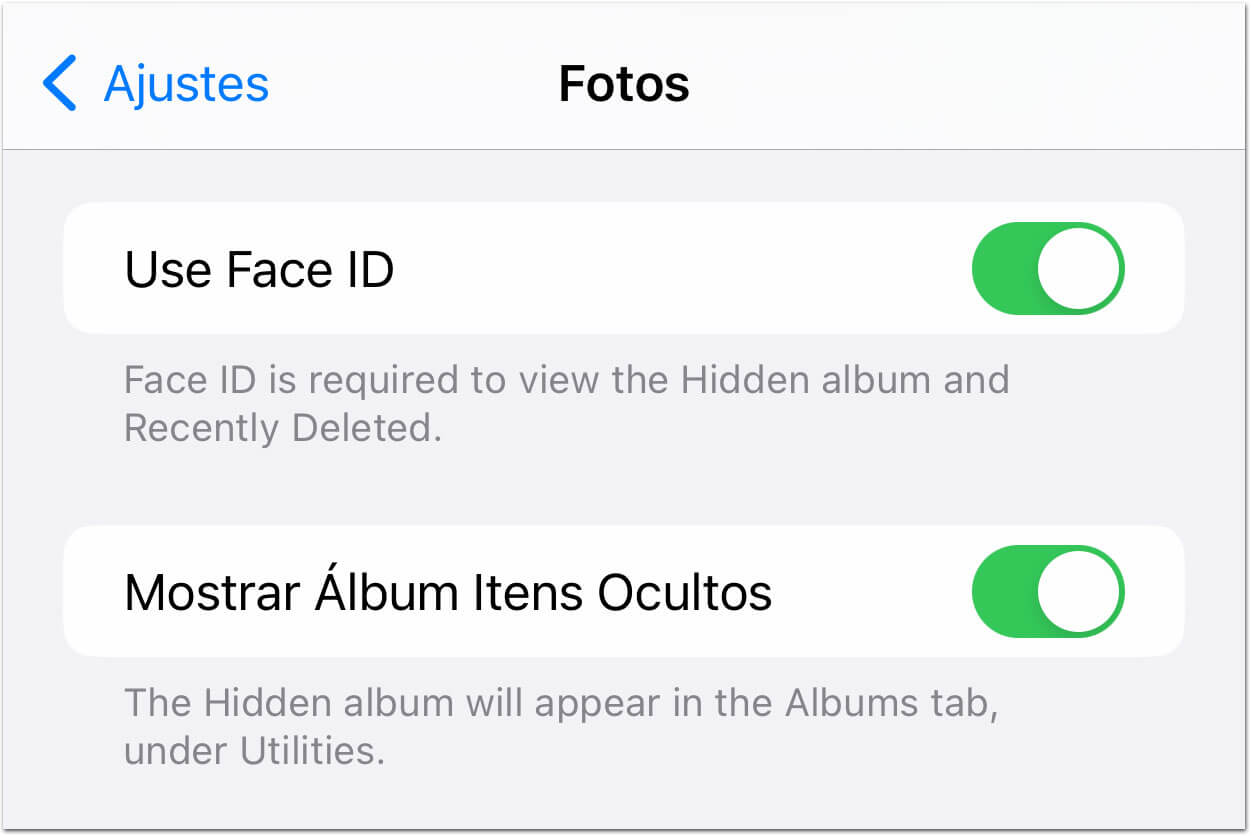
There you go, no one will find your hidden photos anymore!
But… how are YOU going to find this album if it’s hidden?
How to Find the Hidden Photos Album
To view the album that you yourself hid, there’s no way around it: you’ll have to do the reverse process and enable the option to show it.
- Open the Settings app on your iPhone.
- Tap on the Photos menu.
- Enable the “Show Hidden Items Album” option.
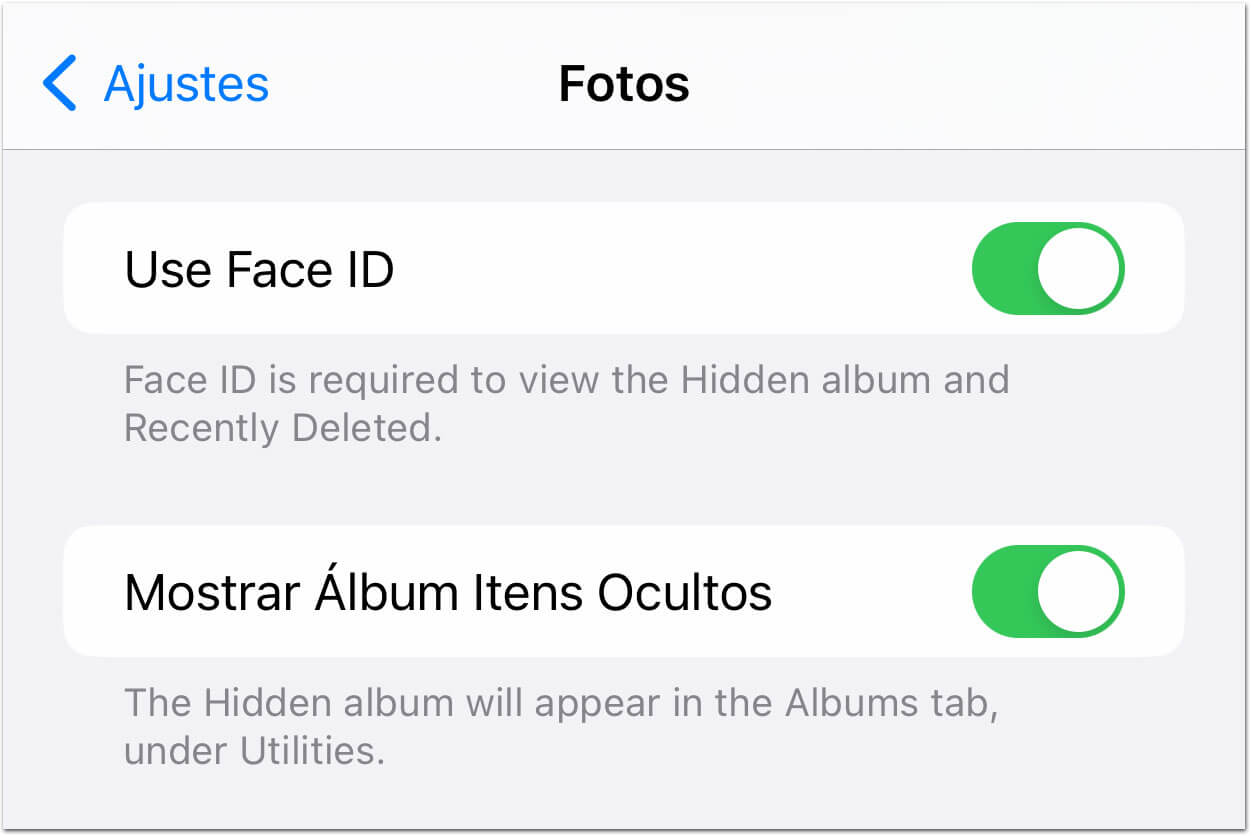
How to Put a Password on Photos on iPhone
Starting with iOS 16, Apple finally implements the possibility of protecting your photos with a password.
This is because access to the Hidden Items folder can only happen with the device’s password or biometric authentication.
So, in this sense, in order for your most sensitive photos to be protected by a password, just hide them as explained above, so that they are protected in the hidden photos folder.
There is also a hack that allows you to put a password directly on the photos app, which we explain here: