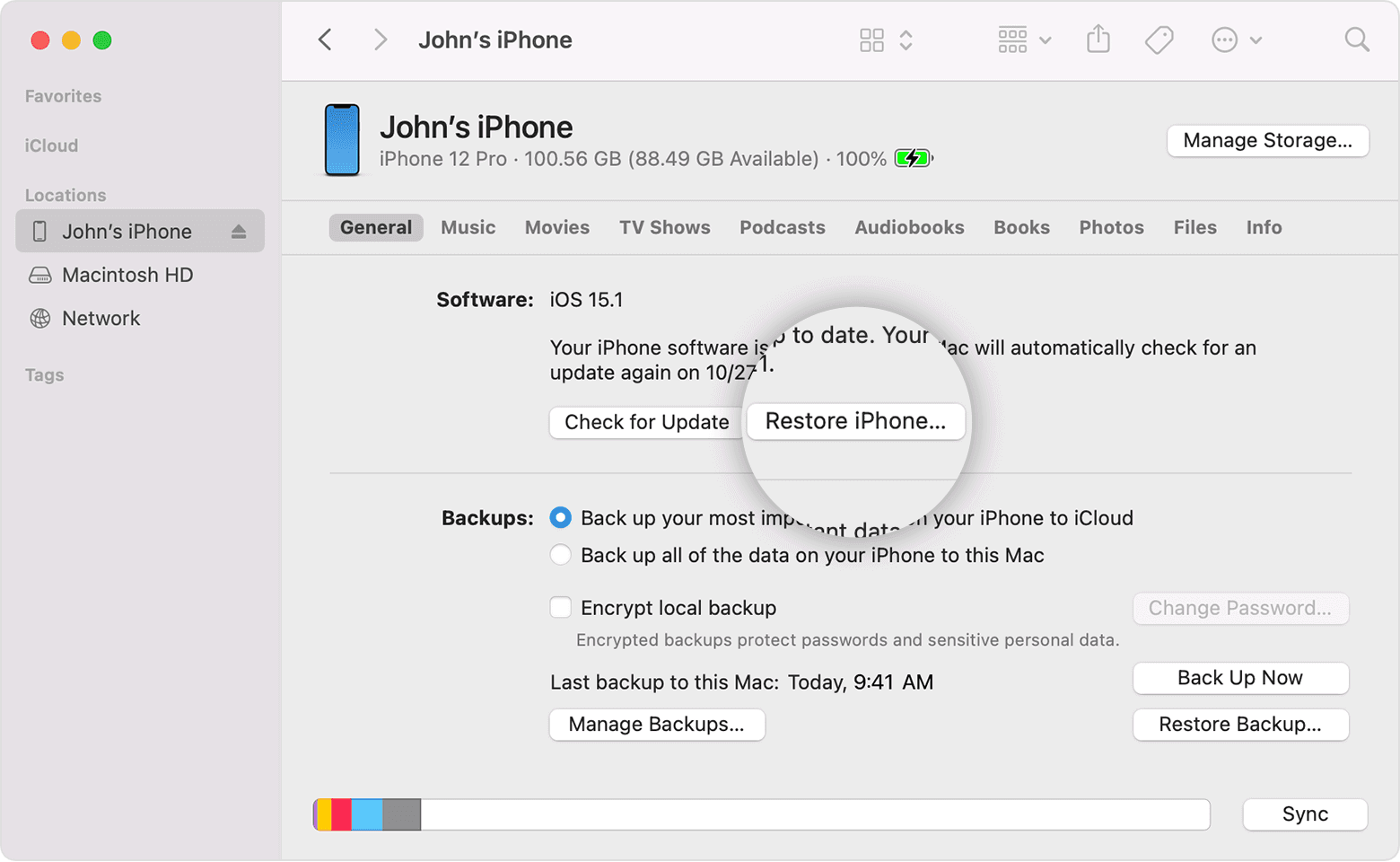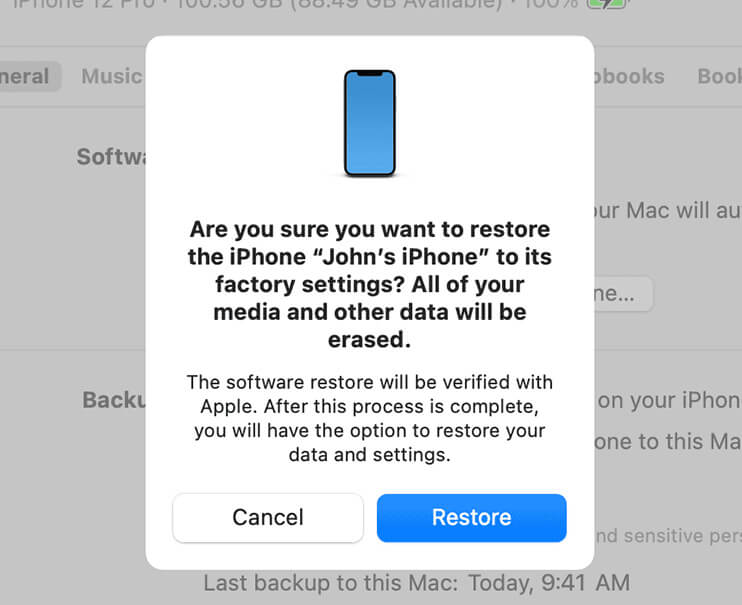How to Restore Your iPhone and Erase Everything on It
In this tutorial, learn how to restore your iPhone and erase everything on it, as if it were a newly unboxed device.
If you need to sell your iPhone or give it to someone else, you must first erase all the data on it.
This is done through a reset, or resetting the device, which will leave it with the same settings as when it left the factory.
See this tutorial for how to restore your iPhone and erase everything inside it.
Restoring the iPhone
Performing a ‘factory reset’ restores the system to its original state, as if it were just taken out of the box.
It has no installed applications (only native system ones), no data, or information. Everything needs to be reconfigured from there.
That’s why it’s ideal when you’re passing the device to someone else (for sale or donation, for example) or when you want to do a “clean installation” on the device to eliminate any bugs that may have remained in the system.
There are two ways to restore the iPhone: using a computer or not using a computer. And in this article, we’ll show you how to do both.
—
Preparing the iPhone for restoration
If you’re restoring the iPhone you’ve always used to pass it on to someone else, it’s ideal to first save all the data that was on it, so you can retrieve it on your future device.
Restoring iPhone without using a computer
You can erase all content from your iPhone directly from the device without using any computer.
To do so, follow these steps:
-
- Open iOS Settings
- Tap on General menu
- At the bottom of the page, tap on Transfer or Reset iPhone
- Finally, tap on “Erase All Content and Settings” option
- Confirm that you really want to erase everything on the device.
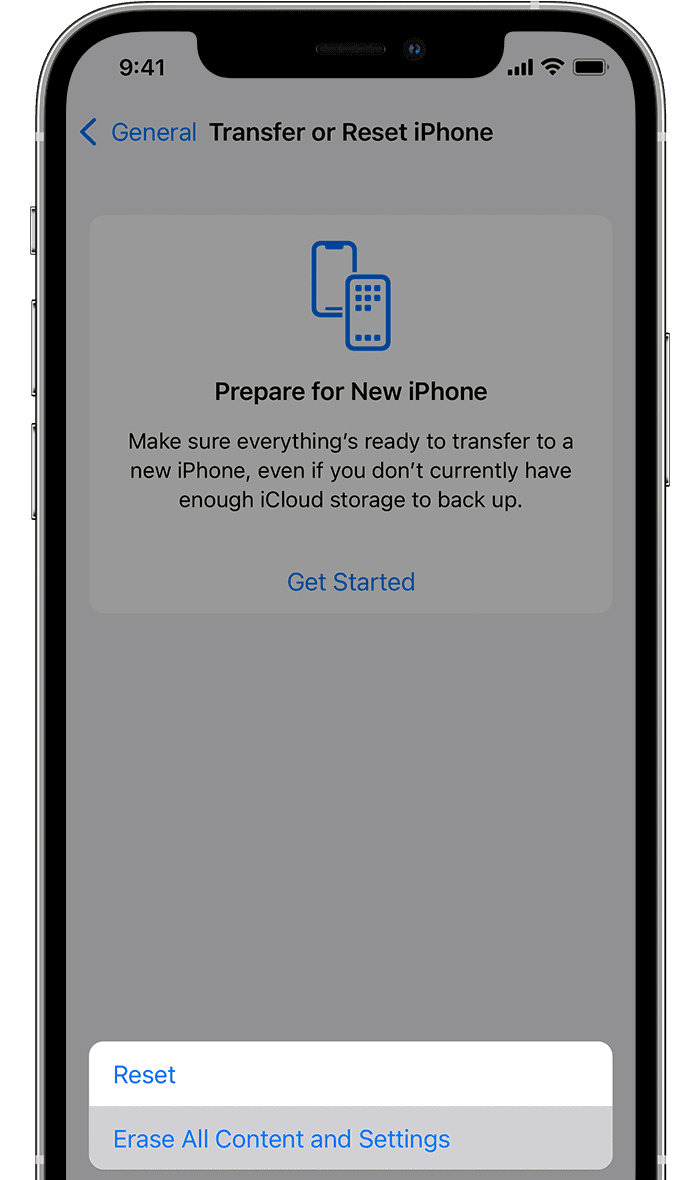
Now wait for the process to complete, which can take a few minutes. After that, your iPhone will be as new, ready to be reconfigured from scratch.
Restore iPhone with the help of a computer
You can also use a computer to restore your iPhone.
If you’re using Windows or a macOS version prior to Catalina, you’ll need the iTunes program. Recent versions of macOS can perform the process directly through Finder.
To restore your iPhone using a computer, follow these steps:
-
- Connect your iPhone to the computer with a cable
- If the message “Trust This Computer” appears, accept it
- On your computer, open iTunes or access the iPhone through Finder
- Select your iPhone from the screen
- Click on the “Restore iPhone” button
- Confirm your decision by clicking “Restore” again
- Wait for the process to be completed
All data on the iPhone will be erased and it will be restored to factory settings. From there, it will be ready to be reconfigured from scratch.